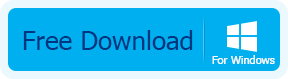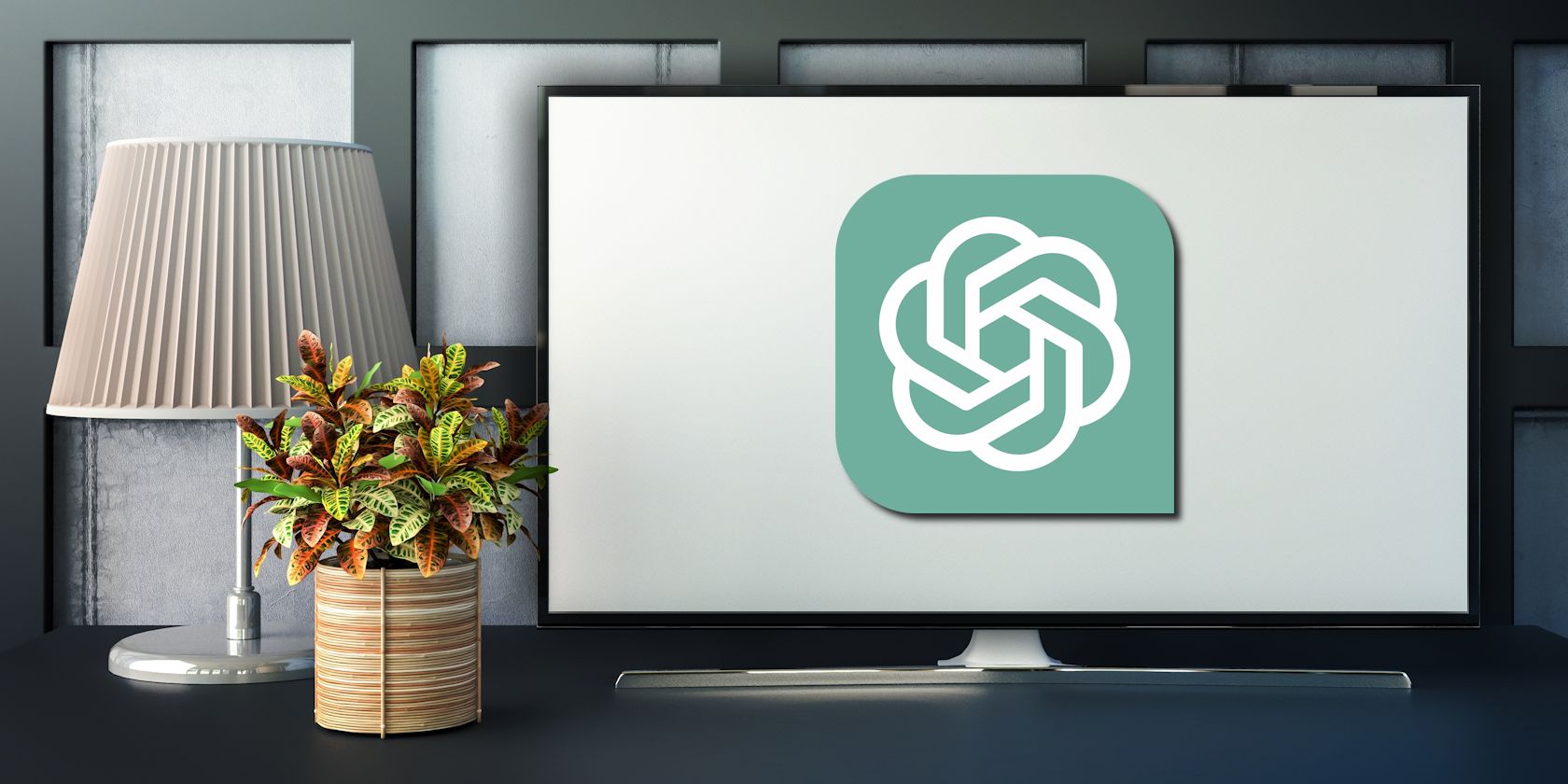
Ultimate Tutorials: How to Watch AVI Files on macOS Big Sur & Previous Versions

Ultimate Tutorials: How to Watch AVI Files on macOS Big Sur & Previous Versions
5KPlayer > Video Music Player > Playing AVI on Mac
Guides on Playing AVI on Mac Big Sur, Catalina, Mojave, High Sierra, etc
Posted by Kaylee Wood | Last update: June 29, 2020
One of the issues any Mac user may face sooner or later is that QuickTime cannot play AVI on Mac. Why? Because QuickTime only supports one AVI codec, say MJPEG, while an AVI file can be compressed using a variety of codecs. Even so, don’t get upset! Here we share you with different solutions and handy guides on playing AVI on Mac for your information.
Let’s look at the Feasible Ways to Play AVI on Mac
1. Play AVI on Mac with Free AVI Player
2. Play AVI on Mac by Adding QuickTime Plugin
3. Convert AVI to Mac/QuickTime for Playback
1. Play AVI on Mac with Best Free Mac AVI Player
If your QuickTime player fails to open AVI files, why not turn to a third party media player? Here is the best free AVI player for Mac you might want to consider: 5KPlayer!
5KPlayer is one of the best free AVI players for Mac OS (Big Sur included). On one hand, it is capable of playing any AVI files at SD/HD/4k UHD resolution by supporting all AVI video and audio codecs like DivX, Xvid, Cinepak, ALaw 2:1 and Motion JPEG. On the other hand, it is perfectly compatible with macOS Big Sur, Catalina, Mojave, macOS High Sierra, Mac OS X El Capitan, Yosemite, Mavericks, Mountain Lion, etc.
# How to Play AVI on Mac with Best Mac AVI Player - 5KPlayer?
Step 1. Download 5KPlayer for Mac![]() and install it.
and install it.
Step 2. Double click 5KPlayer icon to launch this Mac AVI player.
Step 3. Load target AVI videos for playing on Mac.
To import AVI files, you can:
- Click “video” button on the main interface;
- b. Drag and drop the AVI files to the main interface;
- c. Right click on the target AVI file, choose open with 5KPlayer.

Note:
In addition to playing AVI on Mac (Big Sur/Catalina/Mojave/El Capitan/Yosemite/Mavericks), 5KPlayer can play a wide range of media file types, including MP4, MOV, MKV, WMV, FLV, MP3, AAC, AC3, FLAC, OGG, etc. It also excels at playing popular 3D movies , Bluray films as well as encrypted DVDs. More amazingly, this powerful media player supports downloading videos and airplay them from Mac to apple TV.
2. Add QuickTime Plugin Perian for Playing AVI on Mac
If the above Mac AVI player is not your cup of tea, you can try installing Perian. Boasting the Swiss-army knife of QuickTime, Perian is a free open source QuickTime component that extends QuickTime support for many popular media types including AVI. With Perian, you can play AVI files on Mac with QuickTime in most of the time.
# Play AVI on Mac with QuickTime & Perian in Steps
Step 1. Download Perian from the official website.
Step 2. Double click the downloaded file to install it.
Note: You can navigate to “System Preferences” to check if Perian gets installed.
Step 3. Open the target AIV file with QuickTime as you usually do.
Tips: There more QuickTime plugins that supports playing AVI videos on Mac, for example, Xvid Delegate, 3ivX, DivX, DivX Decoder, Casio AVI Importer, AC3 Codec, Flip4Mac, etc. You can choose anyone you trust.
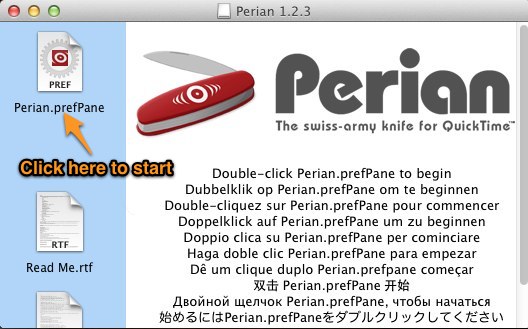
3. Convert AVI to Mac/QuickTime for Playback
To play AVI on Mac, you can also convert AVI to Mac QuickTime compatible file format like MOV, making AVI videos and movies playable on all native Mac media players. Here we use the much-praised MacX Video Converter Pro . This powerful Mac video converter supports fast converting between a diverse array of HD/SD formats, such as AVI to MOV , MKV to MP4, M2TS to AVI, MP4 to MP3, etc. Thus you are enabled to play any AVI videos on Mac OS X (OS X 10.11.4 included) with no effort.
# Tutorial on Converting AVI to MOV for Playback on Mac (QuickTime)
Step 1. Download MacX Video Converter Pro![]() for Mac and launch it.
for Mac and launch it.
Step 2. Load target AVI files by clicking “Add File” on the main interface.
Step 3. Choose MOV as the output format.
Step 4. Hit “Browse” button to set output folder.
Step 5. Tap “Run” to start AVI to MOV converting.
After all done, you can play the converted AVI videos on Mac OS X with QuickTime or any other media players.
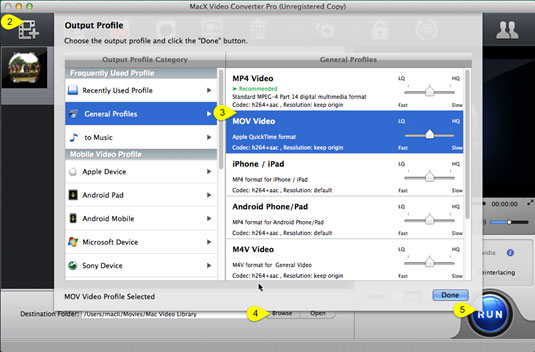
Also read:
- [Updated] 2024 Approved Explore and Enjoy Virtual Reality Cinema on Your iPad
- [Updated] In 2024, How to Tell Fake Instagram Followers (Fast and Free)
- [Updated] In 2024, Vimeo's No-Money Solution Easy Editing Basics
- [Updated] Is Monetization a Feature in Review Blogs?
- [Updated] Top 10 Compact Drones Current Market Leaders
- 2024 Approved Photo Perfection How to Erase Background Noise with Ease
- Exclusive Access Fee: How Spotify Is Monetizing Your Love for Lyrics!
- Exploring HDMI 2.1 Features: Is It Time to Consider an Upgrade?
- FuboTV Discontinues 19 Major Discovery Networks: What You Need to Know
- Future of Smart Viewing: Samsung Excludes Google Voice Control From Upcoming Televisions
- Intense Evaluation The Detailed Study of Bublcam 360 for 2024
- Recover your pictures after K11 5G has been deleted.
- Side by Side Analysis How Triller Measures Up to TikTok? (Max 156 Chars)
- Title: Ultimate Tutorials: How to Watch AVI Files on macOS Big Sur & Previous Versions
- Author: Kenneth
- Created at : 2024-09-26 18:21:07
- Updated at : 2024-09-30 16:44:11
- Link: https://media-tips.techidaily.com/ultimate-tutorials-how-to-watch-avi-files-on-macos-big-sur-and-previous-versions/
- License: This work is licensed under CC BY-NC-SA 4.0.