
Top 8 Strategies for Optimizing Your Netflix Viewing

Top 8 Strategies for Optimizing Your Netflix Viewing
Quick Links
- Create Separate Profiles
- Rate Content
- Clean Up Your Watch History
- Set Reminders
- Change Content Settings
- Disable Autoplay
- Find Hidden Categories
- Change the Playback Quality
Watching Netflix is better when you take advantage of all the features at your disposal. The platform periodically releases new additions, such as the option to set reminders for new shows or adding extra profiles to your account. Here’s everything you should start taking advantage of.
Create Separate Profiles
You can create up to five Netflix profiles on a single account. Each profile gets to have its own name and avatar, and, more importantly, each profile can save its own favorite programs.
Each person who uses Netflix at your home will get more accurate content recommendations when you splinter your account into separate profiles. Two people can even watch the same series in their own profiles and Netflix will save their progress independently.
The only exception to this rule is for extra members. Account holders can pay for an extra member slot, which allows someone outside their household to use their account. Extra members are only allowed to have one profile.
To add an extra member, go to “Account” and scroll down to “Extra Members.” Choose “Buy an Extra Member Slot.” Netflix will walk you through a portal to purchase the member slot and send the user an email invite.
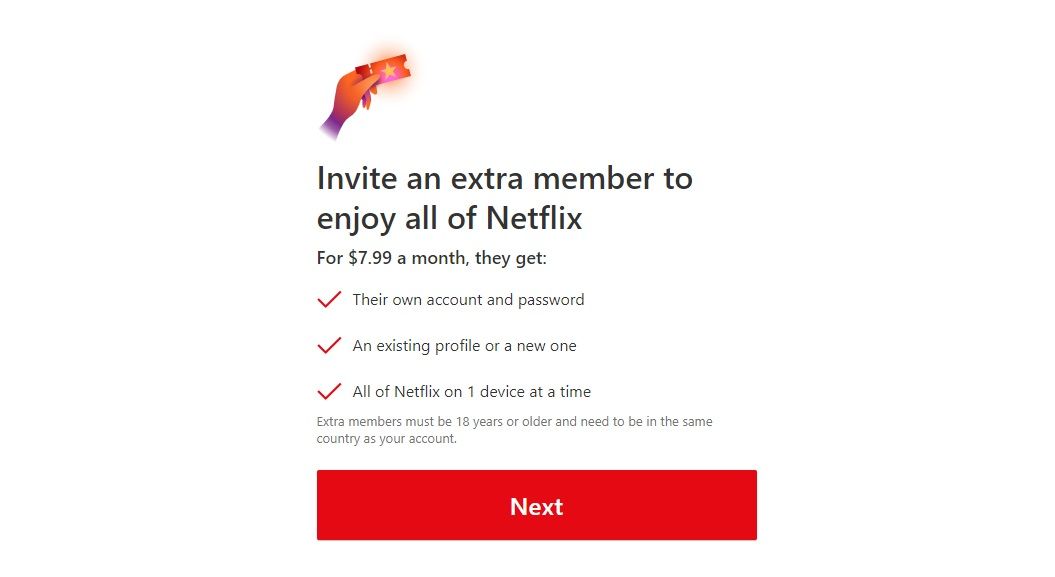
Rate Content
Netflix recommends new shows and movies to you based on several factors. The platform analyzes your previous viewing history and looks at what viewers similar to you have rated highly. It also considers how you rate previously viewed titles.
You can improve your experience by rating the content you watch with an upvote or downvote. To rate a program, go to the title page for the show or movie and choose thumbs up or thumbs down. You can even choose a double thumbs up for shows you really loved. This trains Netflix to give you more of what you like.
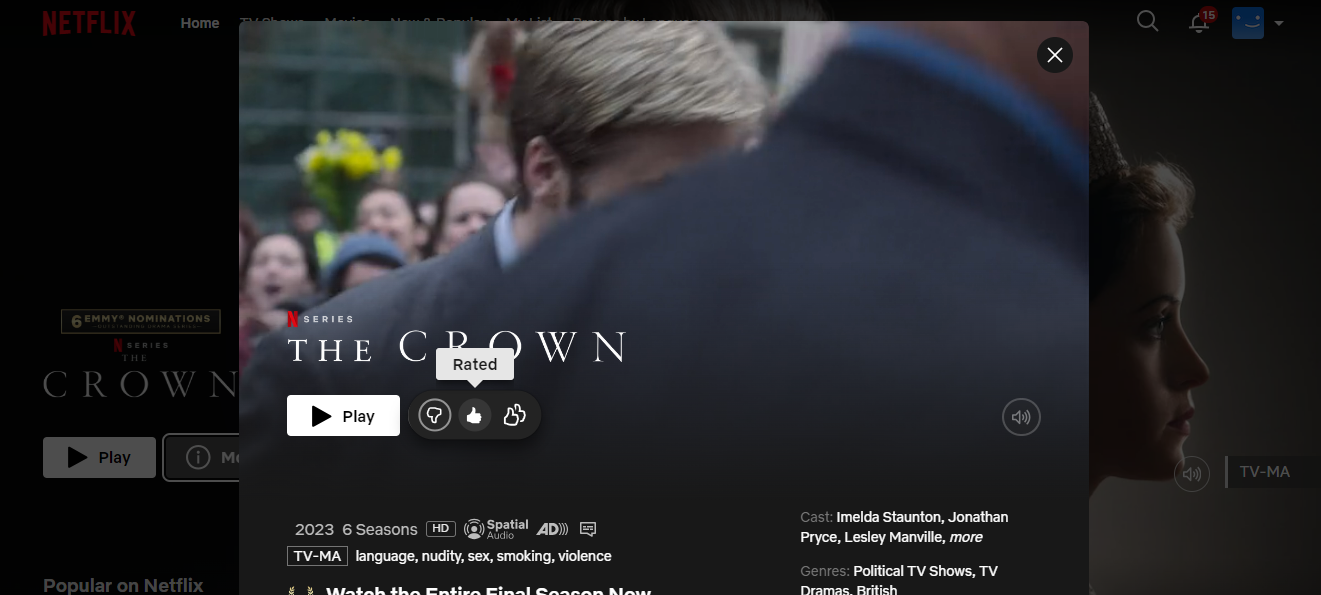
Clean Up Your Watch History
You know that show you started and didn’t care for? It could still be affecting your algorithm and get stuck in your “Continue Watching” list. You can remove Netflix titles that you didn’t like or that autoplayed while you slept to improve your recommendations.
Go to your profile and open “Account,” then choose “Profile & Parental Controls” and open your “Viewing Activity.” Click on the circle with a diagonal line next to the title you want to hide from your watch history.
Set Reminders
It’s easy to see an ad for a new show on social media and then forget about it. The next thing you know, you’re reading spoilers. Netflix allows you to set reminders for upcoming shows so you don’t forget when a new season begins or a new movie drops.
Go to the “Latest” or “New & Popular” tab on your Netflix screen (depending on the type of device you’re using). If you scroll down, you’ll see categories like “New This Week,” “Coming This Week,” “Coming Next Week,” and “Worth the Wait.”
Double-clicking a title will set a reminder. The title will appear at the top of your profile once it’s available, and you’ll get a push notification to any mobile device with the Netflix app where notifications are enabled. You can also sign up for email notifications by going to “Account” and clicking on a profile. Click “Change” next to “Notification Settings” and make sure emails are active.
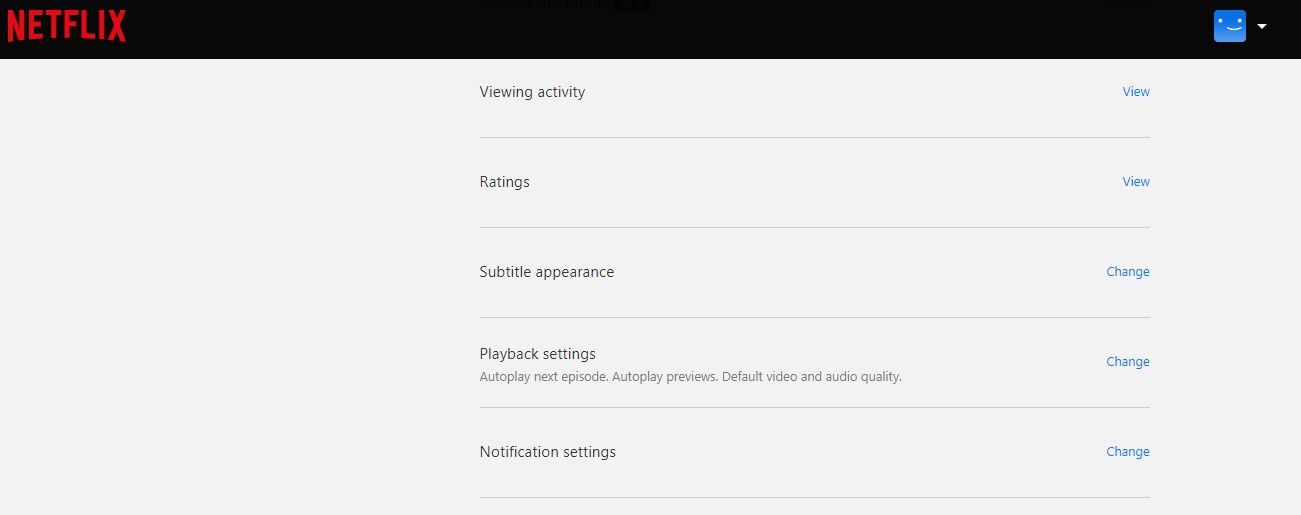
Change Content Settings
Netflix gives users access to a variety of settings that can limit the type of content available on certain profiles. You can even block specific titles. If you have young viewers in your household and want to control the amount of mature content they see, the following instructions will quickly restrict which programs appear in their profile:
Go to your “Account” page from a web browser. Click the down arrow next to “Profile & Parental Controls” for the profile you want to restrict.
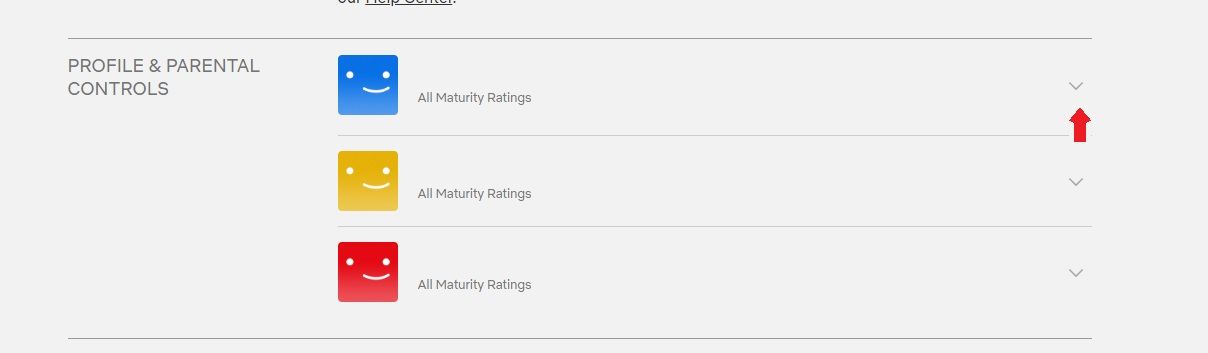
Choose “Change” in the “Viewing Restrictions” section and enter your password to proceed.
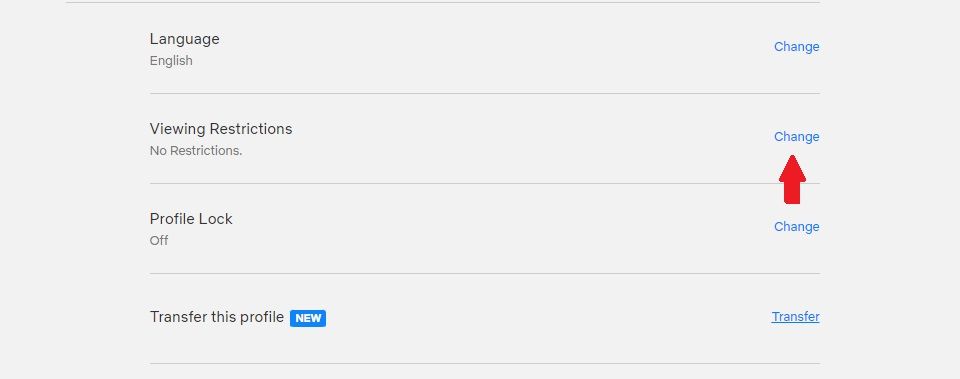
Choose a maturity rating for that profile; options range from TV-Y to NC-17. You can be more specific by going to “Title Restrictions” to block a particular TV show or movie. Just type the name of the title you want to block and click on the name when it populates. Click the “X” next to the title. Save your changes before exiting.
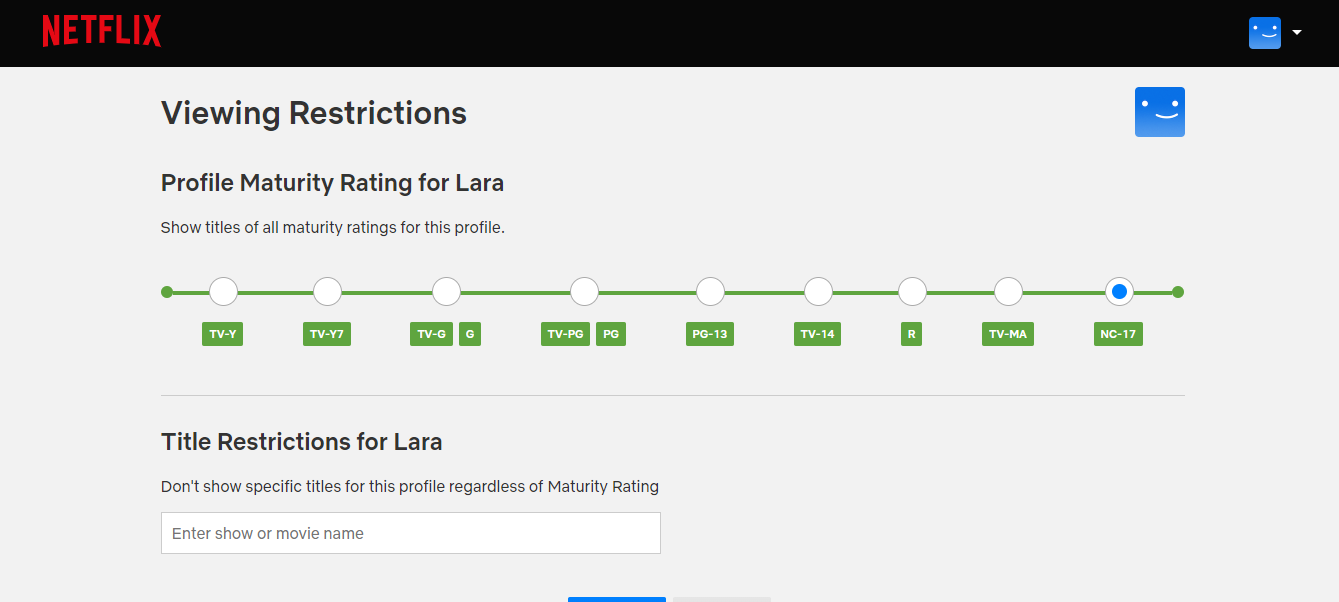
Disable Autoplay
The autoplay functions on Netflix are twofold. They can affect both the next episode in a series and the trailer for both TV shows and movies. Some users like the autoplay feature for show episodes, because it makes binging easier—when you complete one episode, it rolls into the next one. However, it also means if you fall asleep your account may continue to play through multiple episodes until Netflix asks if you’re still watching.
If you tend to watch one episode at a time, you can disable Netflix’s autoplay .
For iOS and Android Devices:
Go to “My Netflix” in the lower right corner and then “More.” Then, select “Manage Profiles” and choose your profile. Scroll to the “Autoplay Next Episode” episode section and toggle the setting to “Off.” Tap “Done” to save your settings.
For All Other Devices:
Go to your “Account” page from a web browser. Making changes here will refresh your settings on your browser as well as any smart TVs or consoles that use your account. Scroll to the “Profile & Parental Controls” section and select your profile, then click “Change” next to “Playback Settings.”
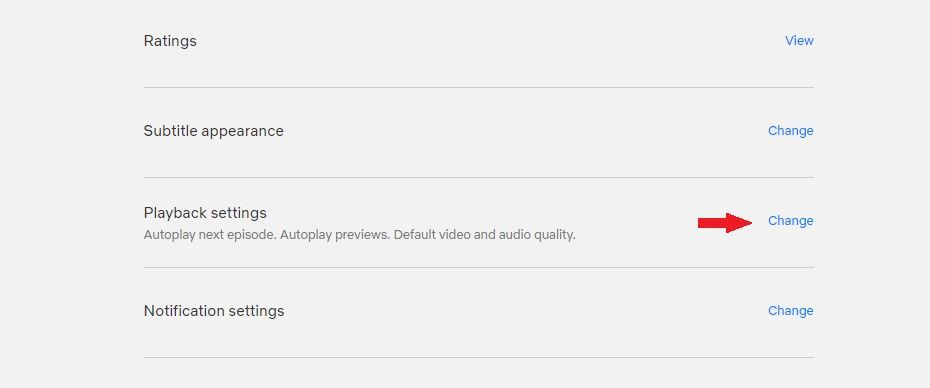
Uncheck the box next to “Autoplay next episode in a series on all devices” and click “Save.”
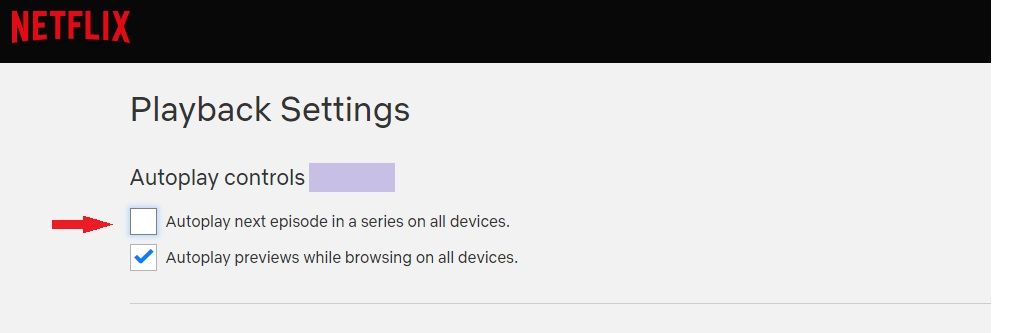
Find Hidden Categories
If you’re in the mood for a very niche type of content, you can narrow your search on Netflix using secret codes to reveal hidden categories.
To access these hidden categories you’ll need to watch Netflix on a web browser. First, go to netflix.com/browse/genre/ and then add a secret code to the end of the URL. Some examples of hidden category codes include:
- Gentle British Reality TV: 81240711
- 90-Minute Movies: 81466194
- K-Dramas for Beginners: 2953105
- Movies Directed by Women: 2974953
- Vampire Horror Movies: 75804
- Movies Starring Julia Roberts: 2471
- Comedies Starring Luke Wilson: 4074
You can find other secret Netflix codes on Netflix’s Tudum blog .
Change the Playback Quality
If you have a good internet speed and new device firmware, you may be able to upgrade your playback quality for a better experience.
First, a few notes. Netflix will adapt to the speed of your network, so if your internet is unstable it may convert to a lower quality so the program doesn’t need to buffer frequently.
Secondly, all the components you’re using to watch content must support the same video quality in order for you to watch at that level. For instance, if you plug a streaming stick into your TV, both the streaming stick and TV must be compatible with 4K for you to watch Netflix in 4K.
To change your video playback quality, go to “Account” and then click “Change” in the “Playback Settings” section next to your profile. You can choose between “Auto,” “Low,” “Medium,” and “High” quality. The highest quality uses up to 3GB per hour for HD and 7GB per hour for Ultra HD.
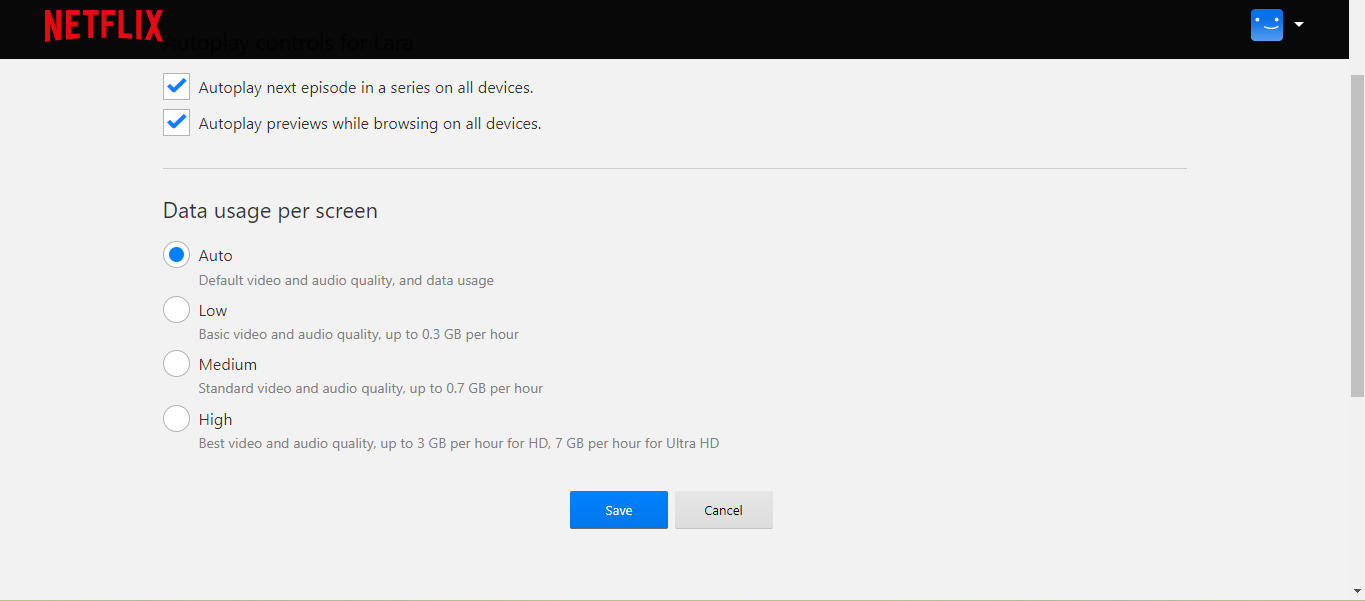
With all these tips in mind, you should be able to elevate your Netflix experience to the next level. Adding ratings and cleaning up your viewing history will help Netflix learn what you want to watch, while secret codes, separate profiles, and content restrictions will make that content even easier to find.
Also read:
- [Updated] 2024 Approved Top 50+ Overlays for Engaging Media Content
- 2024 Approved YouTube Playlist Reordering Simplified
- Extended Display Time on iPhones – How to Restore Normal Sleep Functionality
- How to Flawlessly Transform MOV Videos Into High-Quality GIFs Using These 3 Techniques
- In 2024, 4 Most-Known Ways to Find Someone on Tinder For Poco X6 Pro by Name | Dr.fone
- In 2024, Full Tutorial to Bypass Your Realme 12+ 5G Face Lock?
- In 2024, How to Reset a Oppo Reno 11 Pro 5G Phone that is Locked?
- Perfectly Sized GIFs: Tips and Techniques for Enlarging or Reducing While Keeping the Original Definition Intact
- Revamp Your Animated GIFs: Ultimate Cropping Solutions for Both Web & Desktop Applications
- Seamless Conversion of MOV Files to GIF: Discover 3 Exceptional Methods for Preserving Quality
- Troubleshoot Slow Shutdowns in Windows 10: Expert Tips & Solutions
- Title: Top 8 Strategies for Optimizing Your Netflix Viewing
- Author: Kenneth
- Created at : 2024-09-25 01:41:47
- Updated at : 2024-09-30 16:32:28
- Link: https://media-tips.techidaily.com/top-8-strategies-for-optimizing-your-netflix-viewing/
- License: This work is licensed under CC BY-NC-SA 4.0.