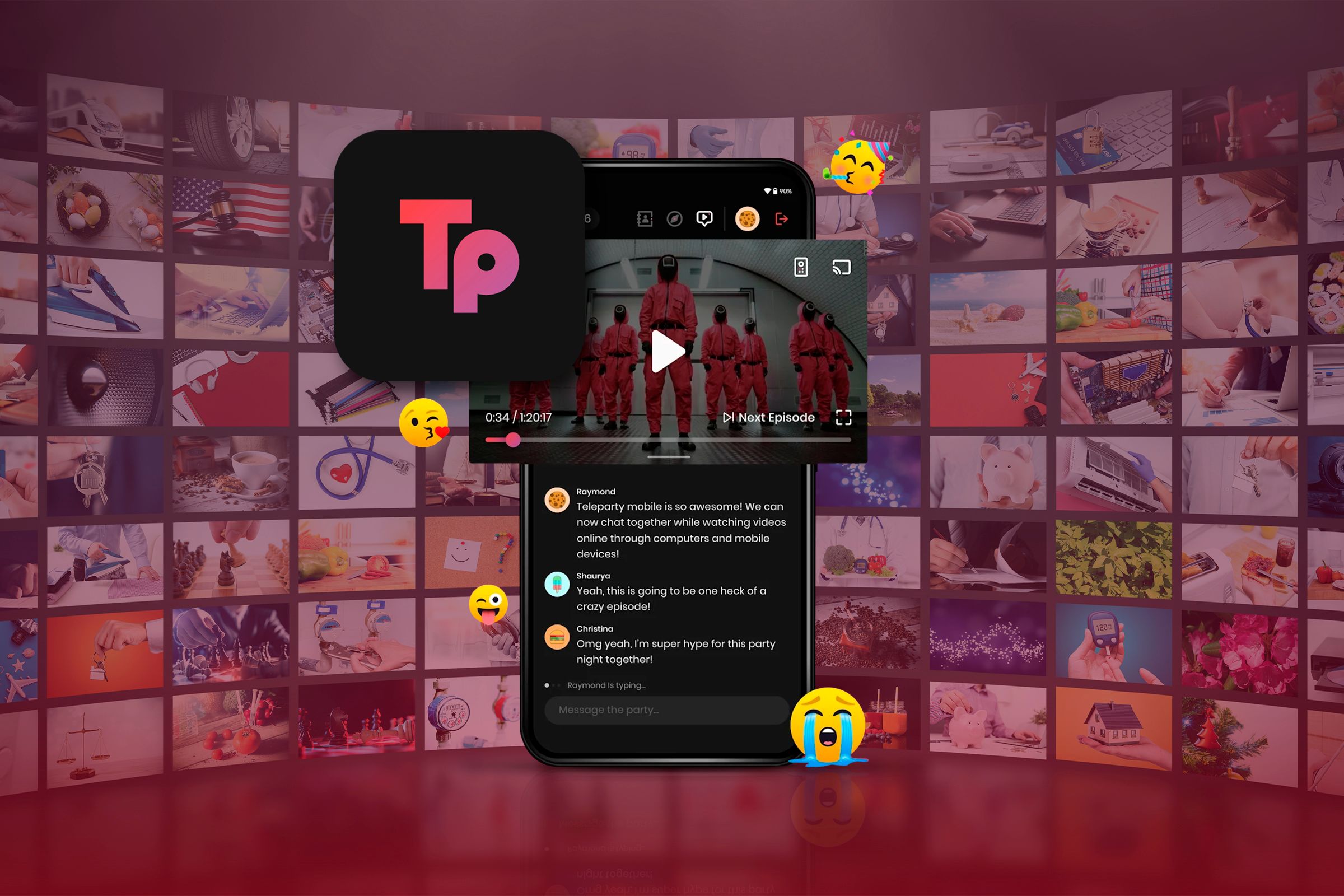
Stream and Share on Multiple Services at Once Using Teleparty's Unique Feature!

Stream and Share on Multiple Services at Once Using Teleparty’s Unique Feature!
Quick Links
Ain’t no party like a Teleparty cause a Teleparty doesn’t require pants. Teleparty allows you to share a movie night with your family and friends from anywhere on Netflix, Prime Video, Disney+, and many more. If you want to watch a film with your buddy Brian, but his chewing makes you want to punch the sky, the Teleparty app may be for you.
What is Teleparty?
Teleparty used to go by the name Netflix Party, and it became quite popular during the early days of the pandemic. Given that the service can now be used with other streamers, it goes by a new name and has much broader use potential. You can use Teleparty for free with Netflix, YouTube, Disney+, Hulu, (HBO) Max, Tubi TV, Pluto TV, Spotify, and Amazon Video. Teleparty Premium unlocks Paramount+, Funimation, Crunchyroll, Peacock, and more. While you can’t use it with an iPhone or iPad (yet ), there is an Android app . The platform is free and can be added to Mac , and Chrome or Microsoft Edge web browsers.
How to Set Up Teleparty
Teleparty started as a Chrome browser extension , but there is now a Microsoft Edge extension , Mac app , Android app , and eventually an iPhone/iPad app , too. Setting up Teleparty is a similar process regardless of which platform you’re using.
First, head over to the Teleparty website and click “Install Teleparty” in the upper right corner of the home page.

This will take you to a new page that asks you to add the extension to your browser. For this example, we’ll be using Chrome. Click the “Add to Chrome” button on the right side of the screen.
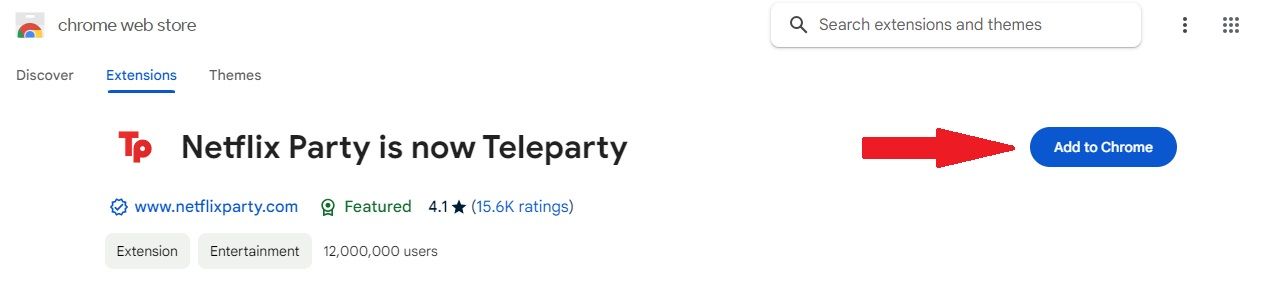
You will need to confirm the installation one more time to add Teleparty to your browser.
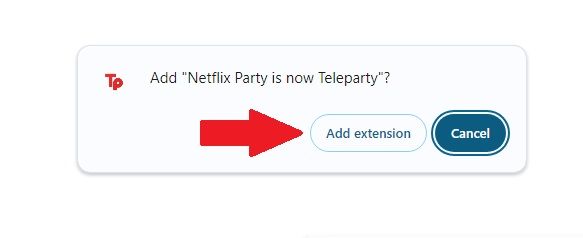
Now that you have Teleparty installed on your browser, you’ll want to pin it to your browser toolbar . This allows you to open the extension and start a watch party more easily. Click the puzzle piece icon just to the right of your Chrome search bar. Then, click the push pin icon next to Teleparty.
How to Use Teleparty
Once the extension is installed on your browser, you’ll see a “tp” icon in your extension toolbar. This is your gateway to opening Teleparty whenever you need it. If you want to start a watch party, click the icon and then select the streaming service you want to use, like Netflix or Max. You can also skip this step and go straight to the streamer’s site if that’s easier for you.
You can use Teleparty for free with these platforms:
- Netflix
- Max
- Hulu
- YouTube
- Prime Video
- Disney Plus
- Tubi TV
- Pluto TV
Teleparty Premium , which costs $3.99 per month, includes these additional platforms:
- Funimation
- Crunchyroll
- Paramount+
- ESPN
- Peacock
- Hotstar
- Star+
Clicking the name of a streaming platform in the list will take you to the streamer’s website. From there, you’ll want to navigate to the title you want to watch. Click “Play” on the title and then pause it right away.
Next, click the “tp” icon again in the right corner of your screen. You will be prompted to sign in or continue as a guest.
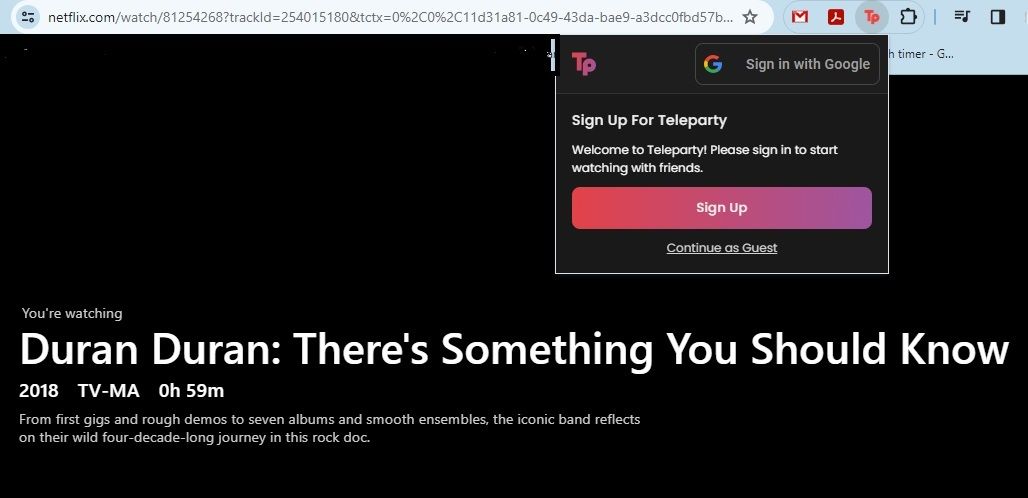
Then, click “Start the Party.” You’ll be given a URL that you need to send to your friends who also have Teleparty. By opening the link in their browsers, your friends will be added to the watch party.
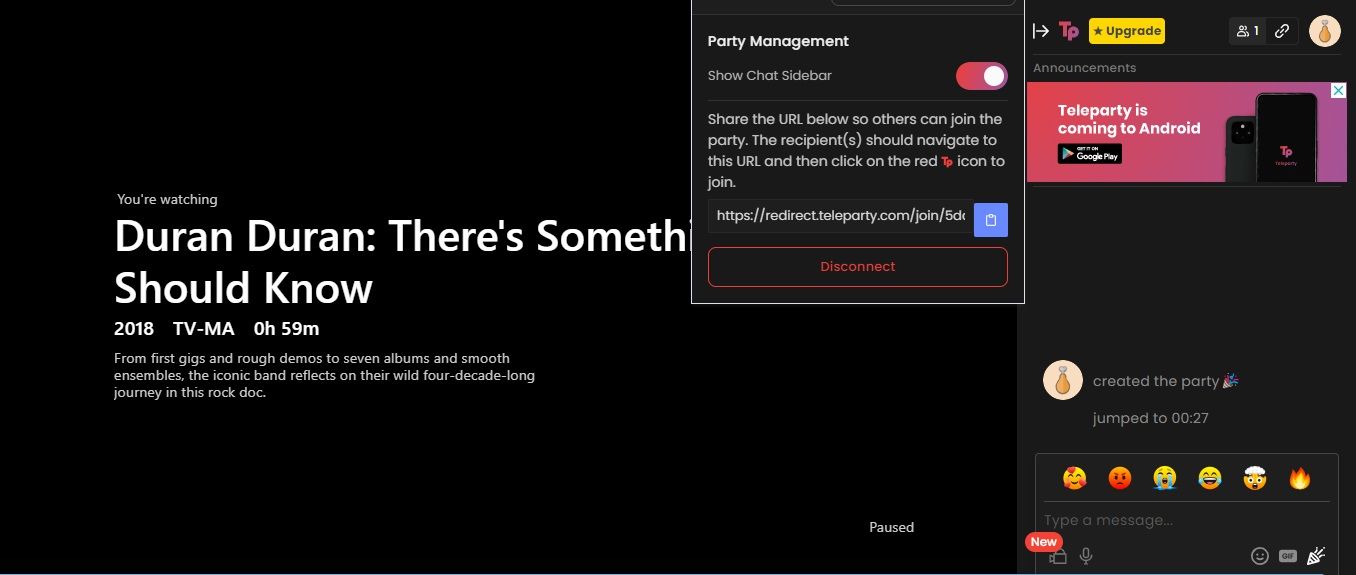
Teleparty Features
Teleparty is pretty easy to navigate, but there are a few things to know about the features. First, when you set up the party, you can choose to enable the “Only I Have Control” setting. This means that only you can hit play, pause, fast-forward, and rewind the video. If you don’t choose this setting, anyone in the party will be able to control the video. They could hit pause by mistake, etc.
![]()
Another feature to take advantage of is the chat box. If you enable chat, the right side of the screen will have a chat box where you and your friends can make jokes, predictions, and other remarks to each other while you watch your movie or show.
Teleparty is fun, easy, and a good way to connect with your friends even when you’re home alone. Time to host a watch party!
Also read:
- [New] Streamlined Technique Converting Vimeo Videos to Animated GIFs
- Easy Guide to Capturing YouTube Content for 2024
- Elite Computer Display Reviews and Comparisons: 2024 Lineup
- Forgotten The Voicemail Password Of Vivo Y55s 5G (2023)? Try These Fixes
- How Can Samsung Galaxy A14 4GMirror Share to PC? | Dr.fone
- How to Fix Life360 Shows Wrong Location On Poco M6 5G? | Dr.fone
- How to Transform Any Video Into a Playable .dpg File on Nintendo DS with Minimal Hassle
- Quick & Effective Techniques for Converting Video Output (VOB) to Movie File (MOV): Web-Based and Standalone Solutions
- Quick & Simple Tutorial for Converting Videos Into Various Audio Formats Like MP3, AAC, and More
- Tutorial: How to Import and Edit Canon's MXF Video Format in Final Cut Pro X
- Title: Stream and Share on Multiple Services at Once Using Teleparty's Unique Feature!
- Author: Kenneth
- Created at : 2024-09-23 19:48:24
- Updated at : 2024-09-30 23:53:27
- Link: https://media-tips.techidaily.com/stream-and-share-on-multiple-services-at-once-using-telepartys-unique-feature/
- License: This work is licensed under CC BY-NC-SA 4.0.