
Step-by-Step Guide: Installing Third-Party Applications on Your Google TV

Step-by-Step Guide: Installing Third-Party Applications on Your Google TV
Quick Links
Key Takeaways
- Google TV devices can access Android TV apps, but non-TV apps must be sideloaded manually.
- Sideloading on Google TV is easy using the “Send Files to TV” app to transfer APKs.
- Not all apps may work correctly on Google TV, so testing is necessary after sideloading.
Google TV devices (including the Chromecast with Google TV) have access to apps and games made for Android TV. However, apps that haven’t been specifically designed for TVs won’t show up in the Play Store on your TV. You’ll just have to download them from someplace else and sideload them. We’ll show you how.
Sideloading is the act of installing an app from outside the Play Store. Rather than the Play Store handling the download and installation process, you’ll have to do it manually—but Android still does most of the work for. Sideloading on Google TV is a little different than on Android TV , but still very easy thanks to a handy app.
How to Add Apps to Google TV From Your Phone
Before we can do any sideloading, you’ll need to download an APK of the app you’d like to install on your Google TV. This is much, much easier to do on your Android phone than the TV itself. APK Mirror is a trusted source for downloading apps, and you won’t be pirating. Visit the website, find the app you want, and download the APK file (not “app bundle”) to your phone.
Now comes the trickiest part of the whole process—getting that APK from your phone to the TV. The easiest way to do this is with an aptly named app called “Send Files to TV .” You’ll need to install the app on your TV and Android phone.
Now, open the app on your TV and permit it to access media. Then, go to the main screen and select “Receive.”
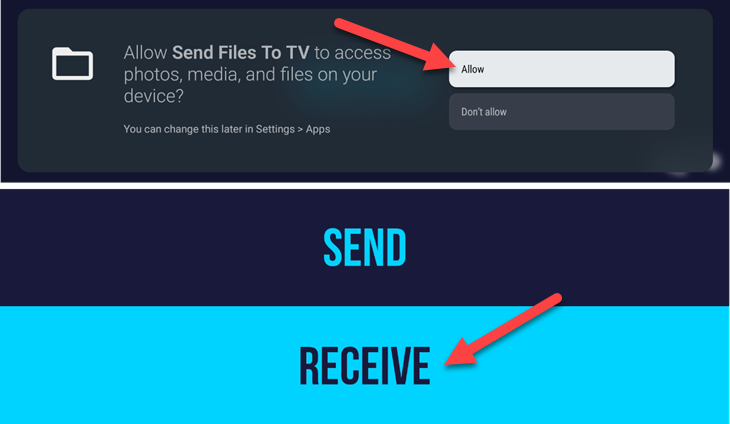
Open the app on your Android phone and permit it to access media. This time, choose “Send.”
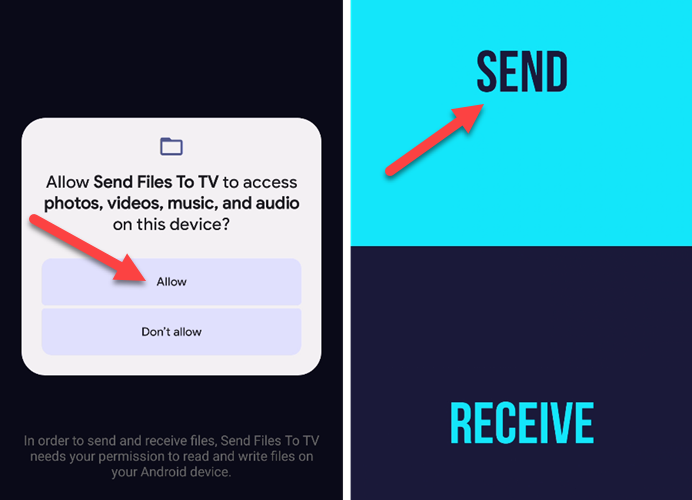
Find the APK file you downloaded earlier, then select your Google TV device to send it.
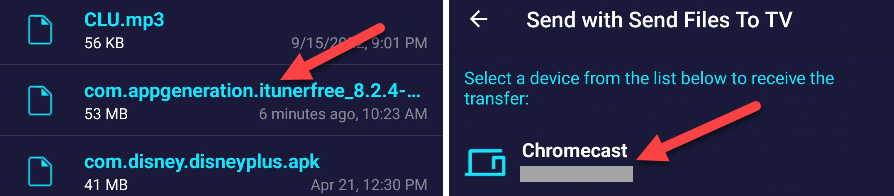
This same method can be used to easily move files—not just apps—from your phone to a Google TV or Android TV device. It’s much easier than fiddling with cloud storage apps or trying to use a browser on the TV to download the APK.
Sideload Apps on Google TV
Now that we’ve got the APK file on the Google TV, we can go ahead and sideload it. When the transfer is finished (it will say “Succeeded”), select the file.
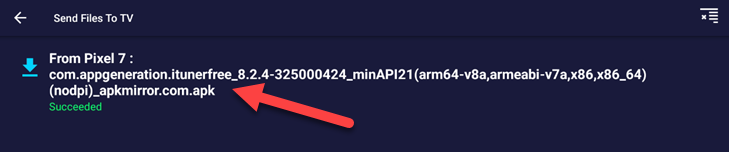
Choose “Open” from the “Choose Action” menu.
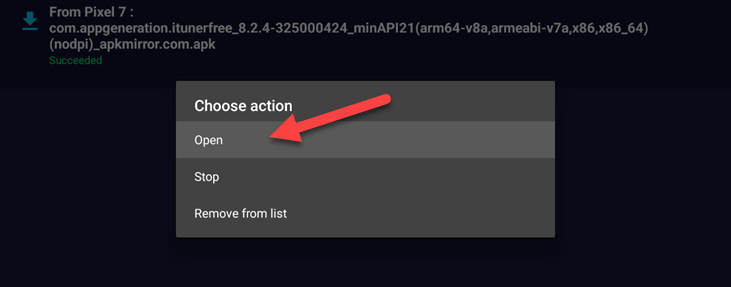
Finally, select “Install.” You may be asked to grant the app permission to install apps from unknown sources.
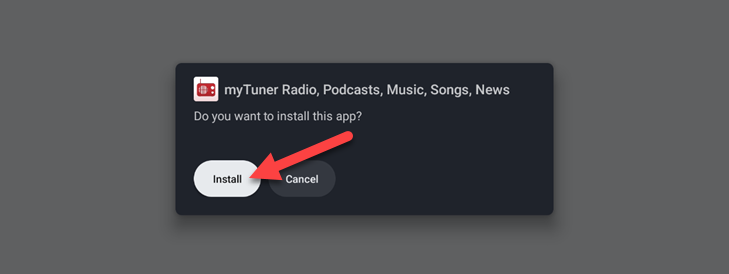
When the APK is finished installing, you can select “Open” or “Done.”
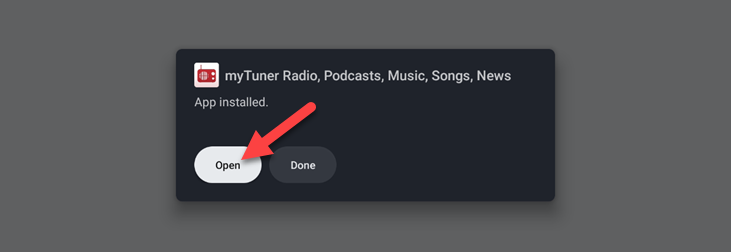
That’s all there is to it! The app is now available on your Google TV device.
One thing to remember is not all apps and games will work correctly on Google TV. Some may be completely broken, while others will be impossible to use with a remote. You’ll just have to test and see. Sideloading is an incredibly handy feature for Android devices, especially those that don’t have the Play Store. For example, you can sideload apps on Amazon Fire TV and sideload apps on Fire tablets too.
Also read:
- [New] 2024 Approved Capturing Your Favorite Shows ScreenRecording Netflix on Mac
- Bypassing Google Account With vnROM Bypass For Vivo V27e
- Comprehensive Review: The Lenovo ThinkPad X12 2-in-1 Tablet, Featuring Robust Performance & an Excellent Input Device
- Enjoy NFL's Monday Night Games Without Cost: Free Streaming Options for the Upcoming Season
- Enjoy the 2024 Olympic Games without Cost Using an Over-the-Air Antenna
- Evolving Screen Time: The Rise of Prolonged YouTube Spots Across TV Networks
- Exploring the Upcoming YouTube AI Radio Feature with Enhanced Functionality Like Spotify’s Playlists
- Extended Play: How Lengthier YouTube Commercials Are Taking Over Television
- Free Spotify Subscriptions Now Include Lyric Access – No Extra Cost!
- Get the Most From Your Investment in Apple Music: A Five-Step Guide to Optimal Experience and Savings
- How to Overcome the Dark Display Error in Magic: The Gathering Online Platform
- In 2024, Mastering Twitter Promotions Essential Tips
- Navigating GoPro Lens Distortion in Post-Production
- The Essential Guide to Top Analytics Platforms for Better Instagram Metrics
- Top 10 AirPlay Apps in Vivo Y100A for Streaming | Dr.fone
- Top 5 Must-Watch Documentaries Featuring Max in July 2024
- Title: Step-by-Step Guide: Installing Third-Party Applications on Your Google TV
- Author: Kenneth
- Created at : 2024-09-28 01:39:34
- Updated at : 2024-09-30 21:21:07
- Link: https://media-tips.techidaily.com/step-by-step-guide-installing-third-party-applications-on-your-google-tv/
- License: This work is licensed under CC BY-NC-SA 4.0.