
Step-by-Step Guide: Crafting Your Own Playlists on VLC Player - Utilizing M3U, IPTV & Local File Formats

Step-by-Step Guide: Crafting Your Own Playlists on VLC Player - Utilizing M3U, IPTV & Local File Formats
Disclaimer: This post includes affiliate links
If you click on a link and make a purchase, I may receive a commission at no extra cost to you.
How to Create Playlists in VLC? M3U/IPTV/Local Playlists
Written by Kaylee Wood | Last updated: July 24, 2020 | 4 Min Read
“How do I create a playlist in VLC media player? How do I edit a playlist in VLC? How do I make a playlist on VLC? How to set up a playlist in VLC? How do I create, name, and save a playlist on Windows PC?”
“I’m trying to create a playlist on VLC for mac in the year 2019 and it seems like it is still a near impossible task.”
“The simple act of setting up a playlist on VLC is a nightmare!”
What? A bit surprised at hearing people complaining about having trouble creating playlist in VLC. Isn’t it just one of the many basic features of a decent media player? Not even believing it after doing some searches. It is true that VLC playlist issue has been for a fairly long history of over 5 years and hasn’t been settled yet. Though it is confirmed that the overhauled playlist feature will be added in the VLC 4 upgrade, it is still yet to come at hand.
Here I would like to share several ways to create new playlists in VLC, including local media playlists and IPTV m3u/m3u8 playlists.
How to Create New Playlists in VLC for Local Media?
I’ve coming up with 2 VLC playlist creation guides for local media contents, and I gather them together here below with step by step pictures to walk you through. Note that currently there’s no way to create dynamic playlist in VLC - “a playlist of your top 25 most played songs, or the 25 least played of the highest rated.” VLC just can’t do that and lots of local media players, including KMPlayer/GOMplayer/Potplayer, cannot auto generate a playlist based on your playback frequency.
But do understand the logic of creating VLC player playlist first:
VLC player playlists in Guide 1 are created based on files, meaning you will have to create a solid playlist file (*.XSPF) rather than giving direct command to VLC to virtually playback selected items. This is a tedious method for something that should be intuitive, yet works.
Guide 1:
Step 1. Download VLC and launch it
Step 2. Click on “View” and select “Playlist” or you can use shortcut “Ctrl+L” to open VLC playlist.
Step 3. Use right-click context menu or drag&drop method in the area to move media items to “Playlist”
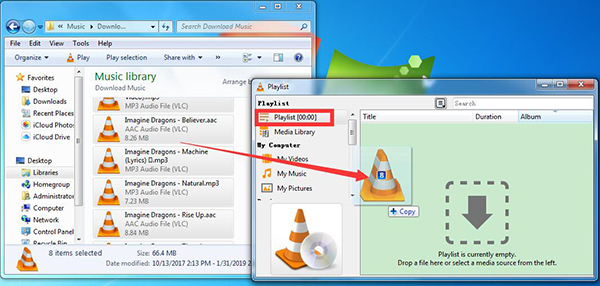
Step 4. Right click on the Playlist panel and select “Save Playlist to File…”
Step 5. Name your playlist and save it to a logical folder for your own preferences.
To open your playlist, simply go back to VLC menu bar and select “Media”. Then select “Open File…” and select your previously saved VLC playlist XSPF file and click “Open”.
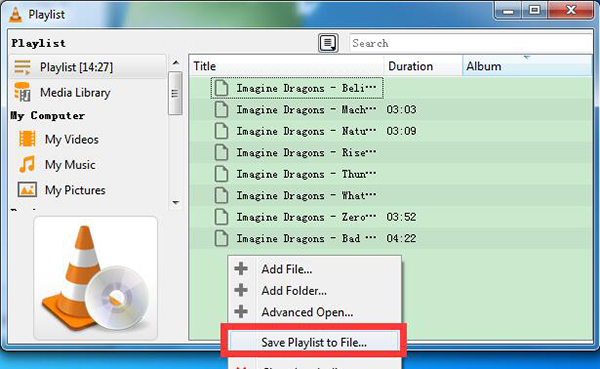
Important! VLC Playlist Options Explanation:
Note that in VLC, a XSPF playlist is a XML Shareable Playlist Format, meaning XML-based playlist format for digital media, which is a file format for sharing the kind of playlist that can be played on a personal computer or portable device.
Choose this XSPF VLC playlist format for creating your local media playlists.
However, M3U/M3U8/HTML playlist options are for IPTV playlists. If you want to combine several IPTV channels or streaming sites together in a playlist, go ahead and choose these M3U/M3U8/HTML VLC playlist formats.
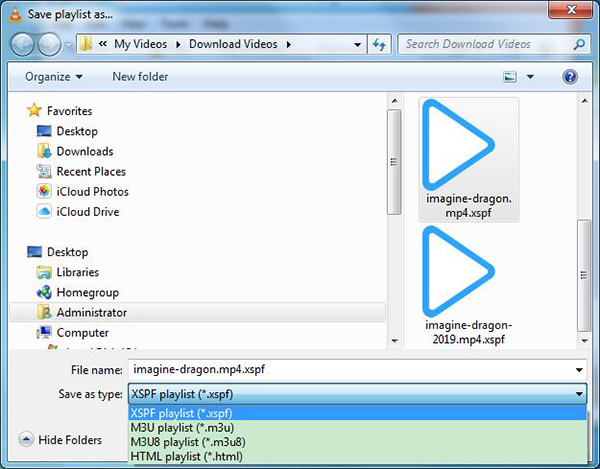
The drawback of this method is that you might not find it easy to edit the playlist created in VLC if you want to add some more tracks into it (deleting tracks can be easy), since they are already formed into a VLC playlist file. As *.XSPF is a basically text file format, Notepad could be one of the best program to open it for further editing.
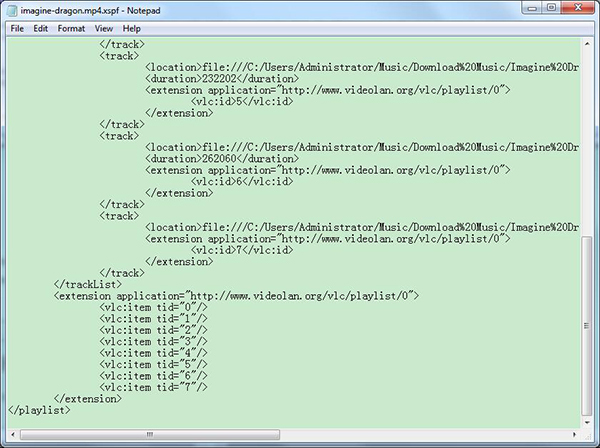
Guide 2:
The basic idea of the second way to create playlists for VLC is to create music shortcuts and gather them in a folder for VLC to open.
This method of creating VLC playlist is easy to understand and implement, especially for further editing - adding tracks and deleting tracks, but when your media contents are too large to organize, this method will only make more file folders for you to look after.
Step 1: Go to the Media pull-down menu, left clicked Open Files
Step 2: Navigate to self-named folder where all your music/video files are stored
Step 3: Select “Ctrl/Left click” all individual songs/video files you wanted in the playlist.
Step 4: Right click to find “Send To” option and choose “Desktop (create shortcut)”.
After creating file shortcut, you should gather them together in a new folder.
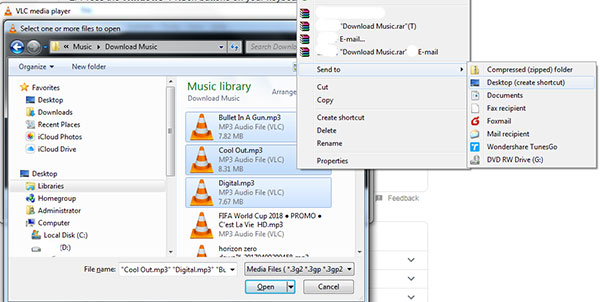
Step 5: Left click create new folder and name the playlist folder.
Step 6: Drag and drop all the shortcuts to the playlist folder.
To open the VLC playlist, you can directly click on “Media” drop-down menu and select “Open” file, then select all the shortcuts under the playlist folder you create.
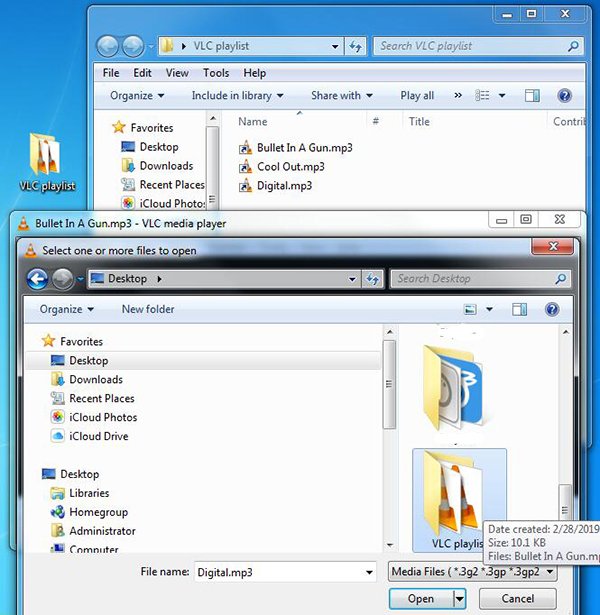
How to Create IPTV M3U/M3U8 VLC Playlist?
1. Find IPTV Playlist, IPTV .m3u/.m3u8 Links
There are two ways to get IPTV playlist:
a. Find IPTV URLs yourself and create IPTV playlist using VLC playlist format M3U as shown in Guide 1;
b. Click and download already prepared IPTV playlists from online sites, e.g. Worldwide Free IPTV Links M3U Playlist URL Lists, and save to your VLC Playlist or media library;
2. Stream IPTV in VLC via IPTV Playlist
Step 1: Drag and drop downloaded or your self-created IPTV VLC playlist to Media Library to save it there;
Step 2: Click on the VLC IPTV playlist drop-down menu and choose a channel like “ABC 7 WWSB” to start streaming.
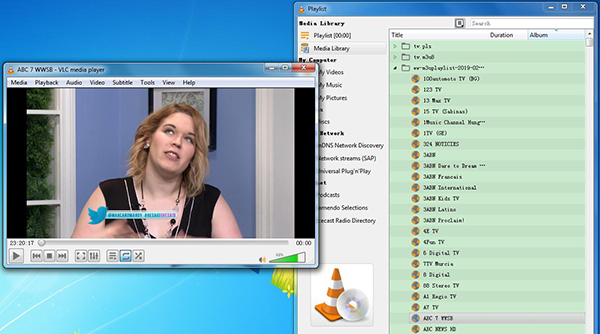
How to Make Multiple Playlists Listed on VLC Playlist Sidebar?
To make multiple playlists listed on the sidebar (well, not exactly the sidebar location), you will have to add created playlist file/folder in “Media Library” rather than “Playlist”, since only “Media Library” remembers.
For both *.XSPF files and shortcuts folder playlist, directly drag and drop them to the “Media Library”.
Hate VLC Playlist? Use 5KPlayer, A User-friendly Solution
5KPlayer is a great workaround when you have had enough VLC. Playlists in 5KPlayer can be easily set up for gapless playback in loops and for DLNA streaming to other devices/speakers wirelessly. Users can also tag their favorite songs/videos to default “Favorites” playlist directly.
This media streaming player also supports M3U8/M3U IPTV playlist streams and live internet radio stations, with advanced features including online video download, AriPlay Mirroring/recording, DLAN streaming. It is a simple, flat-out media player with elegant UI design and features to deliver the most user-friendly media service. If in trouble using 5KPlayer, our support team will provide instant answers and solutions to take care all your needs.
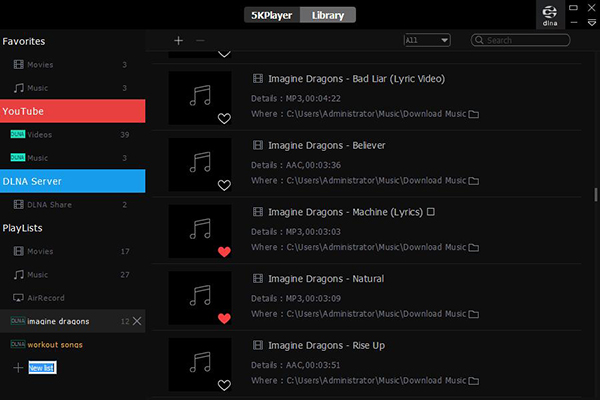
Also read:
- [New] Unlocking Facebook Blue Verification A Step-by-Step Guide
- 2 Ways to Monitor Realme Narzo 60 Pro 5G Activity | Dr.fone
- 2024 Approved Clear Vision How to Cut Out Image Clutter on Photopea
- 7 Proven Strategies to Manage Your Monthly Streaming Costs
- A Guide HTC U23 Wireless and Wired Screen Mirroring | Dr.fone
- April 2024 Marks the Expiration of Federal Broadband Assistance Programs
- Customizing Your Viewing Experience: How to Bypass the Built-In Two Hour Timeout on Plex Streaming Service
- Do the Perks of Spotify Premium Justify Its Cost: A Deep Dive Into Essential Features
- Effortless Media Recording with Winxvideo AI: Seamlessly Capture Your Screen, Webcam, and Audio
- Enhancing Streaming & Video-On-Demand with Unique Value-Added Functions
- Essential 5 Apps to Download Social Media Video Clips for 2024
- Exclusive Deal Alert: Get Your Max Plan Discounted by as Much as 45% Now!
- Expert Advice on Enhancing VHS Images Using Technology for 2024
- How to Come up With the Best Pokemon Team On Samsung Galaxy S24 Ultra? | Dr.fone
- In 2024, Expert Strategies for Exceptional Live Thumbnail Appeal
- Unlock Savings of $250 with XGIMI's Compact, Powerful MoGo 2 Pro Projector!
- Unlocking the Secrets of Spotify's Overlooked Jam Session Functionality
- Updated 2024 Approved Top-Rated Free Video Editors for Gamers
- Why It's Essential: The Three Key Advantages of Rating the TV Series You Enjoy on Streaming Platforms
- Title: Step-by-Step Guide: Crafting Your Own Playlists on VLC Player - Utilizing M3U, IPTV & Local File Formats
- Author: Kenneth
- Created at : 2024-09-29 17:56:08
- Updated at : 2024-10-01 00:13:03
- Link: https://media-tips.techidaily.com/step-by-step-guide-crafting-your-own-playlists-on-vlc-player-utilizing-m3u-iptv-and-local-file-formats/
- License: This work is licensed under CC BY-NC-SA 4.0.

