
Spotify's Hidden Gem: The Underutilized Potential of Its Jam Feature

Spotify’s Hidden Gem: The Underutilized Potential of Its Jam Feature
Key Takeaways
- Spotify Jam allows real-time listening sessions with shared queues hosted by Premium subscribers.
- Starting a Jam is easy on both mobile and desktop, and you can invite friends with a simple link or QR code.
- The Jam feature is worth using for creating playlists with friends, sharing music during in-person hangouts, and syncing up audio during remote calls.
Spotify does a good job of implementing features that allow friends and families to enjoy music together. The “Jam” feature was a work in progress for years, which may have led people to write it off. But following its full implementation last year, it’s finally time to take Jams seriously.
What Is a Spotify Jam?
Jams are real-time listening sessions that multiple Spotify users can join from their respective accounts. The Jam will play music from a shared queue. Anyone participating in the Jam can add songs to the queue, and the host can decide whether or not to allow others to change what is currently playing.
You can make full use of the Jam feature whether you are together with friends in person or even if you are listening together remotely. If you’re hosting an in-person party, for example, starting a Jam can be a great way to let everyone express their tastes by letting them add songs to the queue from their own phones. Hosting a virtual Jam ensures that a group of friends can easily sync what they are listening to, even if they are listening from different devices.
Jam is the successor to Group Sessions, combining the functionality of Group Sessions and Remote Group Sessions into one feature. Jams also have new functionality, like the ability to add recommended songs to the queue.
How Do You Start a Jam on Spotify?
Before proceeding, be aware that only Premium subscribers can start a Jam on Spotify. Free users can then join an in-person Jam and start adding songs to the queue. However, you will have to upgrade to Spotify Premium to join a remote Jam.
While listening to a song or playlist on the Spotify mobile app, tap the three-dot menu or right-click on the playlist or song. This will bring up a list of options, including “Start a Jam.” Once you start a Jam, you will receive a link and QR code that you can share with friends to invite them to your session. You can also invite friends by simply turning on Bluetooth and tapping your phones together.
Close
It’s also possible to start a Jam from the desktop version of Spotify. While listening to a song or playlist, you can either:
- Right-click the song or playlist and select “Start a Jam”
- Open the three-dot menu and select “Start a Jam”
- From the Queue tab on the right-hand side of the screen, click the “Start a Jam” button
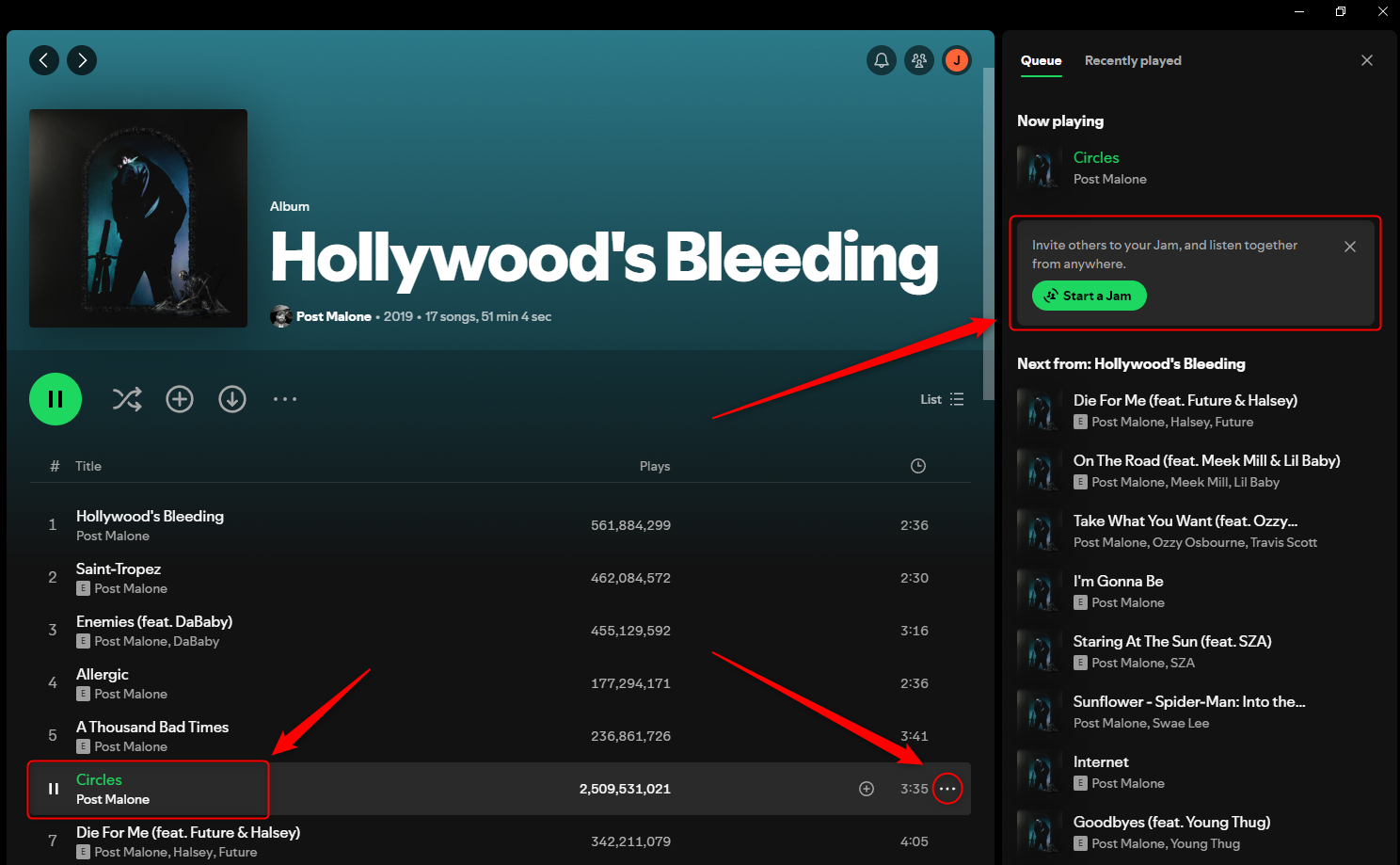
If you join a Jam from your phone, you might want to switch to listening from your desktop or another device instead. You can do this by tapping the “Connect to a device” icon while listening to a song or playlist. This will bring up a list of devices connected to your Spotify account. From here, you can choose any device you want to listen from, even if you are currently participating in a Jam.
Close
Why Is Spotify Jam Worth Using?
Jams can be a fun way to create playlists with friends in real time. They also let everyone have a say in what is playing during parties, hangouts, long drives, and other occasions–no more “fighting over the AUX.”
Remote Jams are also perfect for syncing up what everyone is listening to during a Discord or Zoom call. Create an exciting playlist for everyone to listen to while gaming together, or consider using it to listen to your favorite podcast with friends and discuss your thoughts in real time.
Jams also work great in tandem with Blends , another fun Spotify social feature. Use the Blend feature to generate a dynamic playlist based on the unique tastes of your friends, then start a Jam directly from the blended playlist so you can seamlessly listen to your Blend together with everyone.
Spotify is constantly evolving beyond being just an app you use to listen to music on your own–even going so far as to add social media features to its platform. While some of these emerging features might feel like little more than gimmicks that are fun to try once or twice, the Jam feature genuinely improves the service in a meaningful way.
Also read:
- [Updated] 2024 Approved Essentials of Apple Podcast Catalog Integration
- [Updated] 2024 Approved Tips for Incorporating Songs in Instagram Stories (With/Without)
- [Updated] 2024 Approved Unlimited Screen Snapshots, Free MacOS
- [Updated] 4 Ways to Record PS3 Gameplay
- Additional Tips About Sinnoh Stone For Samsung Galaxy A23 5G | Dr.fone
- Discover the Ultimate 5 Subtitle Conversion Tools for Effortlessly Changing TXT to SRT/STL/ASS/SCC/TTML
- Download and Update Guide: Intel Wireless-AC 9560 Network Adapter Drivers
- Fast Conversion Guide: Transforming TOD Files Into MP4 Format on Your Mac
- Fix the Error of Unfortunately the Process.com.android.phone Has Stopped on Motorola Edge 40 Pro | Dr.fone
- How to Transform AVI Files Into Compatible MP4 Players for Kindle Fire Using a Mac
- Step-by-Step Guide: Converting Videos From MP4 to DivX Format on PC or Mac
- Steps to Install the Latest Version of Intel HD Graphics 5500 Drivers
- The Ultimate Comparison: Leading VOB to MP4 Conversion Tools Evaluated
- The Ultimate Guide to Choosing the Right AVI to FLV Converter for PCs and MACs (Including Web-Based Solutions)
- The Ultimate Technique to Leverage ChatGPT for Advanced Notetaking Abilities
- Tutorial: Successfully Uploading an iMovie to the YouTube Platform
- Ultimate Guide to the Best Free Video Transcoders for PSX and PSP on macOS Systems!
- Title: Spotify's Hidden Gem: The Underutilized Potential of Its Jam Feature
- Author: Kenneth
- Created at : 2024-09-23 23:53:10
- Updated at : 2024-10-01 01:18:04
- Link: https://media-tips.techidaily.com/spotifys-hidden-gem-the-underutilized-potential-of-its-jam-feature/
- License: This work is licensed under CC BY-NC-SA 4.0.