
Reclaim Your Smart TV Display Settings: Prevent YouTube Control on Apple and Android TV Screensavers

Reclaim Your Smart TV Display Settings: Prevent YouTube Control on Apple and Android TV Screensavers
Quick Links
- YouTube Now Has a Stealthy Screen Saver
- How to Stop the YouTube Screensaver From Running on Your Apple TV, Google TV, and Android TV
- A Screen Saver Helps Avoid Burn-in
YouTube’s new screensaver hijacks Apple and Google’s built-in screensavers, and cannot be disabled. As if that wasn’t enough, it uses static white text which could contribute to screen burn-in. Here’s a workaround to stop the YouTube screensaver from activating on your Apple TV and Google TV.
YouTube Now Has a Stealthy Screen Saver
YouTube’s screensaver shows a slideshow with a YouTube logo and a “Press up to play” message. It prevents your set-top box from going to sleep and keeps the TV on indefinitely, which creates a risk of burn-in on OLED TVs and is bad news if you’re trying to keep your power consumption as low as possible.
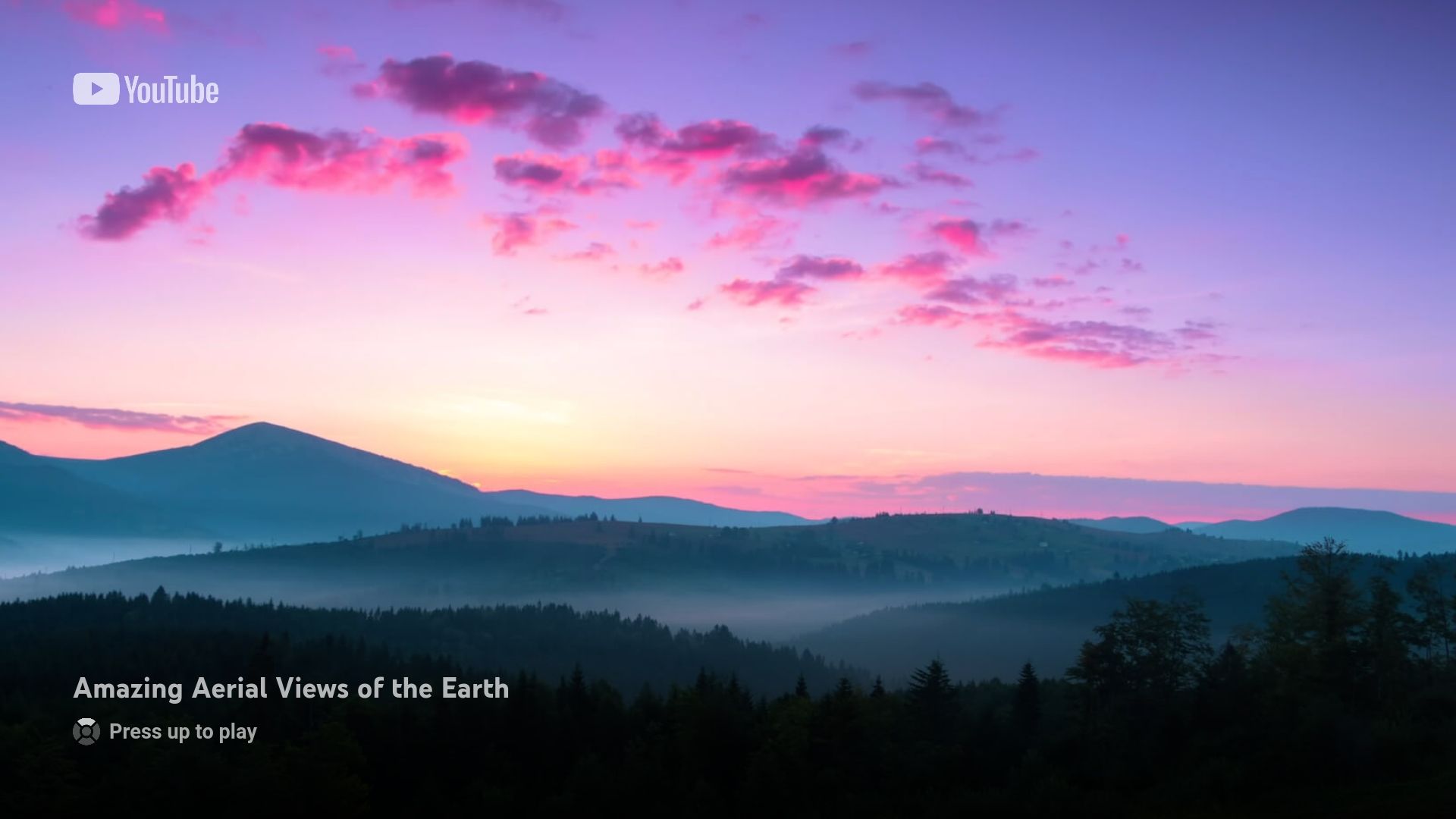
TouTube began rolling this out in April 202, expanding in mid-2024 recently to all users (no app update was issued). We’re already seeing plenty of complaints on Reddit and Apple’s forums .
Setting up the built-in screensaver on your streaming box or TV is the best way to avoid image retention and help maximize panel life on an OLED.
The YouTube screensaver automatically activates if you leave a video paused, after a video ends (provided Autoplay is disabled ), or if the app is idle in the foreground. It’s cunningly set to activate after 4–5 minutes, preventing most built-in screensavers from running.
An easy fix would be to make a mental note to quit YouTube when you’re done using it. For a more permanent workaround, you’ll want to set the built-in screensaver to kick in before its YouTube counterpart has a chance to overtake paused content.
How to Stop the YouTube Screensaver From Running on Your Apple TV, Google TV, and Android TV
Setting the built-in screensaver on your Apple TV or Google TV to start after two minutes will override YouTube’s conspicuous screen stealer.
Disabling the YouTube Screensaver on Apple TV
Navigate to Settings > General > Screen Saver on your Apple TV, then choose “Start After,” and set the screensaver delay time to “2 Minutes.”
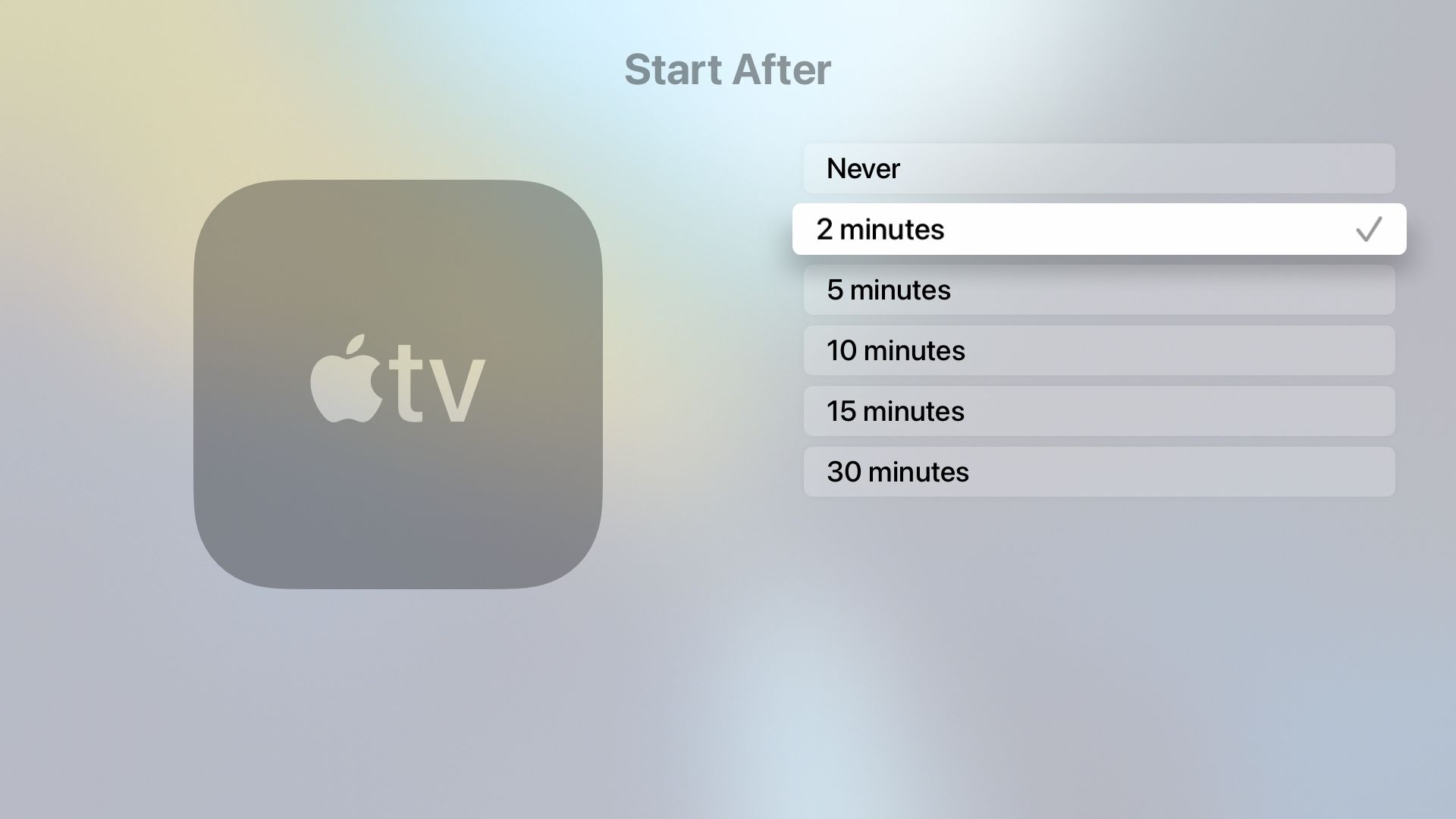
Disabling the YouTube Screensaver on Google TV
The system screensaver in Settings > System > Ambient Mode on your Google TV or Chromecast with Google TV displays an image slideshow, but don’t bother poking around as there’s no option to change startup time. Instead, try downloading one of the screensaver apps from the Play Store and set it to run before the YouTube one.
Disabling the YouTube Screensaver on Android TV
The built-in Android TV screensaver cannot be configured to start after less than 5 minutes, but can try anyway and see how it goes.
On an Android TV with Android 7.0 or later, depending on your TV menu options, navigate to:
- Device Preferences > Screen saver > When to start
- System > Screen saver > Screen saver> When to start
- Screen saver > When to start
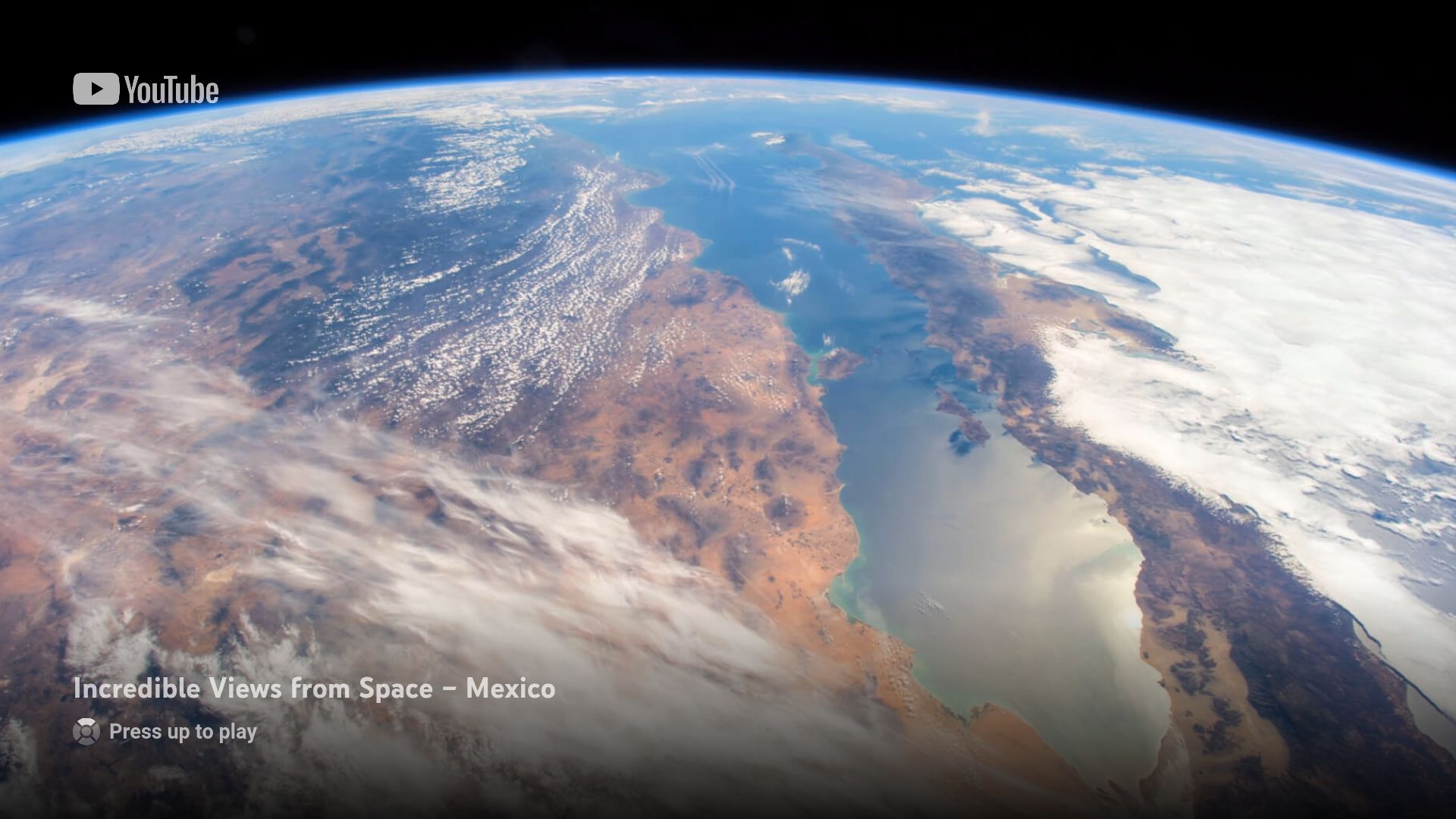
If your Android TV device is using the Android 6.0 software, open Settings from the Home Screen, select “Daydream” in the “TV” category, and choose “When to Daydream.”
You can also adjust your screensaver settings in the Google Home app on your iPhone, iPad, or Android phone.
A Screen Saver Helps Avoid Burn-in
Setting a screensaver on your streaming box or smart TV helps avoid image retention issues, crucial for extending the lifespan of your OLED panel.
Remember to turn off your TV when done watching and set your streaming box to shut down after a period of inactivity. Looking for more streaming tips? Find out how to improve your YouTube recommendations .
Also read:
- [New] 2024 Approved The Ultimate Playlist Tweaking on YouTube
- [Updated] Ergonomic Excellence and Office Dynamics for Peak Performance
- 2024 Approved Premier Streaming Platforms Reviewed & Rated
- How to Turn Off Google Location to Stop Tracking You on Poco C50 | Dr.fone
- Immerse Yourself Without Breaking the Bank: Essential Guides to Economical Home Cinema Kits
- In 2024, How To Leave a Life360 Group On Honor Magic V2 Without Anyone Knowing? | Dr.fone
- Limited-Time Offer: Save up to 45% on All Max Annual Subscriptions
- Live Streaming Guide: Enjoy UFC 294 Makhachev Vs. Volkanovski Free Online!
- Major Closure Announcement: Funimation Ceases Operations, Affects User Library Access
- Mastering High-Definition Facebook Video Downloads
- Navigating the Highs and Lows in Creating a Personal Media Hub at Home
- Newly Launched Paramount+ Begins Content Removal: What Subscribers Need To Know
- Prime 5 Toy Drones Reviewed for 2024
- What is Fake GPS Location Pro and Is It Good On Vivo Y36i? | Dr.fone
- Title: Reclaim Your Smart TV Display Settings: Prevent YouTube Control on Apple and Android TV Screensavers
- Author: Kenneth
- Created at : 2024-09-28 19:03:14
- Updated at : 2024-10-01 01:45:07
- Link: https://media-tips.techidaily.com/reclaim-your-smart-tv-display-settings-prevent-youtube-control-on-apple-and-android-tv-screensavers/
- License: This work is licensed under CC BY-NC-SA 4.0.