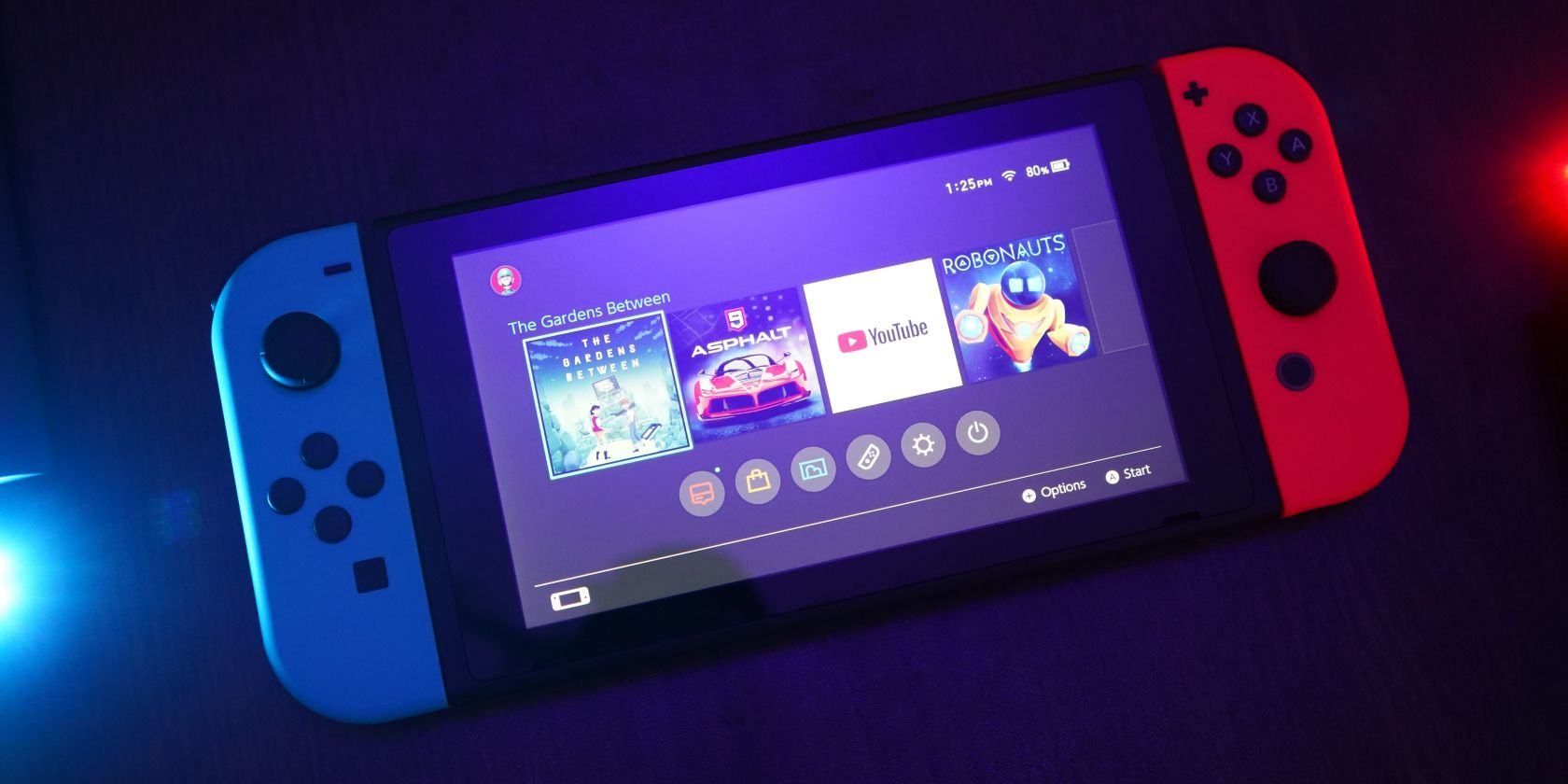
Protect Your Data Privacy: Step-by-Step Instructions to Deactivate YouTube's Auto-Downloads

Protect Your Data Privacy: Step-by-Step Instructions to Deactivate YouTube’s Auto-Downloads
Quick Links
- What Is YouTube’s Smart Downloads Feature?
- Why You Should Disable Smart Downloads on YouTube
- How to Disable YouTube’s Smart Downloads Feature on Android and iPhone
- How to Disable YouTube’s Smart Downloads Feature on Your Computer
- How to Disable YouTube Music’s Smart Downloads Feature on Android and iPhone
Key Takeaways
- To disable YouTube Premium Smart Downloads, open the mobile app, go to Settings > Background & Downloads, and disable the “Smart Downloads” toggle.
- To turn off YouTube Premium Smart Downloads on a computer, open YouTube in a browser, go to Settings > Downloads, and switch the “Smart Downloads” toggle off.
- To turn off the YouTube Music Smart Downloads feature, open the mobile app and go to Settings > Downloads and Storage. Turn off the “Smart Downloads” toggle.
YouTube Premium offers a variety of handy features that help improve your YouTube viewing experience. Although most of these features are useful, many people don’t like the “Smart Downloads” feature. We’ll explain why you should disable YouTube’s Smart Download feature and how you can do so.
What Is YouTube’s Smart Downloads Feature?
On YouTube, if you want to watch videos offline, you have to download them manually. While this gives you control over what you download, it can be tedious, and you might sometimes miss out on great recommendations. That’s where YouTube Premium’s Smart Downloads feature comes in.
YouTube’s Smart Downloads feature automatically downloads videos for offline viewing based on your preferences. It analyzes your watch history, subscribed channels, and saved videos to predict what you’ll enjoy. The feature ensures that you always have something to watch, even when you’re offline.
One important thing you need to remember is that you must connect to Wi-Fi once every 30 days to update the downloads, or they will all be automatically deleted.
Why You Should Disable Smart Downloads on YouTube
From a bird’s-eye view, the Smart Downloads feature might seem perfect. But what if you don’t like the downloaded videos? After all, the feature relies on a machine learning model, and it’s common for it to misunderstand your preferences and download videos that are not to your taste. This can lead to unwanted videos taking up valuable space on your device, which can be especially frustrating if you’re short on storage.
Another problem with this feature is that it is the main reason behind YouTube’s “Quality Unavailable” issue . This occurs when you try to stream a video online in a different quality than the one it was automatically downloaded in. For example, if Smart Downloads downloads a video in 360p, you won’t be able to change the quality and will see the “Quality Unavailable” message when trying to stream it online.
Considering these drawbacks, we recommend you turn off the Smart Downloads feature on YouTube Premium.
How to Disable YouTube’s Smart Downloads Feature on Android and iPhone
To disable the YouTube Smart Downloads feature on your iPhone and Android device, open the Settings menu of YouTube, tap “Background & Downloads,” and then turn off the “Smart Downloads” toggle. Here’s how that looks:
First, open the YouTube app and tap your profile icon in the bottom-right corner.
![]()
Tap the gear icon in the top-right corner.
![]()
In the Settings menu, choose “Background & Downloads.”
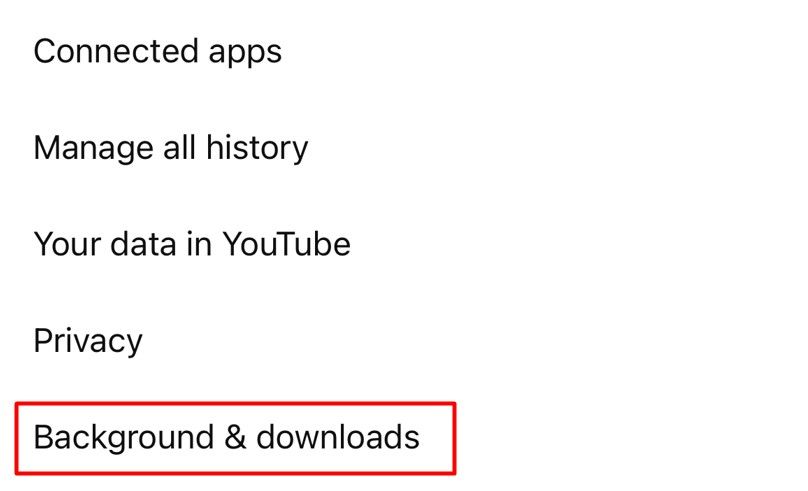
Turn off the “Smart Downloads” toggle.
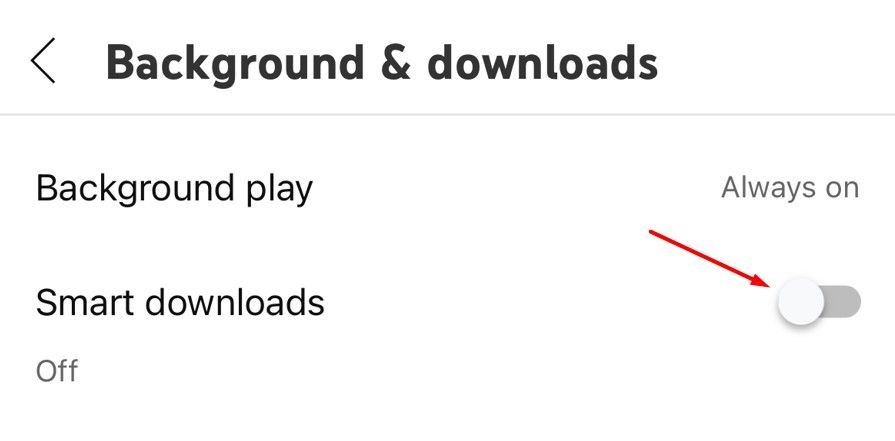
And that’s about it. You’ve successfully disabled the Smart Downloads feature.
How to Disable YouTube’s Smart Downloads Feature on Your Computer
To disable the YouTube Smart Downloads feature on your computer, open YouTube in a browser, access your profile, click “Settings,” and then “Downloads.” Disable the “Turn On Smart Downloads” toggle. To get started, launch a browser and open the YouTube website .
Click your profile icon in the top-right and choose “Settings” from the menu.
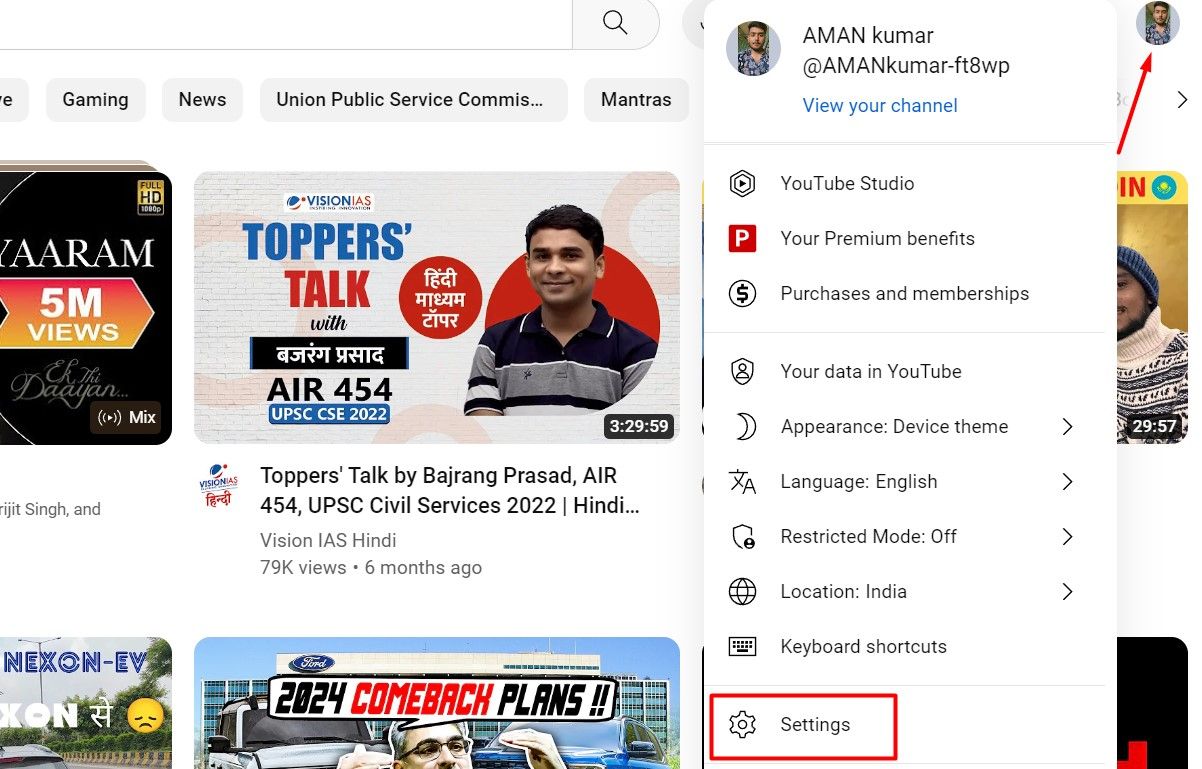
In the left sidebar, click “Downloads.”
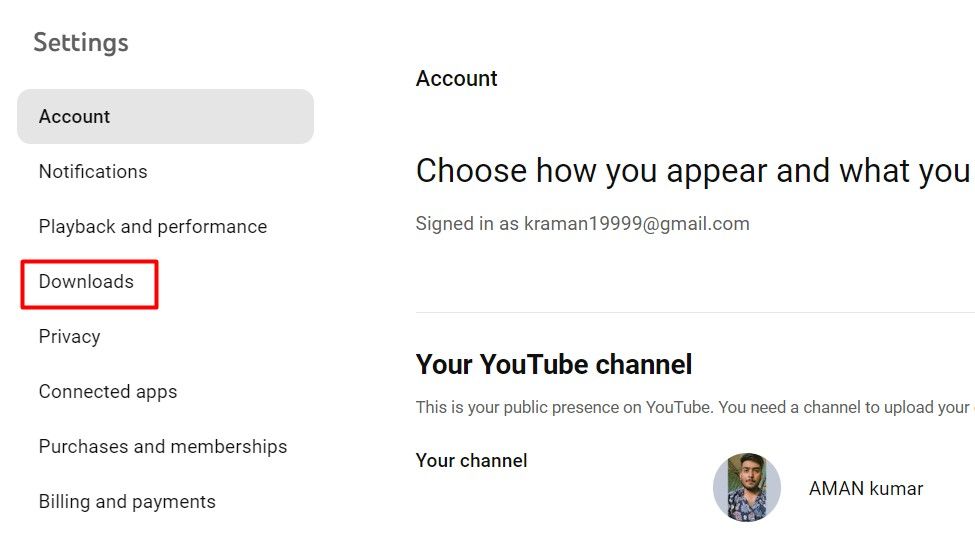
Turn off the toggle next to the “Smart Downloads” option.
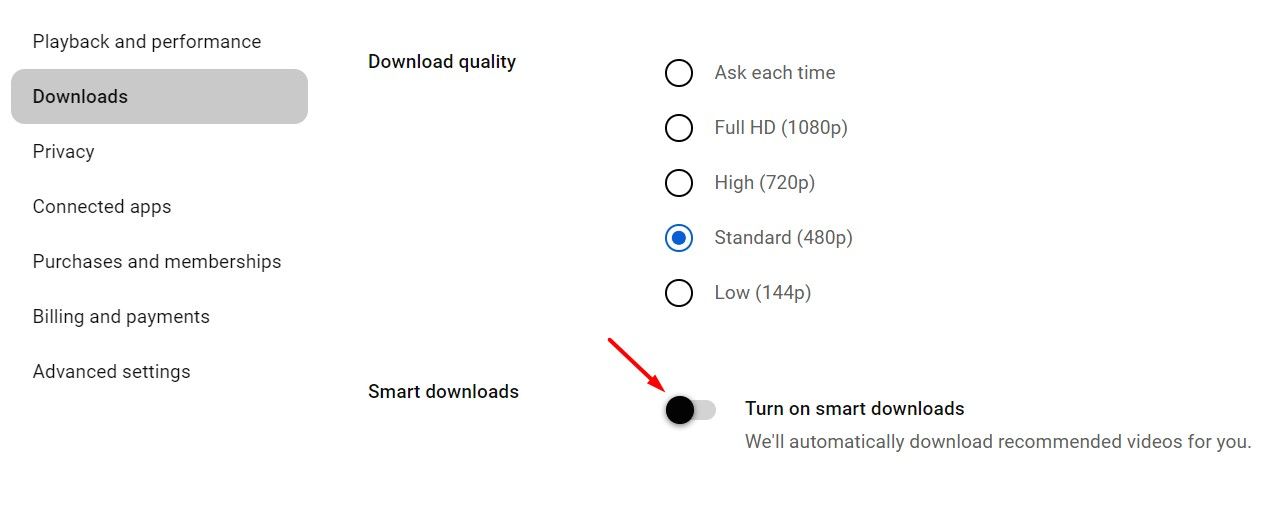
How to Disable YouTube Music’s Smart Downloads Feature on Android and iPhone
Just like YouTube, YouTube Music offers the Smart Downloads feature, which automatically downloads music you’ll enjoy based on your taste and habits.
If you don’t want it to happen, you can disable this feature at any point in time. To turn off the YouTube Music Smart Downloads feature on Android and iPhone , open the app and tap your profile picture in the top-right corner. Select Settings > Download and Storage, then switch off the “Smart Downloads” toggle.
Again, here’s how that looks: Simply open the YouTube Music app and tap your profile icon in the top-right corner.
![]()
Tap the “Settings” option.
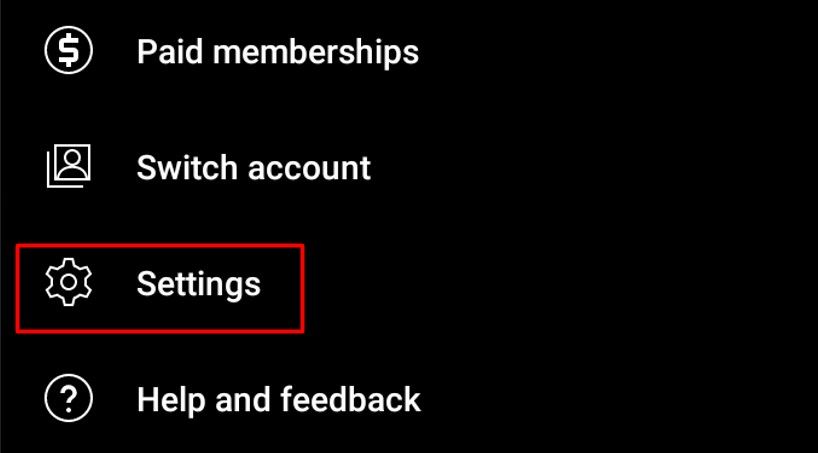
In the Settings menu, tap “Downloads and Storage.”
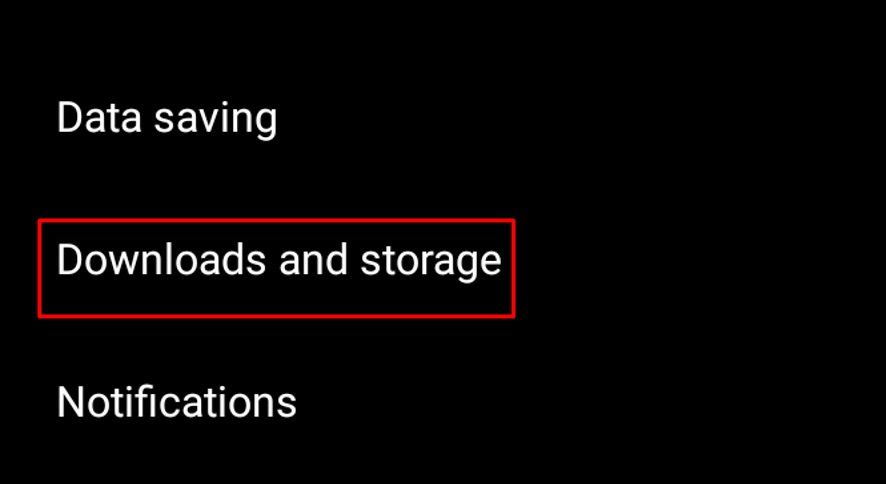
Switch off the “Smart Downloads” toggle.
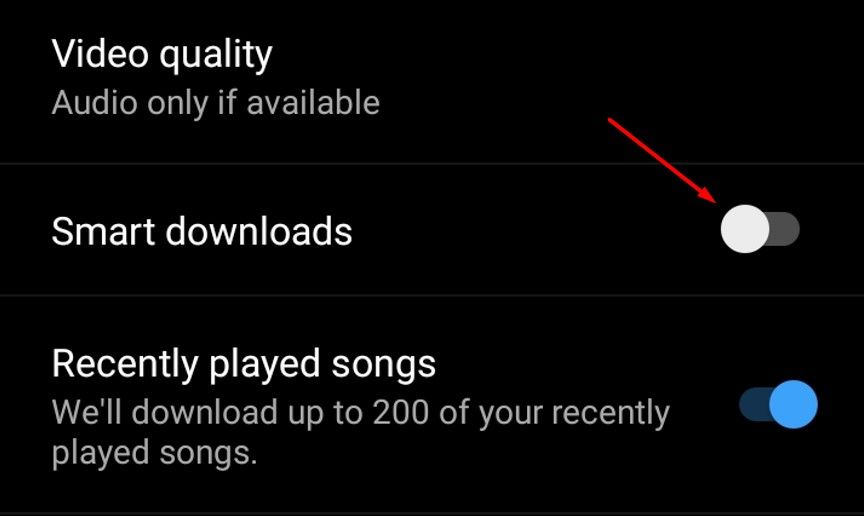
That’s it! The Smart Downloads feature is now disabled on YouTube and YouTube Music, both for your phone and computer. Now, you can download whichever YouTube videos you want onto your device.
Also read:
- [New] 2024 Approved Virtual Venue Face-Off Assessing OBS & Twitch Studios
- [Updated] The Ultimate Guide to the Most Reliable Mac Recorders for 2024
- Best Free Online GIF Creators: The Ultimate List of Top Tools for Crafting Animation
- Free Online GIF Maker: Transform Videos & Pictures Into Funny, Engaging GIFs Easily!
- How to Cast Vivo Y78+ (T1) Edition to Computer for iPhone and Android? | Dr.fone
- Navigating New Realities Metaverse Meets Omniverse
- Step-by-Step Guide to Adding Vibrant Animated GIF Content to Your Instagram Presence
- Top 10 Techniques for Transforming Videos Into Animated GIFs Efficiently
- Troubleshooting Steps to Resolve Your ChatGPT Sign-In Issues
- Title: Protect Your Data Privacy: Step-by-Step Instructions to Deactivate YouTube's Auto-Downloads
- Author: Kenneth
- Created at : 2024-09-24 01:38:38
- Updated at : 2024-10-01 00:53:46
- Link: https://media-tips.techidaily.com/protect-your-data-privacy-step-by-step-instructions-to-deactivate-youtubes-auto-downloads/
- License: This work is licensed under CC BY-NC-SA 4.0.