
How to Stream Apple Music on Your Windows PC: A Guide with Lyric Display

How to Stream Apple Music on Your Windows PC: A Guide with Lyric Display
5KPlayer > AirPlay > Play Apple Music on PC
Disclaimer: This post includes affiliate links
If you click on a link and make a purchase, I may receive a commission at no extra cost to you.
Three Ways to Play Apple Music on PC Windows with Lyrics
Written by Kaylee Wood | Last update: June 16, 2020 | 3 Min Read
Gathering about 60 million songs from around the world, Apple Music is a great music streaming service for anyone who looks for exclusive and original songs. If you have a purchase plan, can you listen to Apple Music on PC free as enjoy on iPhone, Android, Mac or Apple TV?
Though Apple Music app is seemingly designed for Apple products, Apple Music can truly be shared by users from different platforms. With iTunes on PC or Apple Music web player, anybody can play Apple Music on PC directly, and enjoy live to local radio stations as well. So, this guide tells how to get Apple Music on PC in detail by introducing 3 Apple Music players for PC including iTunes, Apple Music web player and 5KPlayer.
Method 1. Play Apple Music on Windows PC with iTunes
For any PC user who is interested in Apple Music, movies, TV shows, Podcasts or audiobooks, iTunes for Windows provides the possibility for people to enjoy these items on Windows PC freely.
Step 1. Download the latest version of iTunes from the Microsoft Store. Install and launch it.
Step 2. When iTunes is opened, follow the on screen guide to go further.
Step 3. Choose the For You tab. Select “Start 3-Month Free Trial” and select either an Individual, Family or Student plan if you hadn’t subscribed to Apple Music before.
Step 4. Enter your Apple ID and password to enjoy Apple Music on PC for free in 3 months.
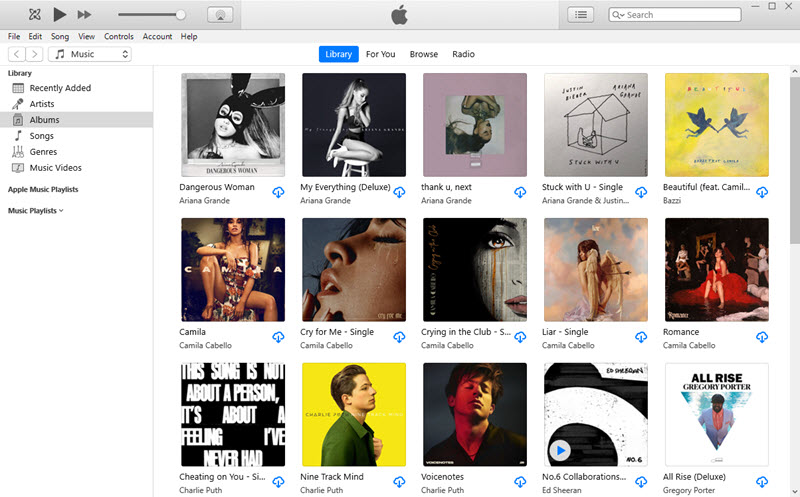
Notice:
* If you have bought Apple Music service, you can directly go to Account > Sign In to log in your Apple account and enjoy endless Apple Music.
* To create Apple Music playlist in iTunes, you can choose one music song to play. Click on the “three dot” icon on the right of the song name to choose “Add to Playlist” > “New Playlist”, and then rename the new playlist. After that, you can play any song and add it to your newly created playlist to find later more easily.
* To download Apple Music in iTunes, you should also choose one song to play and click on the “+” icon and then click on the “cloud with a down arrow” icon to download the Apple Music. Kindly remind, you should make sure that you have enabled “Authorize This Computer” at “Account” > “Authorizations”. After downloading, you can find the downloaded music in the Library of iTunes.
Cons of Listening to Apple Music with iTunes
Once upon a time, iTunes was the first choice for Windows PC users to play Apple Music on PC. However, Apple had decided to stop updating iTunes in 2019, so iTunes won’t play Apple Music on PC problem may occur often. Besides, the lyrics don’t display automatically along with the music, you have to manually pull the scroll bar to see all the lyrics. Worse still, once you need to stream Apple Music on other people’s computer, you have to sign in your account and remove the cache if you don’t want to reveal your Apple ID and password. By the way, Apple Music are DRM encrypted with M4P format that you have to play it within Apple Music app or iTunes even you have downloaded the songs. So, iTunes may be not the perfect choice for everyone to get Apple Music on Windows PC. So, how to listen to Apple Music without iTunes ? Please go on to find more ways.
Method 2. Play Apple Music on PC via Apple Music Web Player
Apple Music is getting a big expansion by officially releasing a web-based player, so as to compete with competitors like Spotify and Amazon Music that both have mobile apps and web players. The beta version of Apple Music web player was first released in September of 2019 and now subscribers can access the official web player to find entire Apple Music catalog and radio stations. Apple says the web version of Apple Music works in any web browsers (Chrome, Firefox, Edge and Safari) on all platforms including macOS, Windows, Chrome OS, iOS and Android. As long as you have network, you can listen to Apple Music on any platforms.
Step 1. Go to https://music.apple.com/ .
Step 2. Sign in with your Apple ID and password. To enjoy different kinds of Apple Music, you’d better choose a plan (Individual, Family or Student plan) first. If you didn’t subscribed to the service before, you can also have a preview of each music.
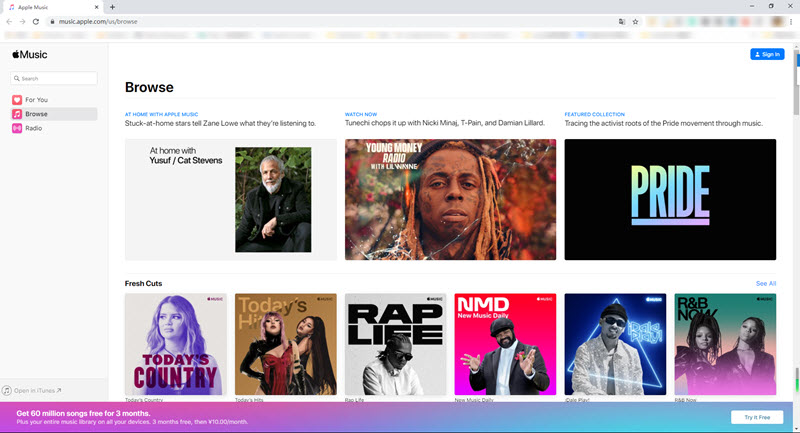
Cons of Apple Music Web Player
As mentioned above, network is a necessity to access Apple Music in browsers. Since it is quite new, it may not include all the Apple Music categories, the missing features include the Beats 1 live broadcast, smart playlists and original music videos. From my personal experience, Apple Music web payer responds so slowly when the network is weak, and unknown errors pop up often. Besides, the web player doesn’t support downloading function and displaying lyrics as of now.
Method 3. Play Apple Music on Computer through Apple Music Player for PC
Disadvantages of iTunes and Apple Music web player are obvious and disappointing, thus you may need third-party Apple Music player for PC - 5KPlayer. It is a totally different way for you to listen to Apple Music on Windows PC by wirelessly streaming Apple Music from iPhone, iPad, iPod and Apple Watch to computer.
With inbuilt AirPlay ability, 5KPlayer helps turn your Windows or Mac computer into an AirPlay receiver to receive anything streamed from iOS device, covering Apple Music, live radio stations, videos, movies, Podcasts, photos, spreadsheets, presentations, games, PDFs, etc. In case needed, each line of lyrics appears in time along with the music so you can follow along when you listen. Use 5KPlayer, and jam Lady Gaga’s Chromatica, Taylor Swift’s Lover or Camila Cabello’s Romance on a loop.
Step 1. Connect your iOS device and Windows PC to the same WiFi network.
Step 2. Click on the download button below to free download 5KPlayer, install and launch it on your PC computer. Then, click on the “DLNA AirPlay” button on the main UI of 5KPlayer to access the AirPlay Setting windows and turn on the AirPlay service option.

Step 3. Now, go to your iOS device (here we take iPhone as an example), and find the Screen Mirroring option.
• For iPhone with iOS 13 or later: Swipe down from the top right corner of the screen of your iPhone/iPad to access the Control Center.
• For iPhone with iOS 12 or older: Swipe up from the bottom of the screen of your iPhone/iPad to access the Control Center.
Step 4. When seeing the Screen Mirroring option, tap Screen Mirroring and tap 5KPlayer to connect when your iPhone has discovered 5KPlayer.

Step 5. Now, play Apple Music on your iPhone, and 5KPlayer will automatically and wirelessly receive the Apple Music songs and play them with lyrics.
* Alternatively, you can directly tap the music AirPlay icon ![]() when playing a song to stream Apple Music to PC.
when playing a song to stream Apple Music to PC.
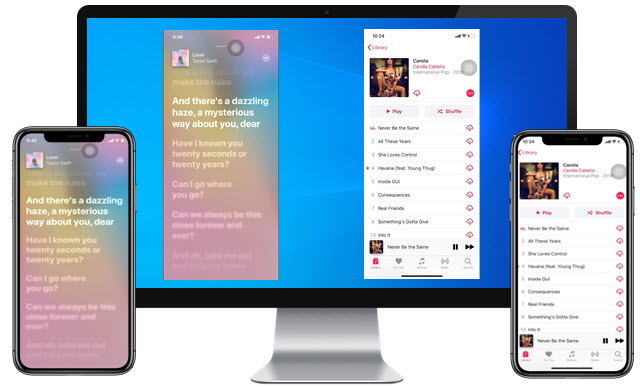
Cons of Playing Apple Music on PC with 5KPlayer
Like Apple Music web player, 5KPlayer needs network to receive Apple Music. Currently, you can’t stream Apple Music video to PC via 5KPlayer, but 5KPlayer developer team is working hard to fix the error.
However, regardless of the two cons, streaming Apple Music on PC via 5KPlayer is great. Besides that, nearly all contents on iOS device can be streamed to Mac/PC wirelessly, smoothly and with no quality loss through this way. For example, playing iOS game on PC with 5KPlayer is quite smooth with no lags.
Apple Music FAQ
What is Apple Music?
Apple Music is a music and video streaming service developed by Apple Inc. Users select music to stream to their device on-demand, or they can listen to existing, curated playlists. The service also includes the Internet radio station Beats 1, which broadcasts live to over 160 countries 24 hours a day. – from Wikipedia
How to Log in Apple Music?
If you have an Apple ID, you can log in Apple Music. Apple ID can be created through https://appleid.apple.com/ . New subscribers has three months free trial of Apple Music and the plan will automatically renew after the trial. By the time, you have to choose a Student ($4.99/month), Individual ($9.99/month) or Family ($ 14.99/month) plan to go on listening to Apple Music.
How to Cancel Apple Music Subscription?
To cancel Apple Music subscription, the easiest way is to go to Settings on your iPhone > tap your name > Subscriptions > Cancel Subscription. Here, you can also change your subscription plan.
Also read:
- [New] From Good to Great A Vlog on Incredible Instagrams
- 2024 Approved Step-by-Step Guide to Hilarious Memes
- 2024 Approved Turning Still Memories Into Moments in Motion
- 3 Easy Solutions to Hard Reset Vivo Y27 4G | Dr.fone
- A Deep Dive The Advanced Features in OBS Recording for 2024
- Craft Custom Phone Sounds with This No-Cost Mobile Ringtone Tool
- Discover the Ultimate List of No-Cost MP3 Convertors for Desktops, Laptops, Smartphones & Online Services - Ranked
- Download JetAudio: Compatible with Windows, Android & iOS Devices
- Dual or Triple Display? Mastering Multi-Monitor Configurations with a Computer
- Getting Starfield Running Again: Tips & Tricks to Resolve Initialization Hiccups on Xbox and Steam
- How to Change Video Audio From VOB to WAV Format Using PC and Web Services
- How to Find iSpoofer Pro Activation Key On Samsung Galaxy A05? | Dr.fone
- How to Legally and Effortlessly Convert Audible Formats (AA/AAX) to Free-to-Play MP3
- How to Transform OGG Recordings Into MP3: Tips for Both PC and Mac Users
- How to Transform Your MP3 Audio Into MP4 Video for Free Using Web Tools: Windows and Mac Compatible
- Most Effective Techniques for Converting Speech Into Written Words
- Troubleshooting When GPS Fails: IPhone Tips and Tricks
- Title: How to Stream Apple Music on Your Windows PC: A Guide with Lyric Display
- Author: Kenneth
- Created at : 2024-09-25 21:31:46
- Updated at : 2024-09-30 17:22:02
- Link: https://media-tips.techidaily.com/how-to-stream-apple-music-on-your-windows-pc-a-guide-with-lyric-display/
- License: This work is licensed under CC BY-NC-SA 4.0.

