
How To Seamlessly Cast Your Favorite Media From VLC Player to Chromecast - Step-by-Step Guide

How To Seamlessly Cast Your Favorite Media From VLC Player to Chromecast - Step-by-Step Guide
5KPlayer > VLC > VLC Chromecast
Disclaimer: This post includes affiliate links
If you click on a link and make a purchase, I may receive a commission at no extra cost to you.
VLC Chromecast | Stream Video Audio from VLC to Chromecast
Written by Kaylee Wood | Last updated: April 30, 2020
VLC Chromecast support is available in version 3.0. Finally, you are able to stream video and audio files, live streaming media and disc contents from the small PC or mobile display to big TV screen by casting VLC to Chromecast-connected TV. Therefore, this guide will detail the steps to how to enable VLC Chromecast feature and give possible solutions when VLC player Chromecast stops working.
Main contents:
VLC Chromecast Windows/Mac Guide
VLC Android/iOS Chromecast Guide
Solve VLC Chromecast not Working
How to Enable VLC Stream to Chromecast on Windows/Mac?
Preparations to stream from VLC to Chromecast:
1. VLC added Chromecast support in version 3.0, so your VLC media player should at least update to version 3.0 on Windows or Mac.
2. Your device to receive streams from VLC should be Chromecast supported device or an Android TV device like Sony TVs and Nvidia Shield. Or a television that uses Android TV as its software.
3. Connect your Windows/Mac computer and Chromecast device to the same network in a wired or wireless way.
Steps to Cast VLC to Chromecast:
Step 1. Free download VLC media player latest version, install and launch it on your computer.
Step 2. Turn on your Chromecast-supported TV to make sure that the Chromecast is enabled.
Step 3. Connect your computer and TV to the same network.
Step 4. Click on the Playback option on the menu bar of VLC media player > Renderer > Scan. If your Chromecast device is already here, just click on it in the list.
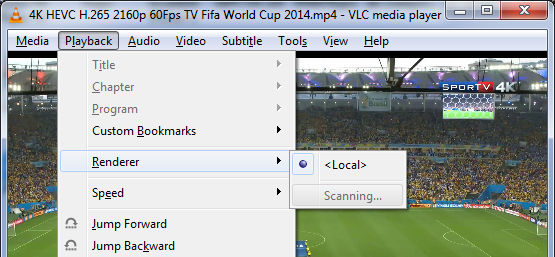
Step 5. Now that you have successfully connected VLC to Chromecast, play a video or audio file with VLC. You can simply drag and drop the media file to VLC to play, or click on Media > Open File menu of VLC to choose a media file to play with VLC.
Step 6. When VLC player starts trying to play the file, you’ll see an “Insecure site” prompt. Just click on “View certificate” to view your Chromecast’s security certificate.
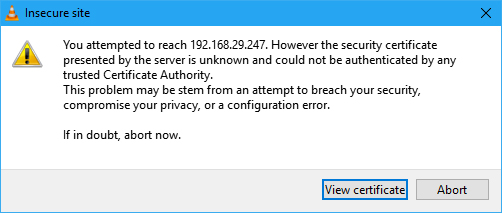
Step 7. Click on “Accept Permanently” to accept your Chromecast’s certificate.
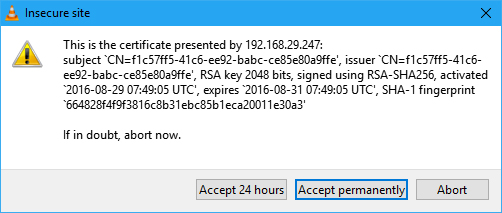
Now, the media file will begin playing immediately on your Chromecast device. You can use the controls in the VLC playback window to pause, fast forward or rewind the playback. You can also choose Playback option in VLC menu bar > Renderer > Local to stop VLC media player Chromecast streaming but just play the media file in VLC.
BTW, you can change VLC Chromecast output quality to decrease the loading time of the video on your TV screen: Tools > Preferences > All in the Show settings > expand Sout stream under Stream output > Chromecast > choose the Conversion quality in the right part from the drop down menu.
How to Enable VLC Android/iOS Chromecast?
To cast VLC Android/iOS to Chromecast is much easier. Just go to Google Play store to download VLC Android app or go to App store to download VLC iOS app, and install on your mobile device. Then, connect your mobile device and Chromecast device to the same WiFi network. Now, you can play the media file on your mobile device and tap on the Chromecast button in the VLC app to start casting VLC to Chromecast.
You can also have many options on your mobile device to control the media playback on your Chromecast TV, like subtitle sync, jump to a chapter, change the playback speed. If you want to stop VLC Chromecast on Android or iOS, just press the back button and return to VLC’s main screen.
How to Solve VLC Media Player Chromecast not Working?
Despite VLC Chromecast feature is in the stable version of VLC media player, it still needs development. Some people has reported that this feature doesn’t work perfectly for them and has some problems like missed frames during playback, audio de-synced, no video audio only, no Chromecast device showing up, black screen, etc. To solve the kinds of Chromecast not working errors, you may try the following methods.
1. Please satisfy the basic requirements as we mentioned above before activating VLC Chromecast: up-to-date version of VLC, Chromecast-supported device and the same network.
2. VLC media player has support for a variety of file formats including MKV, MP4, FLV, MP3 and WMA, but if you see “Performance warning” notification and nothing is playing on the Chromecast device, the media file you are trying to play maybe not compatible with VLC. Just click on OK to convert the file to VLC supported format to go on casting.
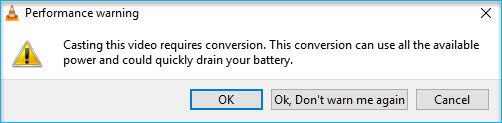
Besides that, you have to make sure that the media format is also supported by Chromecast. The default Chromecast video formats are MP4 and WebM, and it can also supports MPEG-DASH, Smooth Streaming and HTTP Live Streaming (HLS) media files. All other video formats are not supported like MKV, VOB, FLV, AVI, MOV, 3G2, M2TS, 3GP, Divx, RMVB, ASF, TS, F4V, etc. So, if you want to stream these media files from VLC to Chromecast, you’d better convert the file to MP4 with a video converter .
3. If your Chromecast device is not showing up in the list of Renderer of VLC, you can go to Tools > Preferences and click on the “Reset Preferences” button. This is a quite easy way to solve the problem when you lose your preferences.
4. You can also stream video audio from VLC to Chromecast via Google Chrome’s built-in casting tool. Simply open Chrome to any website > right click on the webpage to choose “Cast…” > after Google Chrome searching for the Chromecast device, just choose your device > when Chromcast is broadcasting the whole screen, just open VLC media player and play your media file in full screen. This is also a good way to cast VLC to Chromecast successfully. However, as Chromecast video streaming protocol is more focused on speed rather than quality, the video quality would be much lower than the standard VLC Chromecast method.
Alternative Way to Stream Video Music to Smart TV in High Quality
Since VLC media player Chromecast feature is mainly used to stream video audio from VLC to Chromecast TV, you can try a better way to stream media from your computer to smart TV when VLC Chromecast is not working or when it performs bad.
With built-in DLNA streaming protocol that can be used as best Chromecast alternative , 5KPlayer can also allow you to stream video music from computer to Sony/LG/Samsung etc smart TV no matter the TV is Chromecast-enabled or not. Smoother performance, higher quality, no errors, that’s why you should choose streaming software 5KPlayer. On top of that, you can also stream Android to PC with 5KPlayer wirelessly.

Also read:
- [New] Gimbal Guide to Elevate DSLR/Mirrorless Footage for 2024
- [Updated] Direct From Device to Digital World Recording Your Apple Gadgets
- [Updated] Top 8 iPhone Video Production Secrets for High-Quality Shoots for 2024
- Can I recover my data if my iPhone X screen turns black? | Stellar
- Expert Tips on Converting Video Files (AVI to MP4, WMV, Etc.) And Audio Tracks (MP3) Easily: Improve Compatibility Across All Devices
- In 2024, Why Your WhatsApp Live Location is Not Updating and How to Fix on your Realme Narzo N55 | Dr.fone
- Maintaining Quality: Seamless Conversion From ASF to MOV Files
- Prime Audio Pads for the Web for 2024
- Quick & Simple Methods: How to Change MP4 Video Format to 3GP Using a Reliable Conversion Tool
- Step-by-Step Guide: Transforming MXF Files Into Editable Formats for iMovie Using a Reliable MXF Converter on Your Mac
- The GIF Odyssey Navigating the Most Effective 9 Tools of Memetic Crafting for 2024
- Ultimate FAQs on Understanding and Managing Your MKV Media Collection
- Ultimate Guide to Transferring Videos From EVO to iPad 2 - Best Converters Reviewed
- Updated Top Free Video Trimming Tools 2023 Edition
- Title: How To Seamlessly Cast Your Favorite Media From VLC Player to Chromecast - Step-by-Step Guide
- Author: Kenneth
- Created at : 2025-02-12 18:25:48
- Updated at : 2025-02-19 18:05:40
- Link: https://media-tips.techidaily.com/how-to-seamlessly-cast-your-favorite-media-from-vlc-player-to-chromecast-step-by-step-guide/
- License: This work is licensed under CC BY-NC-SA 4.0.

