
How to Mirror iPhone X Screen on Mac or PC - Guide to Seamless Streaming

How to Mirror iPhone X Screen on Mac or PC - Guide to Seamless Streaming
5KPlayer > AirPlay > Streaming for iPhone X
Disclaimer: This post includes affiliate links
If you click on a link and make a purchase, I may receive a commission at no extra cost to you.
Stream Videos Music from iPhone X to Mac OS/PC
Written by Kaylee Wood | Last update: April 28, 2020
Have some videos or audio stored on your iPhone X/8 and want to put them to the larger screen like a computer? Well if so you may have started to look for a proper cable to transfer contents from iPhone X/8 to Mac or PC. Why bother? You can simply stream movies, TV shows, music and songs on iPhone 8 to computer. No wires, no cluttering, no wait. You only need a shared wi-fi network. But how? Follow the tips on streaming for iPhone X/8 below.
Things are getting simpler when you have stored a stack of videos or music on your iPhone X/8 and want to share with your friends. Yes, with just an iPhone X/8 in hand, you can stream iPhone contents to a television through Apple’s built-in technology. However, it’s weird that no options are offered to stream video from iPhone X/8 to Mac, Apple’s own big-screen lines, let alone the windows PC. So what if you want to put the feed originates from your iPhone for viewing on Mac or PC? For example, show off a DIY iPhone X/8/7/7 Plus/SE/6s/6s Plus live stream recorded with the iPhone’s camera when no Apple TV is available? Instead of having your iPhone connected to computer through wires, it’s lucky that a third-party streaming software 5KPlayer makes wireless streaming for iPhone X/8 to both Mac and PC possible.
Serving as a free and professional media player, 5KPlayer embraces the powerful ability to stream iPhone X/8/7/7 Plus/SE/5C/6s/6s Plus to computers. By turning Mac/PC into an audio video receiver , any media contents, such as movies, videos, music, songs, recorded clips etc can be streamed from not only iPhone (including iPhone X/8/7/7 Plus, SE/5C, iPhone 6/6 Plus, iPhone 6s/6s Plus, etc), but also other iOS devices like iPod iPad to Mac and PC. In addition to stream movies on iPhone 8, stream tv shows on iPhone X or other contents on iPhone X/8, 5KPlayer can also transform your computer into an media content sender, which means you can stream film video from computer to Apple TV . To stream from iPhone with 5KPlayer is just as simple as streaming to a television with an Apple TV.
Simple Steps to Stream Video Music from iPhone X/8 to Mac OS/PC
Step 1: Download and launch this iPhone audio video receiver on Mac (or just go to the windows version for windows users). Note to connect your iPhone and computer to the same Wi-Fi network.
Step 2: Go to Control Center on the display of your iPhone 8 and find AirPlay. Click AirPlay.
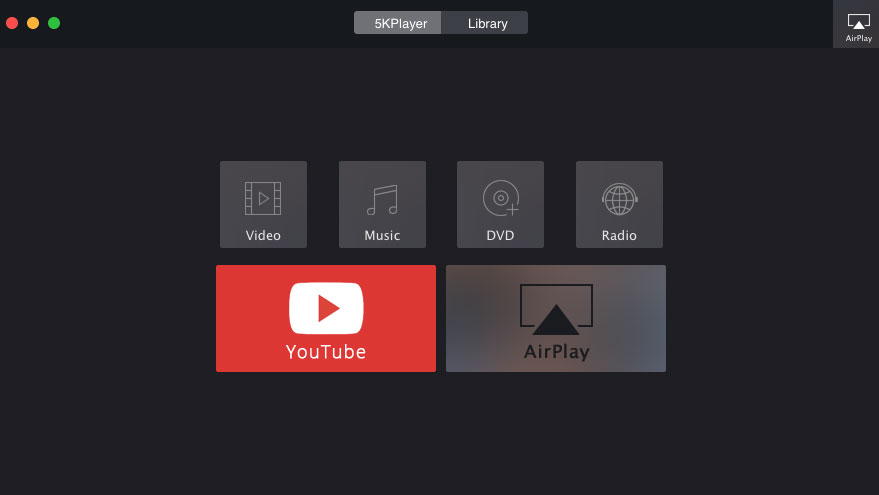
Step 3: Then you can see a list of AirPlay receiver options. You will see the name of your computer in the list. Tap it and click Done.
Step 4: Go Videos/Music app supported by Airplay on your iPhone 8 like Spotify and play the video or music you want to stream from iPhone X/8 to computer now. Then this streaming for iPhone software will play the video or audio that’s currently playing on iPhone.
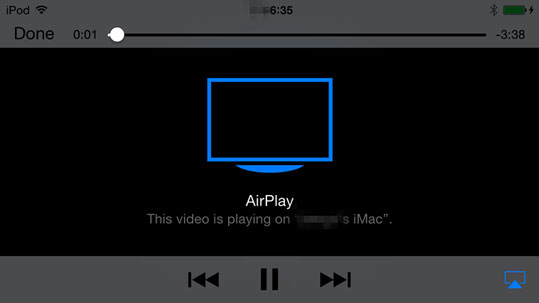
This streaming software also allows users to stream video music from iPhone X/8/7/7 Plus/SE/6s/6s Plus and iPad Pro to Mac/PC as detailed above, but also stream various videos on computer like MKV, AVI, FLV etc. to Apple TV. You should also note that 5KPlayer is far more than a media streaming software as it also integrates the features of a video player and online downloader. Obviously, it’s worth a try for a sound reason.
Also read:
- [New] Meme Mastery in the Metaverse A Comedic Journey for 2024
- [New] The Insider’s Guide to Uploading with Google
- [New] The Path to Pinpointing Your Liked Content on Facebook for 2024
- CES 2N4 Showcase: The Ultimate Selection of Must-See Innovations by the Editors at ZDNET
- Comprehensive Tutorial: Transforming AVI Videos Into MOV Format on Windows & macOS
- Convert Video Output Box (VOB) Files to 3GP Format in Just 3 Simple Steps - PC Guide
- Crafting Dreams on Screen The Best Motivational Movies for 2024
- DAVファイルの迅速な再生テクニック - 効率的な音楽コンバートガイド
- Discover the Top 5 Premium 4K Screens for an Enhanced Viewing Experience!
- Effective Fixes for DVD Playing Problems & Optimal Methods for Viewing Movies on Your PS4
- Ensure Smooth Operation of Your Canon MG3000 by Downloading the New Driver Update Now
- In 2024, Best 3 Software to Transfer Files to/from Your ZTE Blade A73 5G via a USB Cable | Dr.fone
- Maximize Online Engagement Through Customized Cookiebot Features
- Quick and Simple Methods for Transforming High-Definition Footage Into SD Video Format
- Simple Steps: Converting MKV Files Into DivX Format Made Quick and Easy
- Step-by-Step Guide: Transforming WMV Files Into Compatible iPad, iPhone & iPod MP4 Video Format on Your Mac
- Title: How to Mirror iPhone X Screen on Mac or PC - Guide to Seamless Streaming
- Author: Kenneth
- Created at : 2025-02-18 19:07:59
- Updated at : 2025-02-19 19:14:35
- Link: https://media-tips.techidaily.com/how-to-mirror-iphone-x-screen-on-mac-or-pc-guide-to-seamless-streaming/
- License: This work is licensed under CC BY-NC-SA 4.0.

