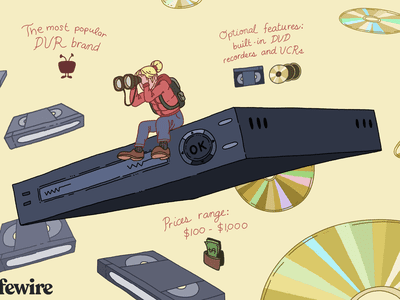
Guide: Setting Up a Separate User Profile for Non-Household Members on Netflix

Guide: Setting Up a Separate User Profile for Non-Household Members on Netflix
Key Takeaways
- Netflix offers the option to add an “Extra Member” who doesn’t live in your household but whose account you agree to pay for.
- Being an Extra Member comes with limitations, such as streaming and downloading to only one device at a time and having access to only one profile.
- Becoming an Extra Member is cost-effective for individuals but not ideal for households with multiple people who want to stream simultaneously.
Netflix lets you create individual profiles for each family member, but the company prefers for everyone to live in the same household. Eventually, though, people move out. What then? Turns out, instead of paying for their own account, you can set them up as an “Extra Member” on yours.
What Is an Extra Member?
An “Extra Member” is Netflix’s name for someone who doesn’t live in your household but whose Netflix account you agree to pay for. They have their own profile, account, and password, but they don’t foot the bill.
This is Netflix’s solution for the fact that people like to share their Netflix accounts with children, dating partners, and friends. After Netflix cracked down on password sharing , if you want to add a profile for someone living outside your home, you need to add them as an Extra Member.
Extra Members have access to the full Netflix library, whether at home or while traveling. Their maximum video and audio quality also mirrors that of the account holder. Yet, unsurprisingly, there are some drawbacks to being an Extra Member compared to paying for a separate plan.
Differences From a Regular Account
An Extra Member is part of your Netflix plan, but their access comes with a few limitations.
- An Extra Member can only stream to one device at a time. They can also only download titles to a single device at a time. Fortunately, that device can be their phone, tablet, laptop, TV, game console, or any other form factor that Netflix supports.
- Extra Members can only create one profile. This limits someone’s ability to share their Extra Membership with a household of their own. Sure, there’s nothing stopping everyone in a house from sharing a single profile on the family TV, but everyone will have to deal with a shared viewing history, and this single profile cannot be a Kid’s profile.
- Extra Members must activate their account in the same country as the owner of the account. Netflix content differs by country, and Extra Members are not able to get around this.
How Much Is an Extra Member on Netflix
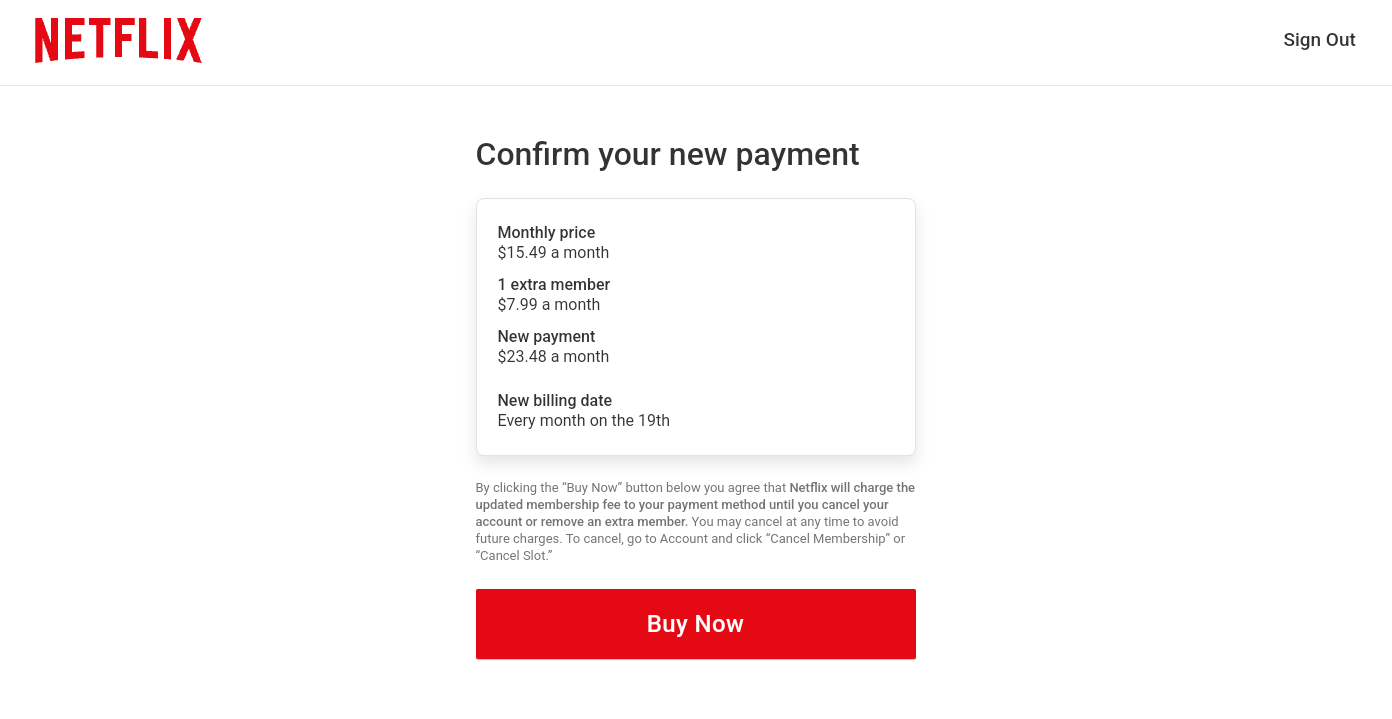
An Extra Member costs $7.99 each month to add to your account. That makes this option slightly more expensive than Netflix’s ad-supported tier, which goes for $6.99 a month. Extra Members can only be added to the “Standard” and “Premium” plans, which, after price increases in 2023 , cost $15.49 and $22.99 respectively. Standard plans only allow for a single Extra Member, whereas Premium plans support up to two.
How to Add an Extra Member on Netflix
As an account owner, there are two steps to add an Extra Member. First, you purchase an Extra Member slot (or two, depending on your plan). You can do this by going to the Netflix website and clicking on your custom profile image in the top-right corner. Select “Account” and scroll down to “Buy an Extra Member Slot.”
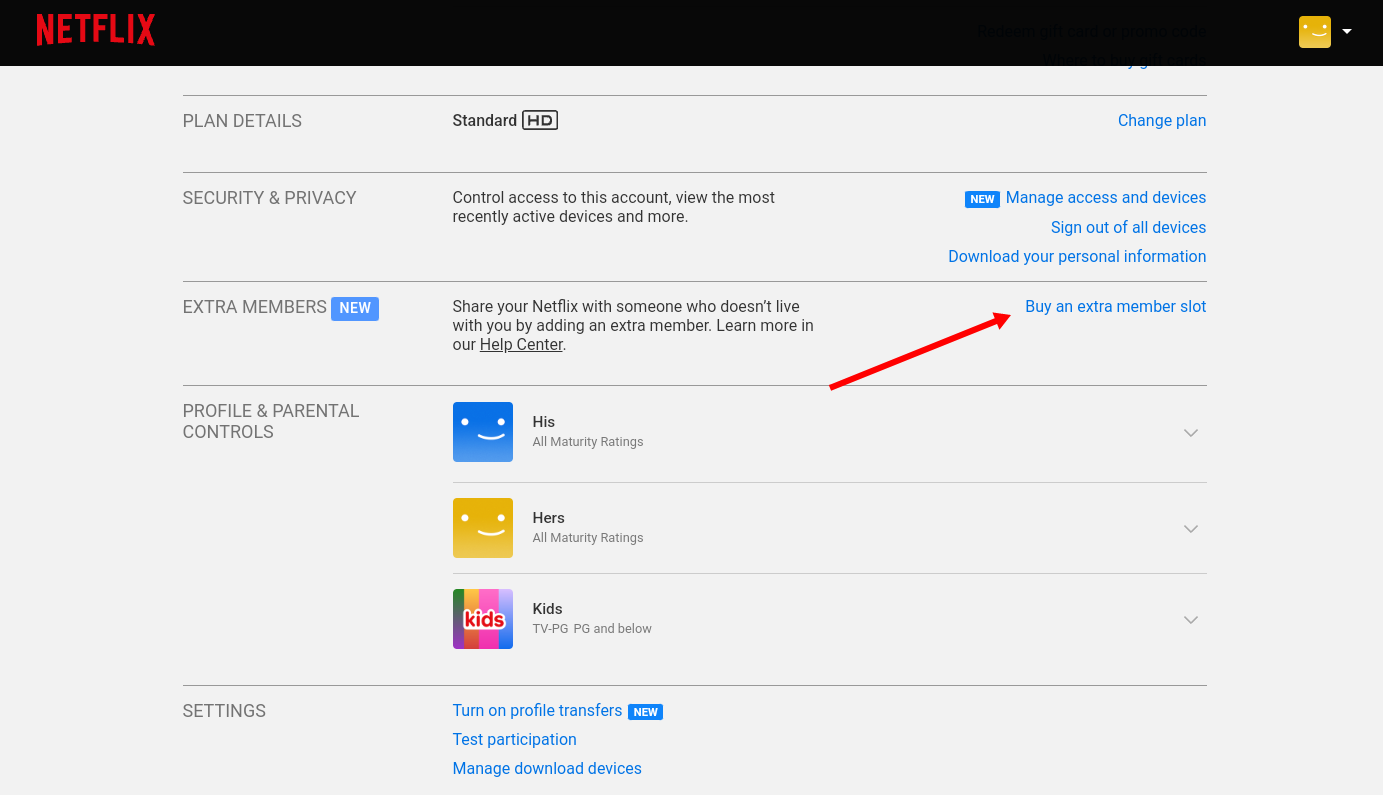
The second step is to send an invite to your desired Extra Member. The process isn’t complete until the recipient accepts your invitation and creates their account. Alternatively, your Extra Member can be someone who is willing to separate their existing profile from your account.
Netflix will prompt you to send an invite as soon as you complete your purchase of an Extra Member slot. You will be asked to provide their name and email address, along with a name to indicate who the invite is coming from.
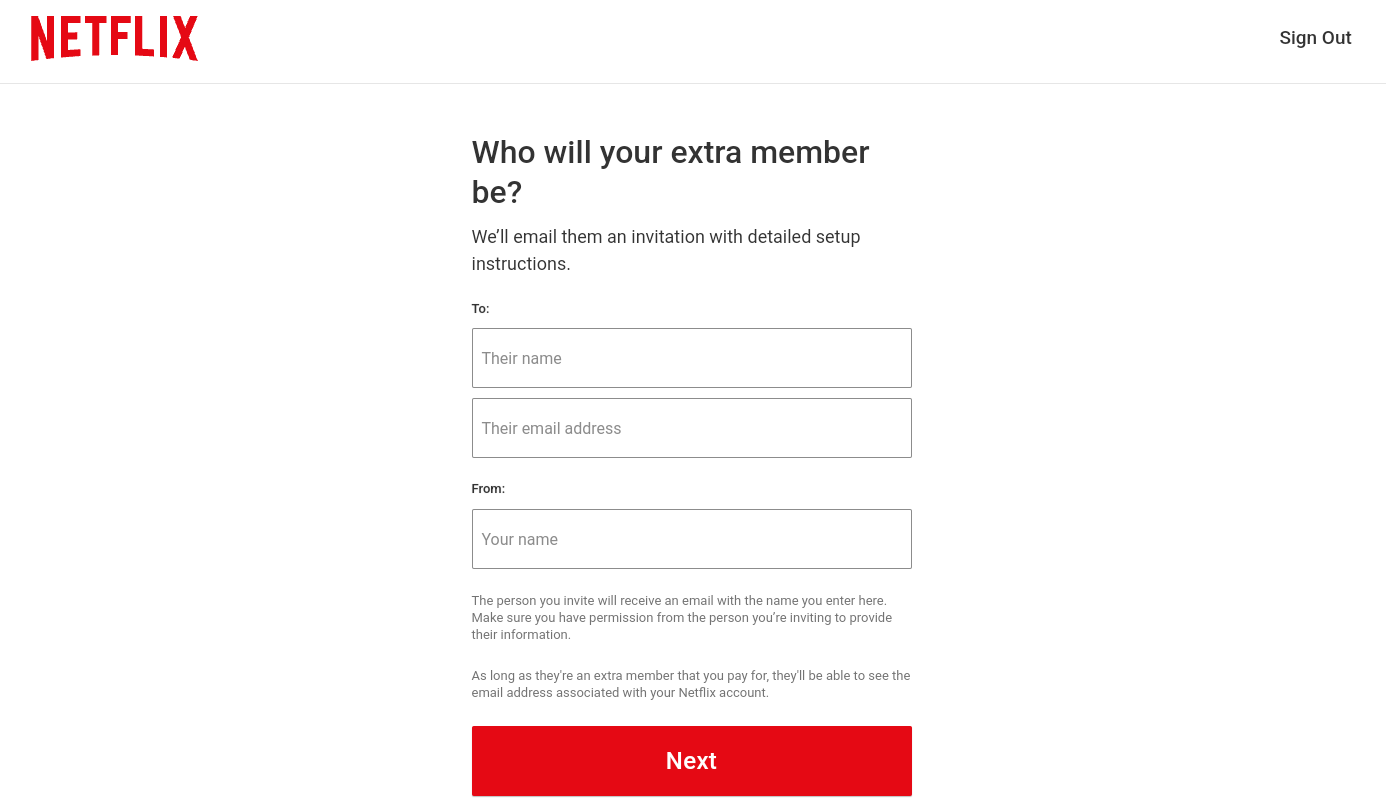
It’s at this point that Netflix will ask whether the Extra Member intends to create a new profile or transfer an existing one. If you plan on transferring an existing profile, this is something you must manually enable.
You can enable profile transfers by returning to your Netflix account settings and scrolling down to “Turn on Profile Transfers.” The website will then ask explicitly if you wish to allow profile transfers. Click “Allow.”
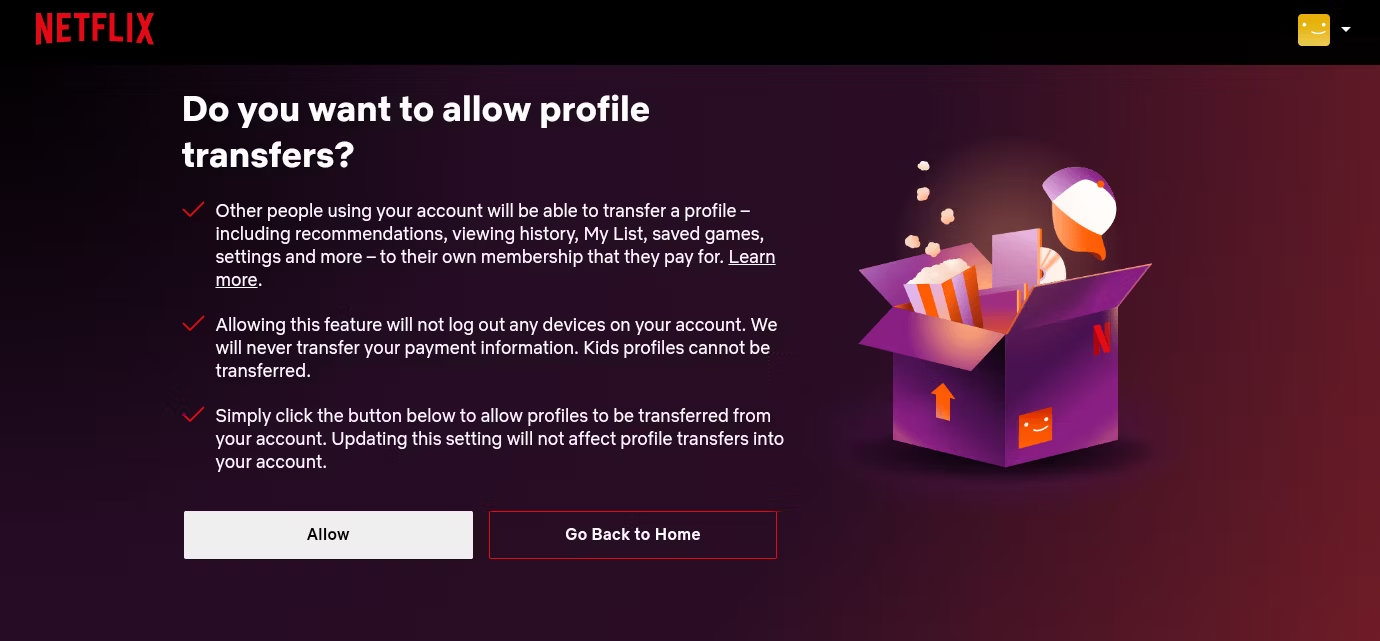
How to Remove an Extra Member
Relationships change. There comes a time when your Extra Member may be ready to pay for their own account, or maybe you no longer wish to have them on your account. Whatever the reason, removing an Extra Member is pretty straightforward.
On the Netflix settings page, look for the “Extra Members” section. Here, you will find the option labeled “Manage Extra Members.”
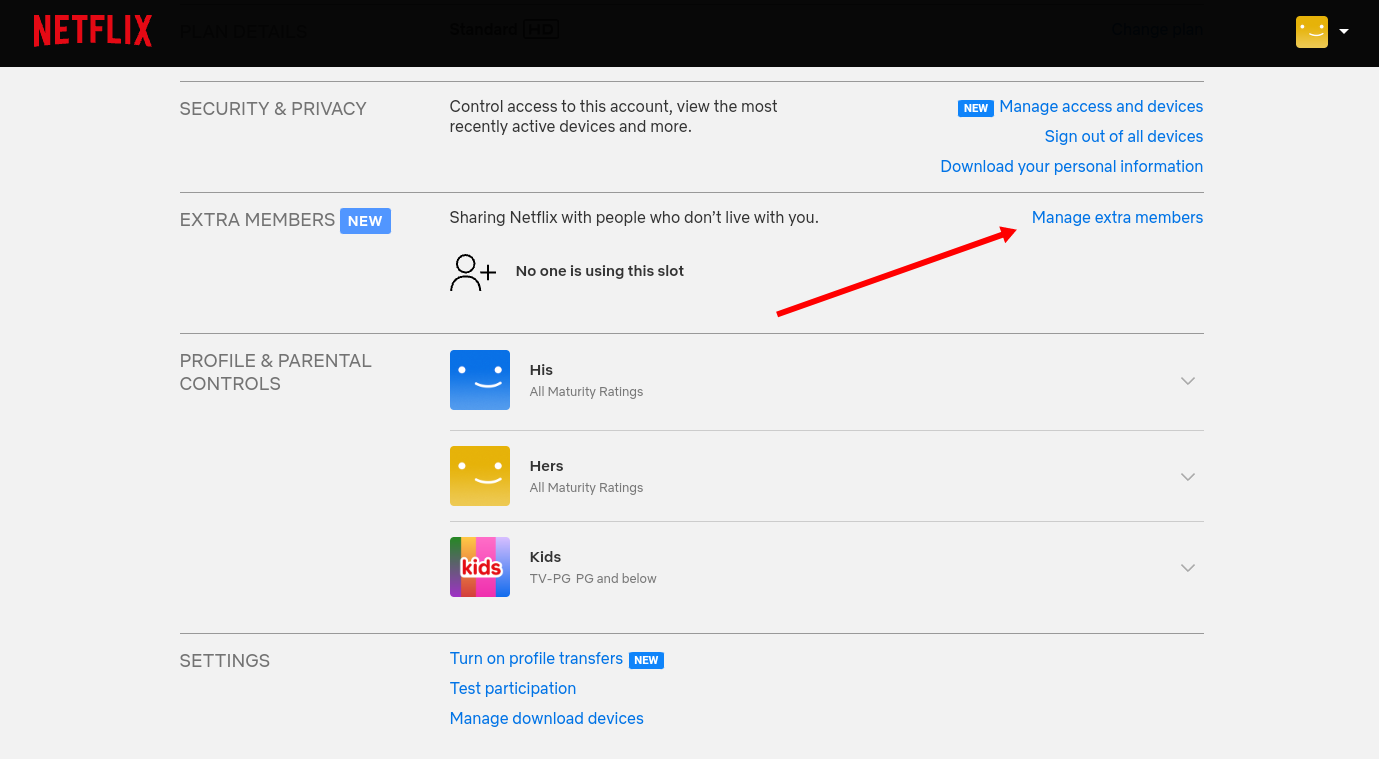
Clicking this option will send you to a page listing all of your pending or existing Extra Members. You can choose to cancel an invitation that hasn’t been accepted or remove a specific member that you no longer wish to pay for.
If you no longer want to have any Extra Member slots at all, you can remove them by scrolling down to “Cancel Extra Member Slot” and clicking “Cancel Slot.” This will prevent future charges from being made to your account starting with the next billing payment.
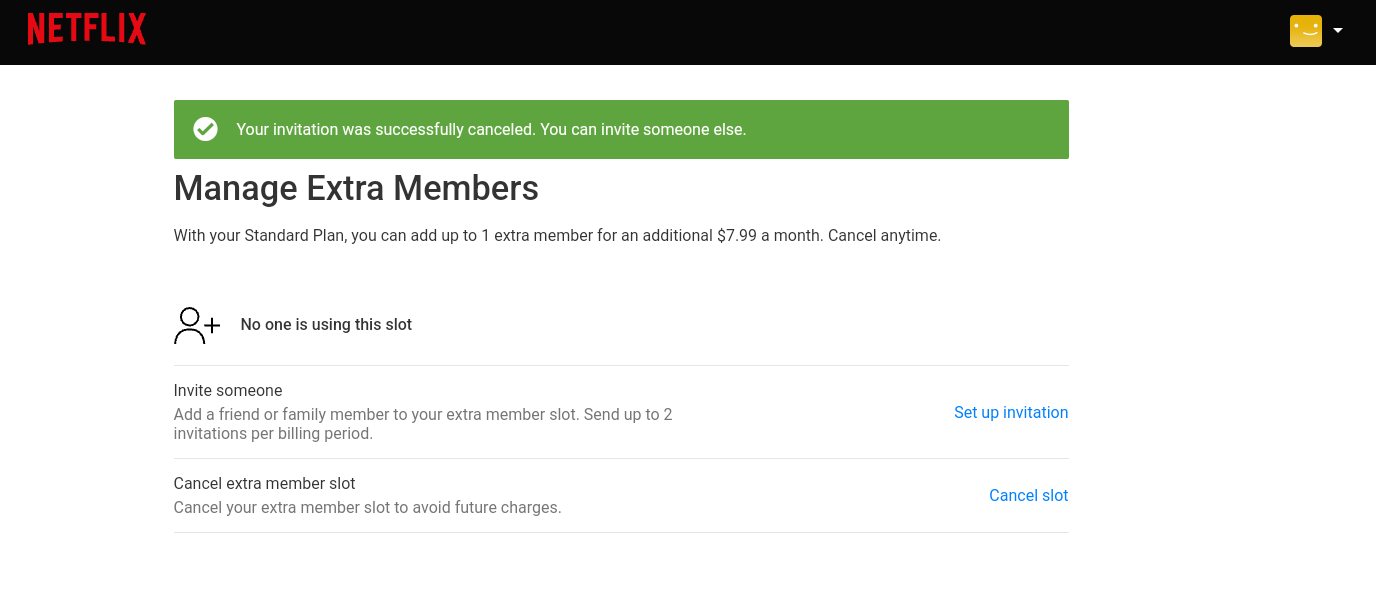
If you’ve invited someone in error or you’ve added an Extra Member slot by mistake, you can quickly cancel either to avoid being charged.
Becoming an Extra Member Isn’t for Everyone
Adding you as an Extra Member costs someone else more ($7.99) than you would spend on your own ad-supported plan ($6.99), but it costs less than paying for your own Standard or Premium plan. After all, there’s nothing stopping you from paying that $8 to the account holder yourself.
If you live alone, becoming an Extra Member makes financial sense, assuming you have family members or friends who will add you. Yet, for people living in a household where multiple people want to stream at the same time, trying to share a single Extra Member profile won’t go well. In that case, if your budget doesn’t have room for a Standard plan, you may be better off putting up with ads.
Also read:
- [New] 2024 Approved Cutting the Excess A Guide to Shortening YouTube Videos
- [Updated] Pixel Problems Non-Existent Videos on A6400
- 2024 Approved In-Depth Review Unveiling Bublcam's Full Potential
- Cutting-Edge Tutorial Inshot on Desktop Video Creation
- Dive Deep Into Video Creation with These Top 12 Vlogger-Friendly Cameras for 2024
- Effective Strategies for Crafting Presentations Using ChatGPT Tools
- Install Marvell Avastar Wireless-AC Network Controller Driver on Surface
- Limited Offer Alert: Enjoy 50% Off Your GeForce NOW Fees - Don't Miss Out!
- Max Out Your Savings: Discover the Enhanced Benefits of DoorDash DashPass!
- Netflix, Borrow Some Inspiration From Spotify's A-List!
- Nintendo Switch: A Comprehensive Guide to Available Streaming Options
- No Regrets: Purchase Popular TV Episodes as Physical Copies Now!
- Troubleshooting FFXIV: Fixing Version Verification Errors
- Title: Guide: Setting Up a Separate User Profile for Non-Household Members on Netflix
- Author: Kenneth
- Created at : 2024-09-20 01:58:20
- Updated at : 2024-09-25 20:49:39
- Link: https://media-tips.techidaily.com/guide-setting-up-a-separate-user-profile-for-non-household-members-on-netflix/
- License: This work is licensed under CC BY-NC-SA 4.0.