
Fixing Your YouTube Issues on VLC: Troubleshooting Stream and Download Problems

Fixing Your YouTube Issues on VLC: Troubleshooting Stream and Download Problems
5KPlayer > VLC > VLC YouTube not Working
Disclaimer: This post includes affiliate links
If you click on a link and make a purchase, I may receive a commission at no extra cost to you.
Solve VLC YouTube not Working - not Stream/not Download
Written by Kaylee Wood | Last updated: April 30, 2020
Not only the powerful media playback ability, but VLC should also own its big success to its hidden features. VLC YouTube function is one of the contributors. Through this feature, you can play YouTube videos directly with the URLs and download YouTube videos movies to MP4 quite easily. So, to help you have a happy experience with VLC YouTube feature, here is a solution to VLC YouTube not working if necessary.
VLC YouTube function offers us a much easier way to watch YouTube videos and movies without annoying advertisements or popups. If any interesting or educational video has attracted you, you can also save it with VLC to local folder for further viewing. However, YouTube transmission protocols change occasionally, and the changes may break the YouTube module embedded in VLC, thus making VLC unable to open YouTube videos. As YouTube updates unexpectedly, VLC YouTube not working problem may also happen out of your control, and therefore you are suggested to bookmark this guide when you want to stream and download YouTube with VLC .
How to Solve VLC YouTube Live Stream not Working?
First, make sure it is not your poor network causing VLC YouTube not working for video streaming. Second, assure your VLC is in the newest version, if not, update VLC on your computer from its official site.
After scouring, I have only found that in May 2018 YouTube had figured out a way to detect the client playback and stopped the stream on Mac computer, which also means that YouTube video download on Mac through VLC is unavailable any more. As for Windows users, someone says it is workable for VLC YouTube not streaming issue following the below method.
Step 1. Turn off the Windows Firewall & third-party antivirus software
The Firewall or antivirus program may block the path of VLC media player to access the internet source and stream YouTube. Therefore, all you need to do is to visit your Firewall options and set all tools to be able to access the internet. At the same time turn off the antivirus software.
Step 2. Download youtube.luac file
1. Close VLC.
2. Open this link in your web browser: http://git.videolan.org/?p=vlc.git;a=blob\_plain;f=share/lua/playlist/youtube.lua;hb=HEAD
3. Select all the text inside the page and copy it.
4. Open the Notepad and paste the copied content in it.
5. Save the file as youtube.luac, and select All Files in the Save as field.
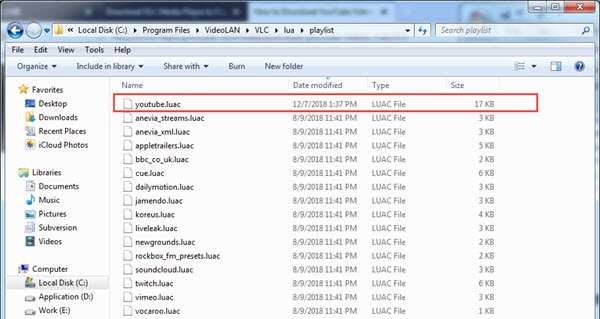
6. Copy the youtube.luac file to the following location:
On Windows 64-bit: C:\Program Files (x86)\VideoLAN\VLC\lua\playlist\
On Windows 32-bit: C:\Program Files\VideoLAN\VLC\lua\playlist\
If lucky, you won’t see the message “Your input can’t be opened. VLC is unable to open mrl .”, but stream YouTube videos directly through the URLs.
How to Solve VLC YouTube Download not Working?
Actually, if you successfully stream the YouTube videos, you are able to find the video codec information by clicking on “Tools” on VLC, and find the video location. By copying the video path to the address bar on browser and hitting the Enter on keyboard, you can save the YouTube video to local folder. However, VLC can’t download all YouTube videos in deed like “Age-restricted video” due to YouTube policies. Under such condition, VLC is useless but VLC alternative may offer some help.
As long as the video is playable on YouTube, VLC alternative 5KPlayer has the competence to free download YouTube videos from URL and the video playlists at one stroke. 5KPlayer is a tailor-made online video music downloader that is capable of downloading YouTube Kids, YouTube Music, 4K, 360, HD, 1080p, MP4. etc videos without any third-party help. Now, forget VLC YouTube not working, just try 5KPlayer to free download and stream YouTube videos.
Step 1. Free download 5KPlayer, install and launch it on your computer.
Step 2. Find the YouTube video you want to download and copy the video link address.
Step 3. Click on YouTube icon on the main UI of 5KPlayer, “Paste URL & Analyze” to let 5KPlayer analyze the video.
Step 4. After the parsing process, hit the Download button to start downloading your YouTube video.
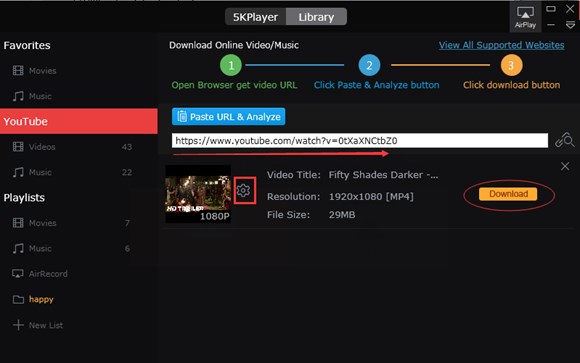
Notice:
* If you need a specific resolution for the video, you can click on the settings icon next to the video thumbnail to choose one before hitting the Download button. And download YouTube playlist is as the same as the method mentioned above.
* 5KPlayer also features a DLNA function that allows you to DLNA streaming YouTube videos music from iPhone/Android to PC/Mac and computer to Apple TV, Sony/Samsung/LG smart TV, Xbox one, etc wirelessly.
Also read:
- [New] 2024 Approved Budget-Friendly Filmmaking Choose the Best 6 Action Cameras
- [New] A Comprehensible Guide to SRT Fundamentals
- [New] Mastering Zoom The Ultimate Guide to Audio Recording for Podcasts for 2024
- [Updated] Best Bargain Stopwatches Online
- [Updated] Essential IGTV Picks for a Creative Edge
- 2 Pro
- ATSC 3.0 Revolutionizes Television with Robust DVR Integration for Modern Audiences
- Brace Yourself – Prices on the Rise for Premium Products
- Breaking News for Streamers: Amazon Prime Video Introduces Advertisements From January 2E24 – What You Need to Know!
- Confused About Which Movie or Show to Binge Next? Let Us Help You Decide!
- Discover an Uninterrupted Viewing Journey on Amazon Prime Video - Enjoy Zero Commercials for Only $3 More!
- Engaging My Magic Within | Free Book
- Enhanced File Management with Roku OS 12.5, Now Integrated with Google Photos
- Ex-Netflix Subscribers Rejoice! Get Your First Redbox Discs Free of Charge.
- In 2024, How to Watch Hulu Outside US On Vivo X90S | Dr.fone
- Optimal Heat Management with Corsair's 6500X Vs. ˈ2500X Modular Systems: A Guide to Tailored PC Assembly and Overtuning Potential
- Top-Rated MagSafe Wallets - Comprehensive Testing & Reviews by Tech Experts
- Title: Fixing Your YouTube Issues on VLC: Troubleshooting Stream and Download Problems
- Author: Kenneth
- Created at : 2025-02-16 16:55:15
- Updated at : 2025-02-19 18:18:14
- Link: https://media-tips.techidaily.com/fixing-your-youtube-issues-on-vlc-troubleshooting-stream-and-download-problems/
- License: This work is licensed under CC BY-NC-SA 4.0.

