
Fixing the VLC-AirPlay Glitch: Effective Strategies for Uninterrupted Streaming

Fixing the VLC-AirPlay Glitch: Effective Strategies for Uninterrupted Streaming
5KPlayer > VLC > VLC AirPlay Not Working
Disclaimer: This post includes affiliate links
If you click on a link and make a purchase, I may receive a commission at no extra cost to you.
How to Solve VLC AirPlay Not Working Issue?
Written by Kaylee Wood | Last updated: April 30, 2020
VLC 4’s developers have been working on VLC AirPlay support for some time and it is confirmed that the feature will be included in the VLC 4 major version upgrade. “Just like with Chromecast, we intend to support AirPlay on any platform.” This means that we can get an easier way to stream video and audio files from VLC media player on PC/phones/tablets to a big screen TV, without the need to install additional apps or purchase additional widgets. However, VLC AirPlay not working issue stands in the way of a smooth streaming experience every now and then.
VLC AirPlay not working issue 1: VLC AirPlay not showing up, can’t find AirPlay renderer
On Windows 10 PC, you might encounter the circumstances that iPhone and iPad find Apple TV renderer with no problem, but VLC gives the option of either “local” or grayed out “Scanning”. VLC just cannot find Apple TV as AirPlay receiver.
The problem can highly lie in Windows 10 update build 1803, which has managed to break some Apple Bonjour features. Even if you reinstall Bonjour 2.2, VLC AirPlay not working problem still remains.
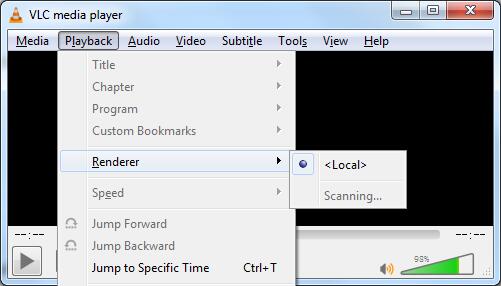
Solutions:
1. Install Bonjour Print Service for Windows from Apple website instead of Bonjour 2.2;
2. Install VLC to “C:xxx” or any other folders, instead of under “C:\program files\xxx” and create firewall exceptions for VLC.
3. Also, VLC AirPlay not loading issue can also be resulted from WiFi routers, which can block multicast packets going from wired to wireless if your PC is at wired connection. In this case, your best defense is to buy high-quality APs from companies that care about making sure multicasts work.
VLC AirPlay not working issue 2: Apple TV No Sound AirPlay from VLC 4
VLC AirPlay no sound on Apple TV issue can be, case 1, “volume still plays on the computer itself and does not transfer to the TV when watching a video”; case 2, Apple TV no sound at all during AirPlay. Make sure that sound level is set to the highest before you rush to preference settings.
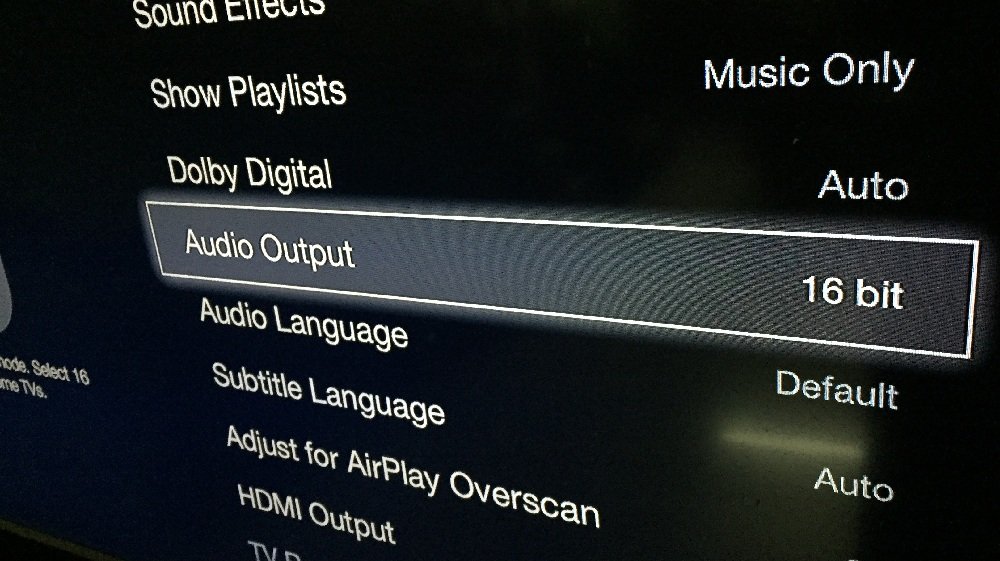
For the first case, you might want to reset your core audio. On Mac, launch the terminal and enter the command: sudo killall coreaudiod and press Enter; on Windows and Apple TV, reboot your devices to restart audio drive.
For the second case, it can be a problem with Apple TV audio output setting.
Solutions:
1. Go to Settings > Audio & Video on your Apple TV > Change the Audio Output setting from Auto to 16 bit
2. Change Dolby Digital Out setting: set to Off.
VLC AirPlay not working issue 3: Apple TV Sound but No Picture AirPlay from VLC 4
VLC AirPlay not showing video on TV renderer. “Playing a movie through Itunes; it works great. Playing a movie through Beamer; it works great. Using VLC Airplay; all I get is sound and no video.”
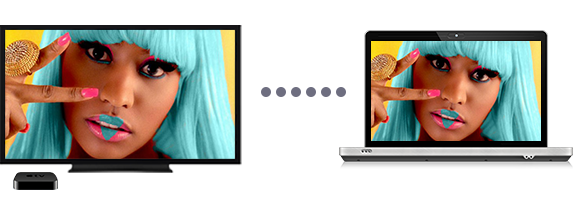
Solutions:
Check AirPlay status on the Apple TV. Turn it off and on.
Check that both devices are on the same wifi network:
On Windows PC, Go to Start Menu > Control Panel > Networking and Sharing Center > select Change adapter settings > Wireless Connection and click enable
on the mobile device, go to Settings > Wifi;
and on the Apple TV, go to Settings > General > Network.
If necessary, you may want to
Restart the Apple TV (Settings > Genera l> Restart).
Restart the Apple TV by removing ALL the cables for 30 seconds.
Restart your router. (Also try removing it’s power cord for at least 30 seconds)
Restart your mobile device or computer.
Another Way to Solve VLC AirPlay Not Working
VLC AirPlayer Alternative – 5KPlayer - Recommend Workaround.
5KPlayer integrates DLNA streaming with AirPlay mirroring feature to deliver a full LAN streaming support between computers, iPhone/iPad and Apple TV. When VLC 4 AirPlay not working issue happens, one can resort to 5KPlayer for an emergency backup solution, to either turn computers into a DLNA server and beam video/audio from PC to iOS/tvOS, or mirror the whole iOS screen to computers for recording with sound. Wherever you are in the bedroom, washroom, or just wandering around between kitchen and living room, you can fetch contents saved on PC from your mobile devices, and from your TV renderer for continuous and seamless multiscreen enjoyment.
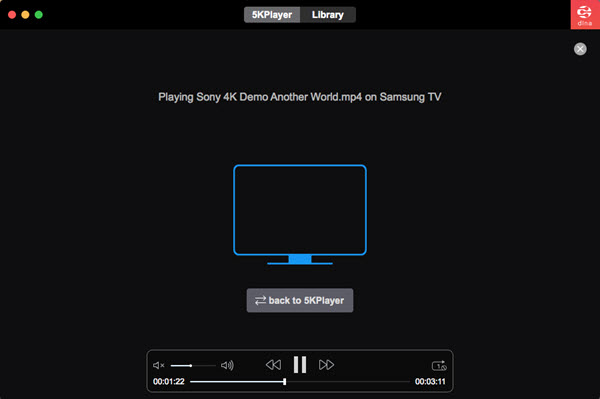
Also read:
- [New] 2024 Approved Windows 11 Essential Steps for Audio Recording
- [New] Optimize Game Console Audio Settings on Sony Platforms
- [Updated] Avoiding Disruptions in Mixer Broadcasting on macOS for 2024
- [Updated] In 2024, Gateways to Google's Advertising on YouTube Platforms
- [Updated] Pro-Rated Apple Compreran of the Best Screen Recorders
- Discovering the Power of ChatGPT Enterprise: What Sets It Apart From Regular Versions
- Effortless YouTube Content Crafting 10 Basic Video Ideas for All for 2024
- Free Conversion Guide: Transform Your AVCHD Videos Without Hitch
- Free Steps: Converting Your MKV Videos Into 3GP Format
- Master Smooth HD Video Transformations & Edits with Ease
- Motorola Moto G84 5G support - Forgotten screen lock.
- Quick Guide: Effortlessly Transferring Media to Your Zen Music Device
- Quick Guide: How to Convert Videos Into MP4 Format for PlayStation Portable (PSP)
- The Ultimate Technique for Transforming RMVB Video Format to FLV on Your PC or Mac Device
- Watching MTS Videos on Your iPhone: A Step-by-Step Guide
- Title: Fixing the VLC-AirPlay Glitch: Effective Strategies for Uninterrupted Streaming
- Author: Kenneth
- Created at : 2025-02-14 18:00:00
- Updated at : 2025-02-19 19:36:19
- Link: https://media-tips.techidaily.com/fixing-the-vlc-airplay-glitch-effective-strategies-for-uninterrupted-streaming/
- License: This work is licensed under CC BY-NC-SA 4.0.

