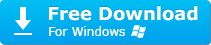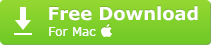Fixing Common VLC Player Issues with MKV, HEVC, and 4K Files

Fixing Common VLC Player Issues with MKV, HEVC, and 4K Files
Disclaimer: This post includes affiliate links
If you click on a link and make a purchase, I may receive a commission at no extra cost to you.
VLC Crashes? Solutions to VLC Crashing MKV 4K HEVC DVD etc
Posted by Amanda Hu | Last updated: October 22, 2019
“How do I disable crash reporting? In other words - stop the ever repeating “VLC has crashed yada-yada” pop-up. I never want to see that thing again.”
Besides the VLC crashing reporting, the frozen picture and blank/black screen also reflect the existence of VLC crashing problem. When VLC media player crashes, it can’t be closed but be killed as you have to use the task manager to force quit it. And of course, you will fail to play your MKV MP4 4K HEVC/H.254 DVD etc files with this media player when the issue is unresolved. VLC keeps crashing because of multiple reasons including corrupted program components and compatibility with your system. So, to meet your different requirements, we have gathered all the possible solutions to help solve VLC crashing errors.
How to Solve VLC Media Player Crashing Problem?
Main Solutions to VLC Crashing Problems:
1. How to Solve VLC Crashing MKV >>
2. How to Solve VLC Crashes When Playing 4K/x265 >>
3. How to Solve VLC DVD Playback Crashes >>
4. How to Solve VLC Crashing after VLC Update >>
5. How to Solve VLC VLSUB Crashes While Searching for Subtitles >>
6. How to Solve VLC Crashing Windows 10 >>
7. How to Solve VLC Keeps Crashing Mac >>
 VLC MKV Crash? [Solved]
VLC MKV Crash? [Solved]
Question: I’m not sure if the mkv file is corrupted, but when it is opened with VLC player, VLC loads up and displays nothing. Can’t even close VLC after that. And also, VLC is running with 50% of the CPU. I have to use End Process to kill it.
Answers:
1. Disable Pre-loading of MKV files:
On Windows: Open VLC media player > click on Tools to choose Preferences > select All under Show Settings at the bottom left corner of your screen > Expand Input/Codecs and Demuxers, and then choose Matroska > uncheck Preload MKV files in the same directory > click on Save.
On Mac: Click on VLC on the top left corner of your desktop > Preferences > click on Show All > Expand Demuxers and choose Matroska > uncheck Preload MKV files in the same directory > click on Save.
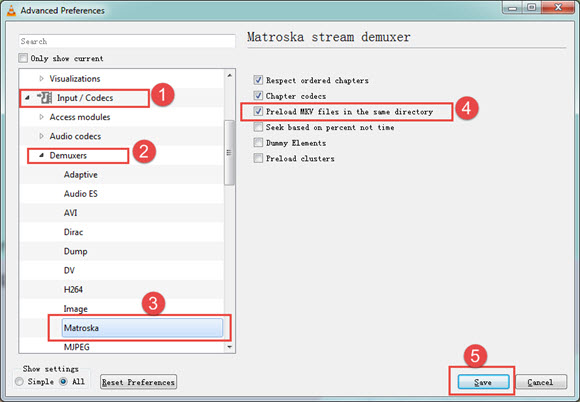
2. Change Hardware-accelerated decoding:
Someone has changed the hardware acceleration of VLC from Automatic to DirectX Video Acceleration(DVXA) 2.0, and find it works for VLC crashing MKV. If you wanna try, you can click on Tools > Preferences > Input/Codecs > Hardware-accelerated decoding > choose DirectX Video Acceleration (DVXA) 2.0 and Save.
3. Update your VLC media player:
VLC media player 3.0.1 has already fixed some VLC MKV crash problems, so uninstall your VLC and update itto this version or to the newest versionVLC 4.0 .
4. Download VLC codec pack:
Like MOV, MP4 and AVI file format, MKV is also multimedia container format that different MKV files may contain different video audio codec. When your VLC lacks specific codecs, your VLC media player will crash to play certain files that have the codecs. So, try to download VLC codec pack to add support for more codecs and file types.
5. Try VLC media player alternative:
I once downloaded various MKV videos in different resolutions and bit rates to play with VLC, and found that VLC plays MKV very successfully and smoothly only when the video is in low resolution. VLC performs badly with skipping frames and mosaics when playing 4K UHD H.264 videos lower than 120Mbps, and VLC crashing happens when the bit rate gets higher or the 4K video is encoded with HEVC. Actually, VLC not playing 4K HEVC/H.265 has been a common problem that is still unresolved by VLC developer, under such circumstance, you may turn to VLC alternative – 5KPlayer.
5KPlayer - Best Free VLC Media Player Alternative for 4K H.264/HEVC MKV Playback
If you try any one of the above VLC crashing solutions, you will find it is not that pleasing. VLC codec pack download may bring virus to your computer, and converting MKV to other formats will sacrifice the video quality. Besides, it is time-consuming to complete the settings. But try 5KPlayer, you can directly play any MKV files in 720p 1080p 4K etc without crashing problem.
 VLC Crashing 4K/x265? [Solved]
VLC Crashing 4K/x265? [Solved]
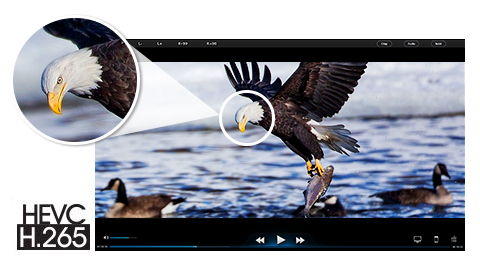
Question: “Totally repeatable on dozens of different H.265 files. Never runs for more than a minute or two before crashing.”
Answer: A VLC user said he used VLC version 2.2.4 and 2.2.6 again, and VLC worked perfectly. However, I guess you do not really want to downgrade your VLC as you can’t use the new features of VLC. Luckily, VLC 3.0.0 starts supporting for H.265 playback by adding the HEVC hardware decoding . Now, the 4K HEVC/H.265 videos should be played successfully with VLC.
 VLC Crashing When Playing DVD? [Solved]
VLC Crashing When Playing DVD? [Solved]
Question: “So I have had a couple computers at my school just start having this issue where when you try to play a DVD, it thinks about it and then the VLC window just disappears. I have tried uninstalling and reinstalling VLC and still having the issue.”
Answers:
1. Reset VLC Preferences and restart VLC
Open Media on top left corner > choose Open Disc > select DVD under Disc Selection > replay the DVD file to check whether VLC media player can play DVD or not.
2. Reinstall the latest version of VLC media player
The older version of VLC DVD player may not suit the new released DVD codecs, which may cause VLC crashing issue. So, update your VLC media player to the latest version.
3. Install Libdvdcss for commercial DVDs
To play encrypted DVDs from different regions without crashes, libdvdcss is the essential tool. Here is the step-by-step gudie .
4. Rip your DVD to VLC compatible format
Use a professional DVD ripper like WinX DVD Ripper to rip your DVD to the DVD folder or ISO image that VLC media player can play in a much easier manner, especially when your discs are old enough. The DVD ripper can convert the DVD to MP4 FLV AVI etc and also help get rid of DVD region codes, so that playing encrypted DVDs will be a piece of cake.
 VLC Crashing after VLC Update? [Solved]
VLC Crashing after VLC Update? [Solved]
Question: “I am currently on windows 10 1709 64 bit, the problem is that vlc crashes after about 2 minutes of playback on every start if i am using vlc 3.0.0 or 3.0.1, but this issue is not there on 2.2.8.”
Answer: Sometimes, you may only update your VLC player and do nothing to your computer, but still encounter VLC crashing problem. The reason must be the VLC player itself. If you are not using the VLC latest version, try to download it to see if it works. If it is still the same issue, try to download the previous version 2.2.8 you used successfully.
Some people also solve this VLC media player crashing problem by disabling the hardware decoding, changing the hardware acceleration codec to DXVA, or switching to openGL video output when black screen occurs.
 VLC VLSUB Crashes While Searching for Subtitles? [Solved]
VLC VLSUB Crashes While Searching for Subtitles? [Solved]
1. Download the Notepad++ from here and install it on your computer.
2. (For MacOS X and Linux Users) Download any free hex editor program.
3. Now open Notepad++ and go to Plugins > Plugin Manager -> Show Plugin Manager.
4. Find “Hex Editor” in the list and install it. Notepad++ will reinstall.
5. Now go to the installed location of VLC (most probably Program Files).
6. From there navigate to: VideoLAN > VLC > lua > extensions
7. Now open “VLSub.luac” in notepad++ and from Plugins select Hex Editor -> View in Hex.
8. Now open Find box or press CTRL + F and search for “HTTP/1.1”.
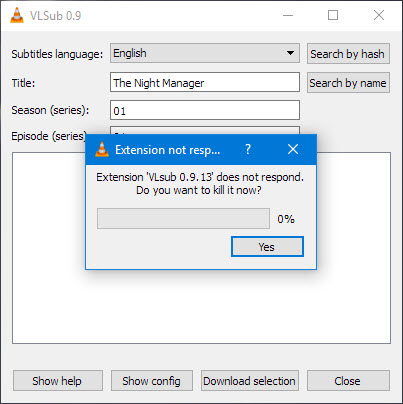
9. There when found replace HTTP/1.1 with HTTP/1.0.
10. Now save the file by pressing CTRL + S. Notepad++ will ask you to run as admin. Select yes and it will automatically run as admin. Now save again and use VLC again.
 VLC Crashing Windows 10? [Solved]
VLC Crashing Windows 10? [Solved]
Question: “this has now become a big issue for me because i can’t watch any video an my pc … every time i play any video on my Acer nitro 5 using vlc media player at that very moment windows crashes . I’ve tried to uninstall and re-install it on my device but the problem continued. : (“
Answer: This seems a big problem as many people have brought this VLC crashing problem to the Microsoft forum, but found no good solutions. Someone guesses it is the reason of the graphics driver and suggests you to update the driver, but doesn’t show the result. While others say you should update the VLC media player. After ransacking the forum and internet, VLC crashing on Windows 10 problem is still a headache. So, trying another Windows 10 media player would be the best workaround at present.
 VLC Keeps Crashing Mac? [Solved]
VLC Keeps Crashing Mac? [Solved]
It seems that VLC crashing Mac problem happens most on VLC 3.x.x, and downgrading the VLC to 2.x.x solve the issue from most people and for most AVI, MKV, MP4, DVD, HEVC and H.264 playback. Besides, updating to 3.0.4 would be a good choice as VLC has been improved greatly for macOS. However, VLC just added support for Apple M1 Macs, so it is too new to solve some problems occuring on M1 Macs.
You can also try the old method to see if it works: Quit VLC if it is running > delete the VLC folder in /Users/USERNAME/Library/Preferences > delete org.videolan.vlc.plist in /Users/USERNAME/Library/Preferences > delete org.videolan.vlc.plist in /DRIVENAME/Library/Preferences.
So Time-consuming? Why not Try VLC Media Player Alternative
It would be better if you spent much time and solved the VLC keeps crashing problem through the method mentioned above. However, the truth is that the solutions are suitable for someone while fail to others. Considering that, the easiest and most direct way would be VLC alternative – a media player that plays most media files like VLC, and even better it handles what VLC fails to play.
5KPlayer is the best choice. As a video music player, 5KPlayer plays MP4 MKV AVI DVD 360 MP3 etc and H.264/HEVC 4K videos very easily without crashing problem. If needed, you can also use 5KPlayer to download videos from Dailymotion, Vimeo, etc and DLNA streaming video music to big screen TV wirelessly.
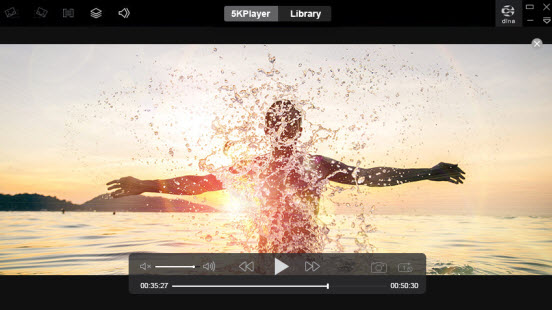
Also read:
- [Fixed] Horizon Zero Dawn BOOST FPS and Increase Performance
- [Updated] Novice Necessities - Your First Steps in GoPro World
- 2024 Approved Decode Your YouTube Preferences with These 6 Fan-Favorite Questionnaires
- MP4 vs MPEG-4 MOV: Selecting the Optimal Video Codec for Your Project
- New The Best Free MP4 Video Splitters and Cutters
- Podcast Conversion Mastery: Discover the Three Most Efficient Techniques for MP3 Creation
- Step-by-Step Guide: Converting H.2e3 Video Files Into AVI
- Step-by-Step Tutorial: Upgrading 3GP Videos to Premium MP4 Format Using a Mac Computer
- Top 5 Zero-Cost Tools for Converting AVI Videos
- Title: Fixing Common VLC Player Issues with MKV, HEVC, and 4K Files
- Author: Kenneth
- Created at : 2024-09-25 17:08:29
- Updated at : 2024-09-30 16:26:50
- Link: https://media-tips.techidaily.com/fixing-common-vlc-player-issues-with-mkv-hevc-and-4k-files/
- License: This work is licensed under CC BY-NC-SA 4.0.