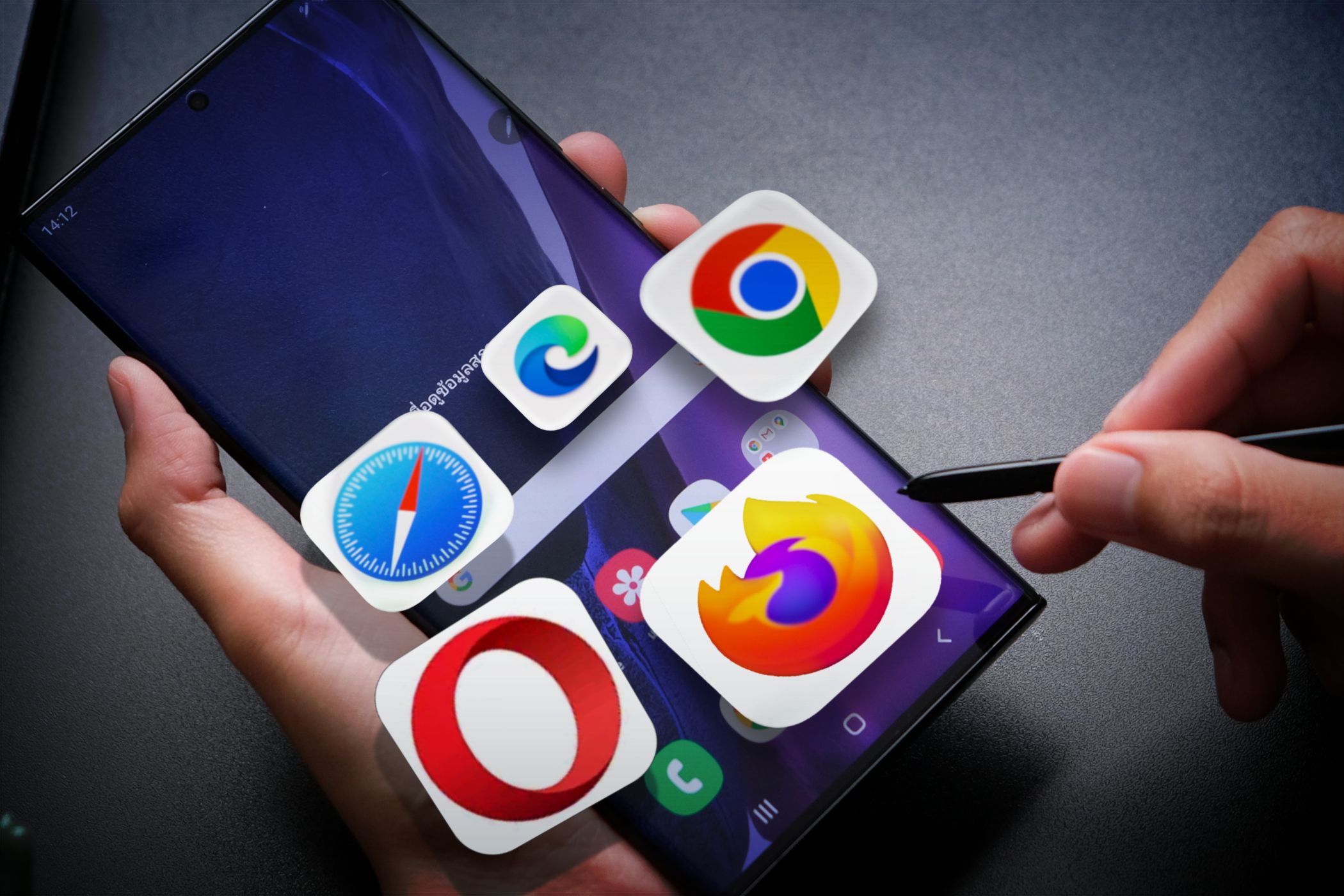
Enhance Your Listening: Discover the Impact of Updating These Key Settings on YouTube Music!

Enhance Your Listening: Discover the Impact of Updating These Key Settings on YouTube Music!
Key Takeaways
- Create a custom radio station for better music recommendations.
- Increase streaming quality to high or very high for improved audio.
- Small changes like these greatly enhance the YouTube Music experience.
I’ve enjoyed YouTube Music daily since it replaced Google Play Music in 2020. But lately, the algorithm seems unfocused, and I was missing that feeling of vibing out to the music. Thankfully, these two little changes to recommendations and streaming quality fixed everything.
Make a Custom Radio With ‘Your Music Tuner’
There are several ways to improve YouTube Music recommendations and get better playlists, but one in particular makes a huge difference. I’m talking about making your own custom radio station with hand-picked artists and bands.
Instead of just hitting the thumbs-up or down buttons to tell the algorithm if you like a song, tell it exactly what you’d like to hear. Sometime in 2023, Google rolled out a feature known as “Your Music Tuner” to create a custom radio station. You can find it by opening YouTube Music and then scrolling down a bit on the main home screen.
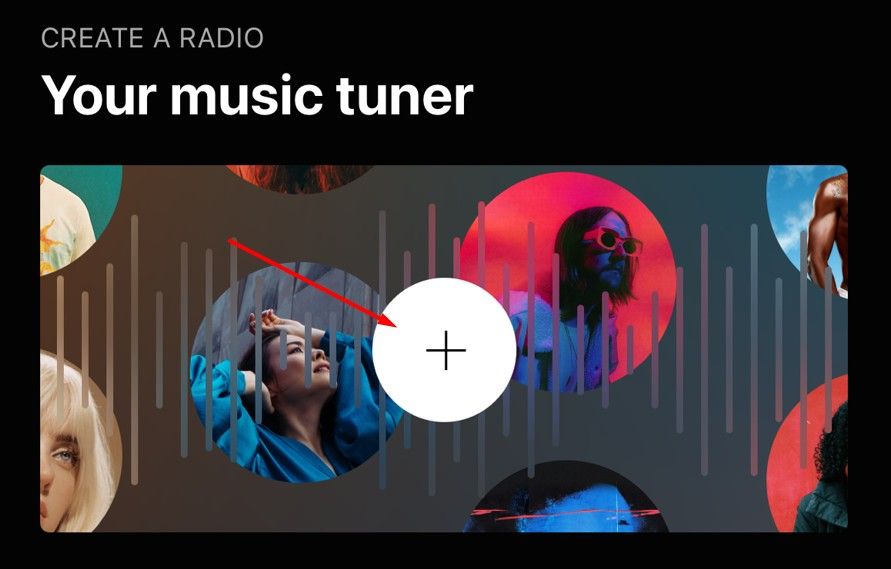
Tap the “+” button to start making your own music tuner. You’ll see a vast selection of bands or artists that you frequently listen to. The app populates plenty automatically, and if you select one, it’ll display even more similar artists. Choose anything and everything you’d like to hear from this custom radio station, and hit “Done” near the bottom. Now, all you have to do is sit back and enjoy the magic.
I don’t know why I didn’t try this sooner, but it works wonders. Google’s algorithm is fantastic on the tuner and blows Spotify away. Lately, it’s doing an excellent job at playing exactly what I want to hear while still throwing in a few random options to expand my listening tastes.
Enable High-Quality Audio Streaming
For whatever reason, I never thought about enabling high-quality streaming on YouTube Music, mainly because I’m usually streaming over Wi-Fi at home. I figured it would default to high quality when I’m not on cellular data, but that isn’t the case . By default, all music you stream, regardless of Wi-Fi or a cellular connection (or downloads), is set to “Normal,” which isn’t the best quality.
Close
Open YouTube Music and tap your profile photo at the top right. Next, go into “Settings” and select “Data Saving,” and increase the quality on either mobile networks, Wi-Fi, or both.
YouTube Music Premium subscribers can adjust the audio streaming quality on their mobile devices and computers. You can choose from Low, Normal, High, and Always High. The default option, Normal, tops out at 128 kbps AAC. Switching to High delivers vastly better audio quality, upwards of 256 kbps AAC or OPUS, depending on network conditions. Or, choose “Always High” to get the best of the best.
I wouldn’t call myself an audiophile, but I can certainly hear the difference between low-quality 128 MP4/AAC and something with a higher bitrate using OPUS , the open-source audio codec built for audio streaming.
By switching everything to “High or Very High,” I noticed a substantial difference. The music is loud, crisp, clear, with bunchier bass, and sounds miles better than before. Sure, it’s not FLAC or lossless audio, but it is better. Remember that these changes will use more data, so be careful not to get overages on a mobile plan. It’ll also increase file sizes for offline playback.
Unfortunately, you can only adjust the streaming quality if you’re a paying subscriber to YouTube Music Premium or YouTube Premium . I recommend signing up for Premium, as it’ll remove ads, give you more features and offline playback, and even remove video ads on YouTube.
While it may seem like these are two very small changes, the impact was huge. My YouTube Music recommendations are better than ever and what I actually want to hear. The quality is excellent. Whether sitting by the pool, jamming out while working, or streaming from the car, YouTube Music is now my go-to.
Also read:
- [New] How to Take Screenshots on Xbox One for 2024
- Best MP3 Combining Software: Top Picks for Windows, MacOS, Linux, Android & iOS Users
- Best Top 6 Software Solutions for Converting MP3 to OGG Files: Desktop & Web Options
- Decoding Cozy Games' Widespread Favor
- Effective Strategies: Crafting YouTube Scripts with ChatGPT
- Final Cut Pro X Insider' Market Vertical Videos for Instagram Enthusiasts
- Full Guide to Catch 100 IV Pokémon Using a Map On Apple iPhone X | Dr.fone
- New Unlocking TalkShopLive Pros and Tips for Live Shopping Success
- Quick Tips for Transforming Your WMA Tracks Into High-Quality WAV Files!
- Step-by-Step Tutorial for Converting 3GP Audio to MP3 on Microsoft's Latest and Older Operating Systems with Quick Web Solutions
- The Risks of Using AI Like ChatGPT for Medical Consultation
- Thriving in Digital Discussions Essential Strategies for Proficient ZOOM Chats for 2024
- Troubleshooting Steps for Windows 10 Photos Freeze
- Title: Enhance Your Listening: Discover the Impact of Updating These Key Settings on YouTube Music!
- Author: Kenneth
- Created at : 2024-09-20 04:47:34
- Updated at : 2024-09-26 05:30:17
- Link: https://media-tips.techidaily.com/enhance-your-listening-discover-the-impact-of-updating-these-key-settings-on-youtube-music/
- License: This work is licensed under CC BY-NC-SA 4.0.