Downloading Netflix Content for Off-Screen Enjoyment – A Comprehensive Guide

Downloading Netflix Content for Off-Screen Enjoyment – A Comprehensive Guide
Quick Links
- What You Need to Know About Downloading Videos on Netflix
- How to Download Netflix Movies on the Netflix Mobile App
- How to Watch Downloaded Titles
- How to Delete and Manage Downloads on Netflix
- Can I Download Movies and Shows for Offline Viewing on Windows?
Downloads on Netflix allow you to load several titles onto your device and watch them offline. This comes in handy if you’re going off the grid, flying on a plane, or planning a trip where you might not have a solid internet connection. We’ll show you how to download movies and TV shows on Netflix.
What You Need to Know About Downloading Videos on Netflix
Downloads are supported on all Netflix plans, but there are limitations. In the Standard and ad-supported plans, you can only download titles on two devices at a time. On the Premium plan, it’s six devices at a time.
Also, you can only download titles on supported devices. Popular ones include Android, iPhone, iPad, Windows 10 and 11, and some smart TVs. The Mac and web versions of Netflix do not allow downloads.
Also, these titles will consume storage space on your device, so ensure you have enough space to accommodate them. Once downloaded, the movies and shows will be available to all Netflix profiles on that device, and anyone with access can view them offline.
You won’t be able to watch your downloads if a title expires (this happens to all titles after some time) or leaves the service. If it is the former, delete the video and redownload it to renew it. If it is the latter, you have to wait until it returns to the service to download it again.
How to Download Netflix Movies on the Netflix Mobile App
To download titles on a mobile device, you will need the Netflix Android app or Netflix iPhone or iPad app . Once you install it and log in, select the movie or show and tap the “Download” button.
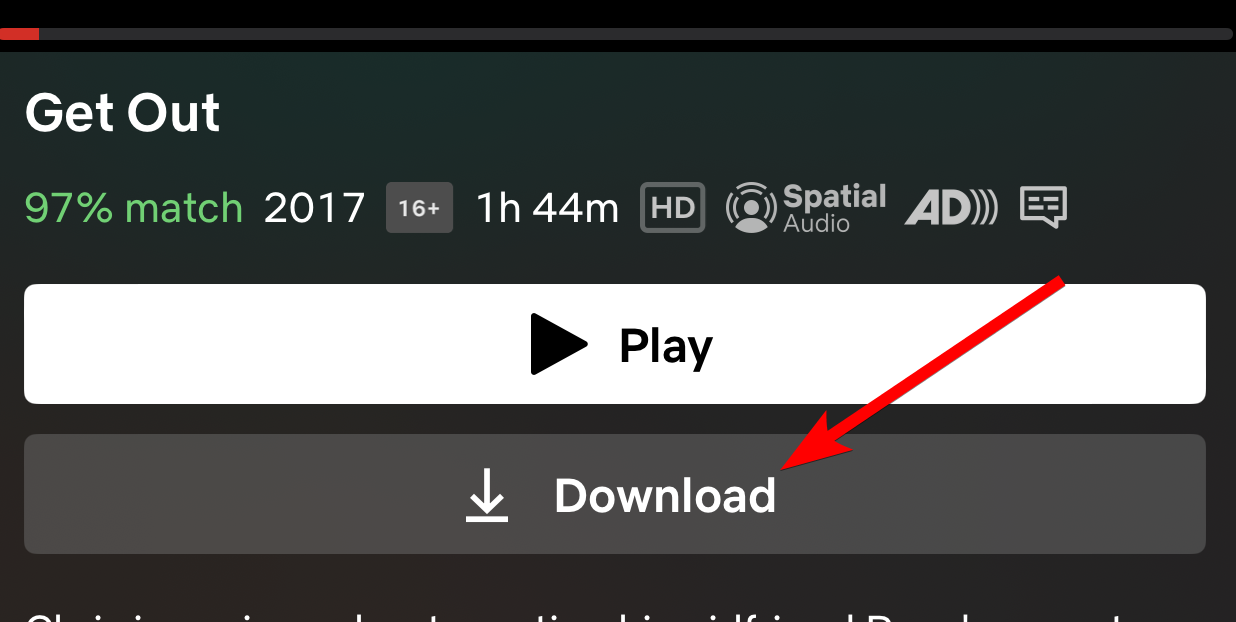
If it’s a show, it will download the first episode of the season. However, you can select specific episodes to download by scrolling down to the “Episodes” section and tapping the down arrow next to the ones you want to download.
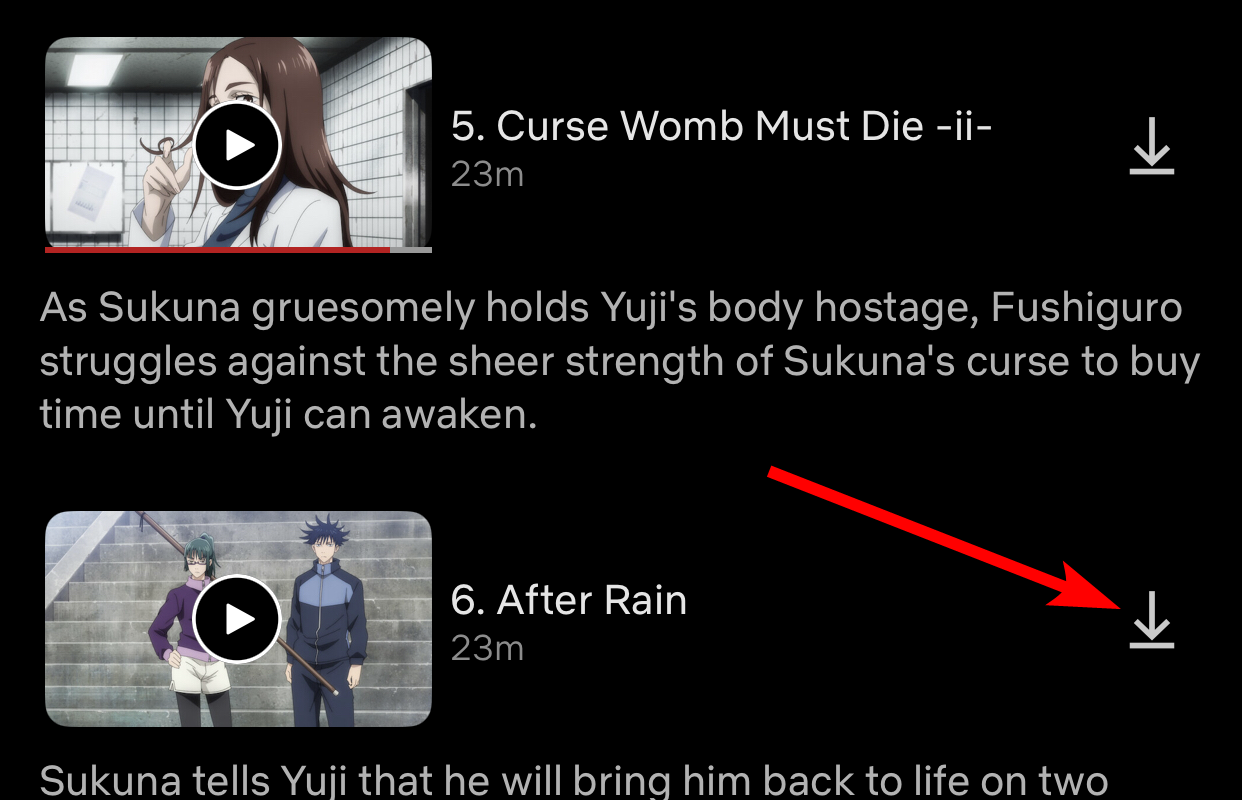
You can download more than one video simultaneously. And if you fail to download some titles, restart the Netflix app or update it to see if that fixes the issue.
How to Watch Downloaded Titles
To find the downloaded movies and series, head to My Netflix > Downloads. Here, you can select the titles you want to watch.
Close
If the download hasn’t finished yet, you can see its progress here. You can even cancel or delete it.
How to Delete and Manage Downloads on Netflix
Videos take up a lot of space in your phone’s memory. You can delete them to clear space for other things if you’re done watching them.
To delete a downloaded movie or show, head to My Netflix > Downloads. Swipe the video you want to delete to the left and tap the “X” button in the menu.
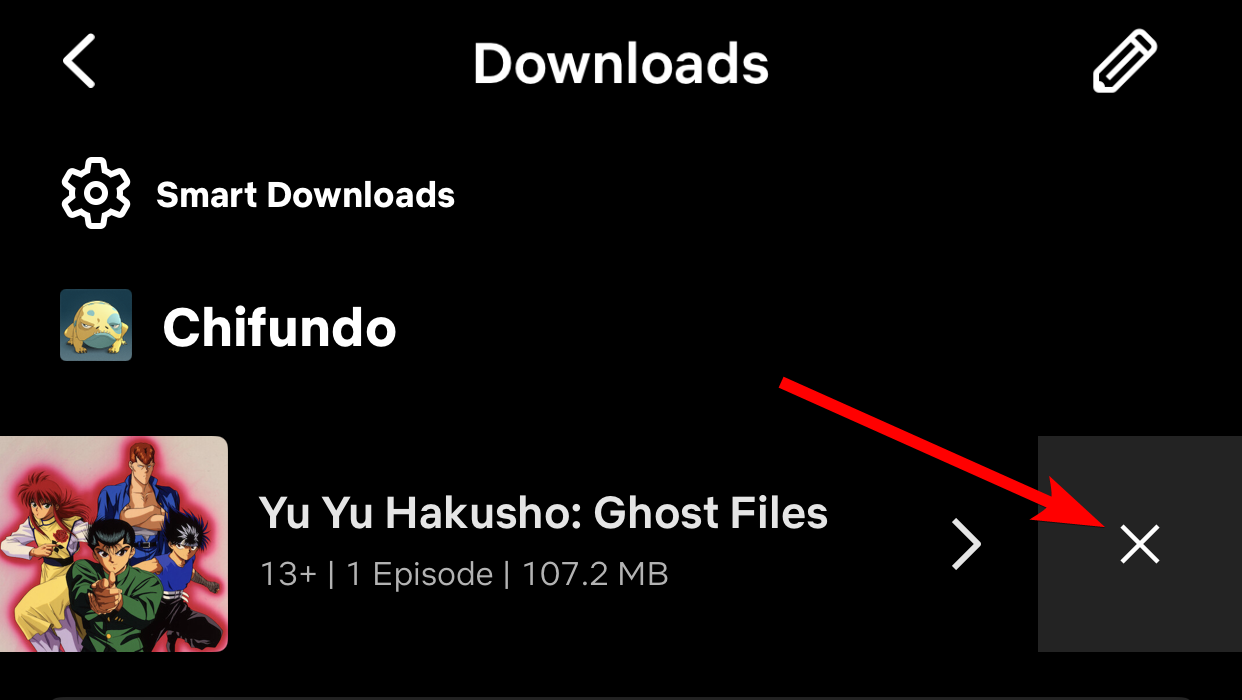
You can also download lower-quality videos if you want to save space on your device but still want to download movies and shows.
To do that, tap “My Netflix” and tap the hamburger menu (three horizontal lines) in the top-right corner. Then, select “App Settings” in the menu.
Close
In the Downloads section, tap “Video Quality” and set it to “Standard” on the next screen.
Close
Can I Download Movies and Shows for Offline Viewing on Windows?
At the time of writing, you can still download titles on the Netflix app on Windows. However, Netflix will ditch downloads on the Windows app eventually .
Until then, you can still download a movie by selecting it and clicking the “Download” button. If it’s a show, click the “Download” button on the episode you want to download.
Close
To find your downloads on Windows, click the hamburger menu in the top left corner of the screen and select “My Downloads” on the menu. Now you can choose which titles you want to watch.
Close
Remember that Netflix is just one of many streaming services that allow you to download titles for offline viewing. And if you’d rather not pay for your streaming, some free streaming services might be better than Netflix .
Also read:
- [New] 2024 Approved Streamline Your Podcasts Effective Editing Tips for GarageBand Users
- [Updated] A Comprehensive Examination of OBS Recording Tech for 2024
- Bitten Ohne Respekt Aussprechen – Alternativen in Deutsch
- Easy Steps to Deactivate IGTV for 2024
- Enhanced Quality on Netflix with Newly Updated Ad-Sponsored Subscription Option
- Enhancing Your Listening Journey: Why Spotify's AI DJ Needs to Tune Into Local Headlines
- Essential Tips for Preserving the Lifespan of DVDs & Blu-Ray Discs: Avoid Damage with These Proven Techniques
- Experience the Newly Updated Netflix TV Platform During Trial Run
- Experience Virtual Surround Sound on Netflix with No Actual Surround System - Achieved Through Clever Audio Techniques
- Expert Evaluation of the Anker Nebula Capsule 3 - Your Ultimate Companion for Dark Ambient Viewing
- Exploring Electronics with Tom's Hardware Guides
- How to Personalize Your Netflix Account with a Unique Avatar Image
- Hulu's Updated Terms Restrict Users From Sharing Login Credentials
- In 2024, Top 10 Password Cracking Tools For Gionee F3 Pro
- Innovative Ways to Document Your Virtual Sessions - Mac & PC Edition for 2024
- Januayer Resolutions: From Slogan To Strategy
- Limitation Alert: Disabling of Watch Party Feature on Prime Video
- Navigating and Interpreting Twitter Archives
- Playing Baldur's Gate 3 in Full on Apple M Devices
- Title: Downloading Netflix Content for Off-Screen Enjoyment – A Comprehensive Guide
- Author: Kenneth
- Created at : 2024-09-20 06:20:48
- Updated at : 2024-09-25 18:55:51
- Link: https://media-tips.techidaily.com/downloading-netflix-content-for-off-screen-enjoyment-a-comprehensive-guide/
- License: This work is licensed under CC BY-NC-SA 4.0.