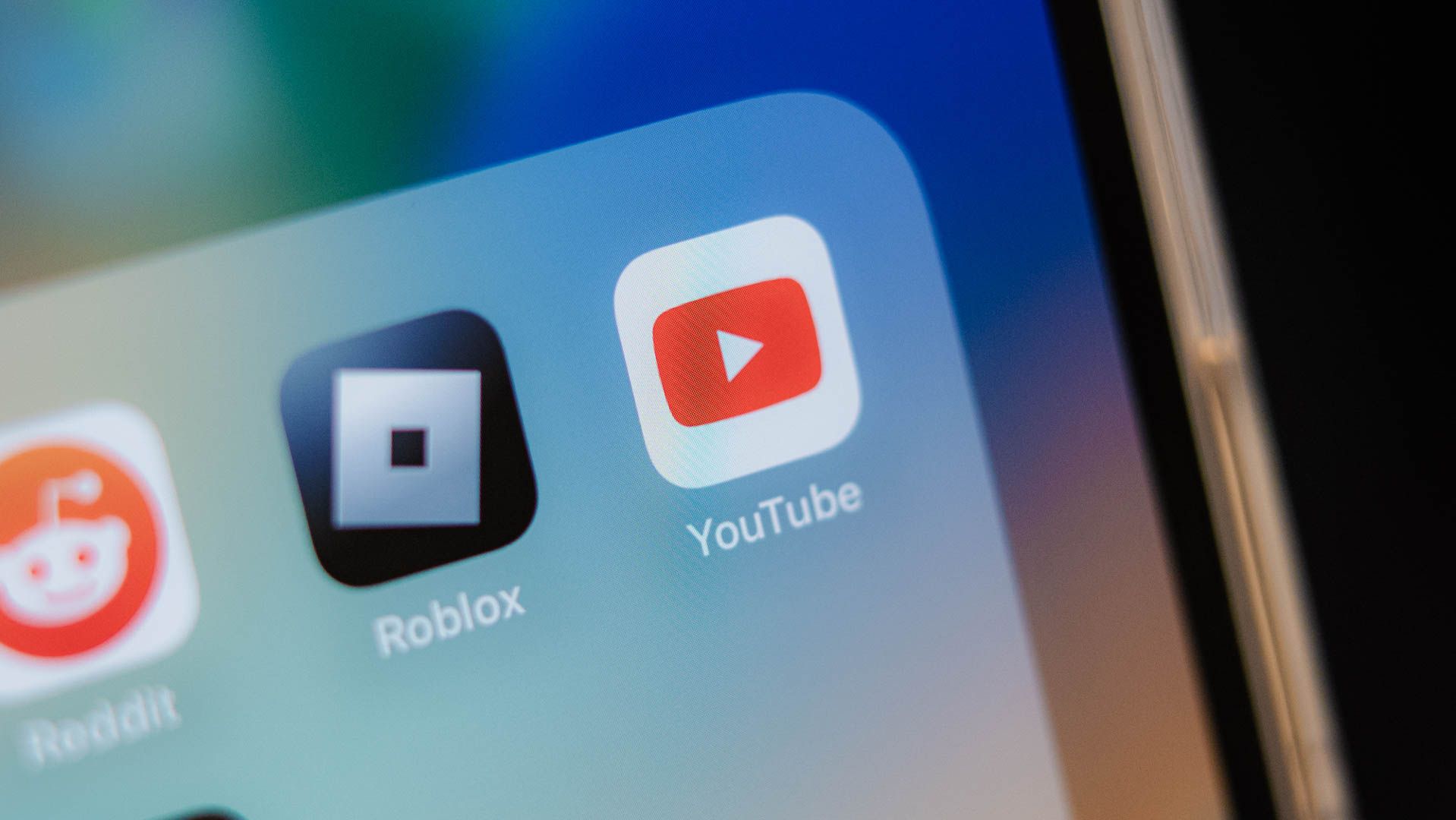
Comprehensive Tutorial on How to Avoid Watching YouTube Shorts

Comprehensive Tutorial on How to Avoid Watching YouTube Shorts
Quick Links
- Use YouTube’s Mobile Website to Disable Shorts
- Turn Off Shorts in YouTube’s Mobile App
- Use an Old Version of the YouTube App on Your Phone
- Remove Shorts From YouTube’s Desktop Site
Key Takeaways
To disable Shorts on YouTube’s mobile or desktop site, look for the “Shorts” section and click or tap the “X” icon. On the iPhone or Android app, either use an old version of the YouTube app or tap the three dots for each Short in the “Shorts” section and choose “Not Interested.”
Not a big fan of YouTube’s short-form videos in your feed and want to get rid of them? While there’s no official method to turn off YouTube Shorts , you have a few workarounds to hide them from appearing in your feed. We’ll show you how to do that on your iPhone, Android phone, and desktop computer.
Use YouTube’s Mobile Website to Disable Shorts
A convenient way to get rid of the Shorts from your feed is by using YouTube’s mobile site on your phone. On the site, you have the option to hide the “Shorts” section for 30 days, something you can’t do in the platform’s mobile app (at the time of writing).
To do that, launch your preferred web browser on your phone (Chrome, Firefox, Edge, Safari, or any other browser) and open m.youtube.com . On the site, sign in to your Google account.
After signing in, access the “Shorts” section. Here, in the section’s top-right corner, tap “X.”
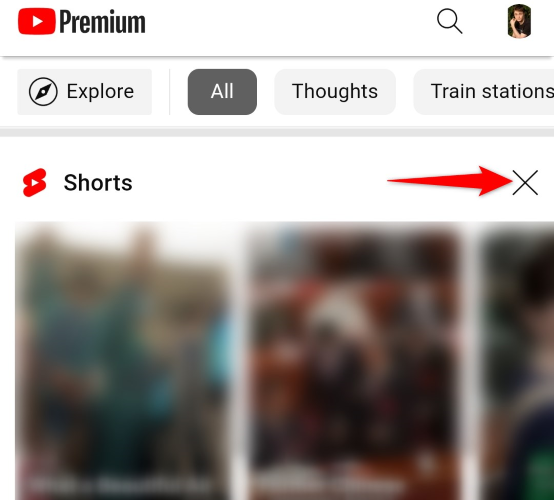
As soon as you tap “X,” YouTube will hide the “Shorts” section and say that the shelf will be hidden for 30 days.

And that’s it. When you start seeing those Shorts again, tap “X” again, and the section will be hidden for another 30 days.
Turn Off Shorts in YouTube’s Mobile App
YouTube’s app for iPhone and Android doesn’t offer the option to remove Shorts, but you can mark your Shorts as “Not Interested” to remove them from your feed temporarily. Unlike the method above, there’s no guarantee that your Shorts will be hidden for any number of days.
To use this method, launch YouTube on your phone and access the “Shorts” section. In a Short video’s top-right corner, tap the three dots and choose “Not Interested.”
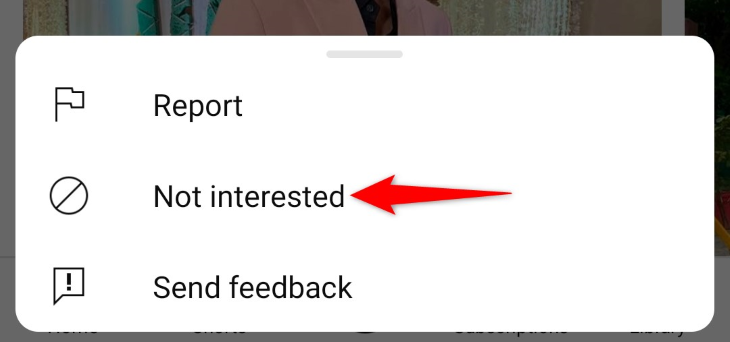
Repeat the above step for each video in the “Shorts” section. Once you’ve done that, you’ll start to see them less and YouTube will temporarily hide the “Shorts” section from your feed. And that’s it.
If you start seeing Shorts again, simply mark them as “Not Interested” again to get rid of them.
Use an Old Version of the YouTube App on Your Phone
If you must use the YouTube app, but you can’t live with the Shorts in it, one option you have is to downgrade your app version when Shorts didn’t exist. You basically get a YouTube app version for when the company hadn’t rolled out the Shorts feature.
On an iPhone, installing an old version of an app is extremely difficult, if not impossible. Therefore, we recommend you stick to the other methods outlined in this guide. However, if you want to give it a try, we have a guide on how to install an old version of an app on an iPhone. Check that out and see if you can get an old version of the YouTube app.
On Android, while you can install older versions of apps by simply loading those apps’ APK files , that doesn’t work too well with Google’s stock apps (which includes YouTube). However, if your phone came with YouTube version 14.12.56 or earlier, you can uninstall the app’s updates to bring the app to that specific version, eliminating any Shorts from your YouTube feed.
To do that on your Android phone, navigate to Settings > Apps > YouTube. In the top-right corner, tap the three dots and choose “Uninstall Updates.”
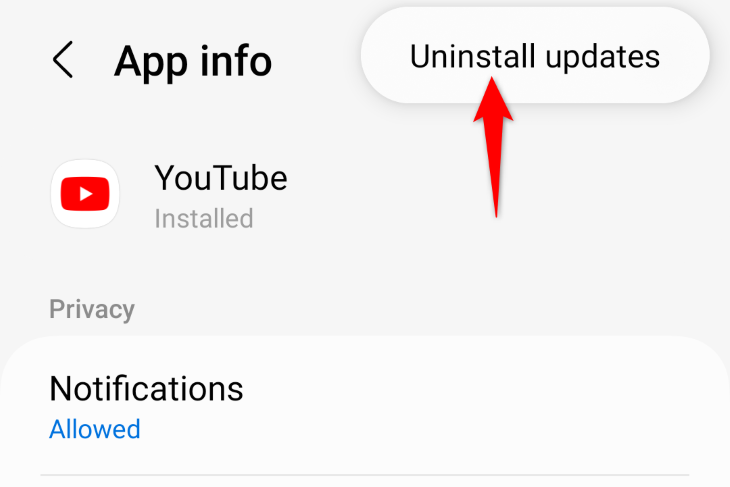
Select “OK” in the prompt.
When you’ve downgraded your app, launch the app, and you won’t see the “Shorts” section. You’ll want to keep your app from being updated automatically so that your phone doesn’t bring it to the latest version, which will start showing Shorts again.
Remove Shorts From YouTube’s Desktop Site
If you’re a desktop user, getting rid of Shorts from YouTube’s computer site is as easy as selecting an option. You click an option that hides the Shorts for 30 days, and when that time period is over, you click the option again to remove Shorts for another 30 days, and so on.
To do that, launch your desktop web browser and open YouTube.com . On the site, ensure you’re logged in to your account.
Find the “Shorts” section on the site. In the section’s top-right corner, click “X.”
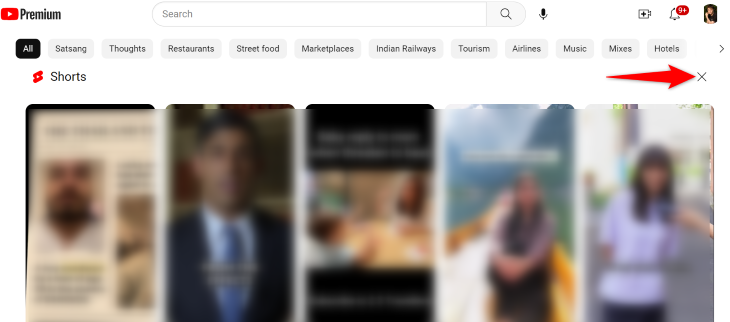
YouTube will hide the section for 30 days. You’re all set.
And that’s how you get rid of those annoying short-form videos from your feed. It’s worth noting that you can also try certain third-party apps or browser extensions to block Shorts, but your mileage may vary. Enjoy watching YouTube!
Also read:
- [New] 2024 Approved Ultimate Roguelike Rankings The Best 10 Games
- 19 Superior Point-of-Sale Applications Beyond GPT
- Comparing FLAC Vs. WAV: Which Audio File Type Is Best for Your Needs?
- Convert Your Audio Files Free: Top Audio Converter Tool for iPhone & iPad
- Enhance Network Coverage Using the Powerful Netgear Nighthawk X6S Wi-Fi Booster
- Leveraging ChatGPT for Tailored Training Regimens
- One-Stop Solution Mastering GIF Downloads Across All Devices & Systems for 2024
- Step-by-Step Beginner's Manual: Sharing Your Podcast Across Social Networks
- The Ultimate Guide to the Best MP3 Converter for Seamless Video and Audio File Transformation
- Understanding Camera Shake in Photography/Video for 2024
- Title: Comprehensive Tutorial on How to Avoid Watching YouTube Shorts
- Author: Kenneth
- Created at : 2024-09-26 19:58:51
- Updated at : 2024-09-30 18:10:51
- Link: https://media-tips.techidaily.com/comprehensive-tutorial-on-how-to-avoid-watching-youtube-shorts/
- License: This work is licensed under CC BY-NC-SA 4.0.